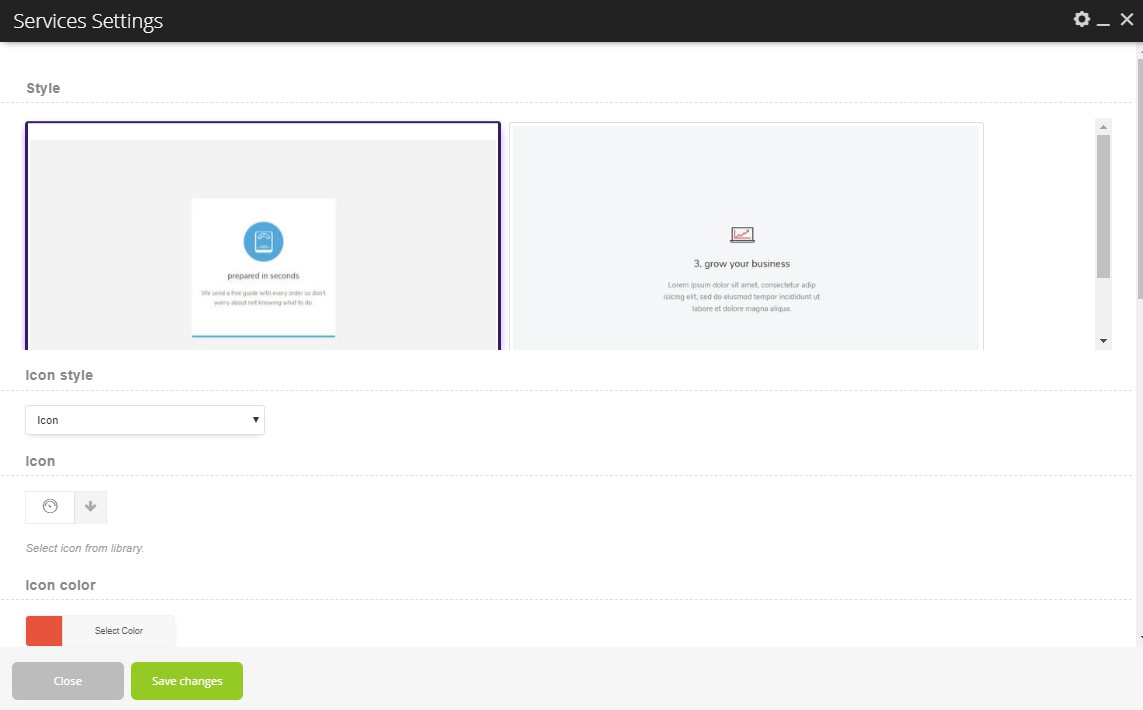Services shortcode
Services shortcode
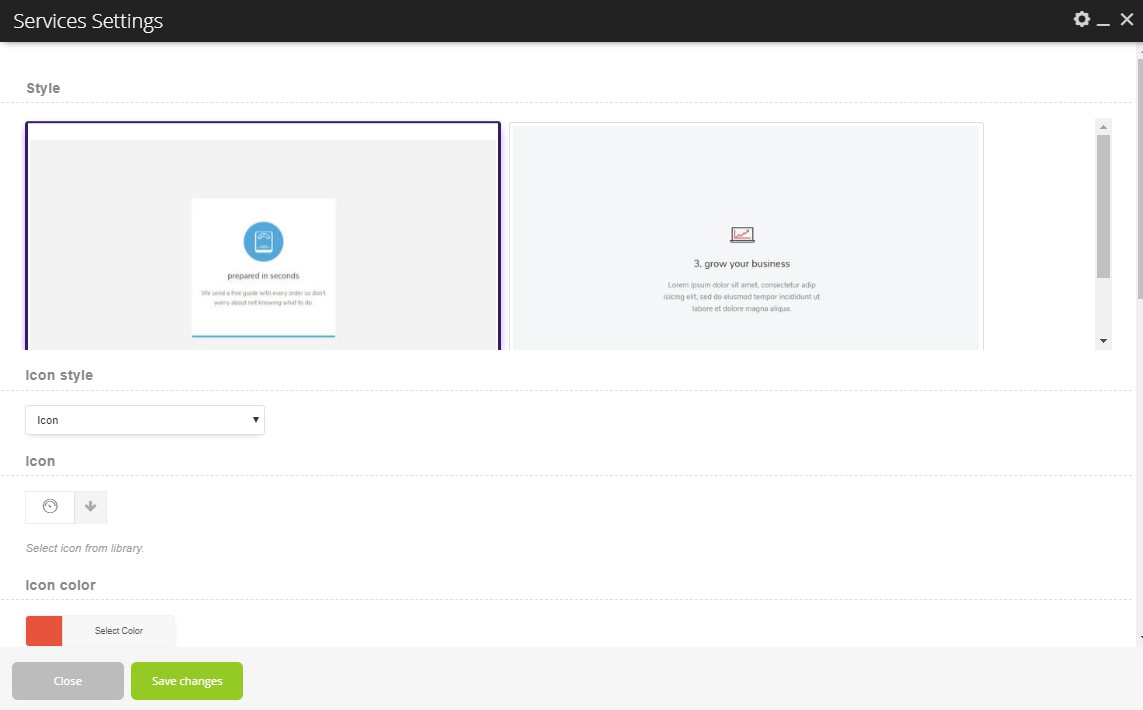
Parameters:
- Style - There you can select the style of the services.
Icon Classic:
- Icon style - There you can select the icon style: Icon or Image Icon.
- Icon - There you can select the icon, which you want to use in this shortcode.
- Icon gradient color 1 - There you can select the gradient color.
- Icon gradient color 2 - There you can select the gradient color.
- Title - There you can select the custom text block title.
- Title color - There you can select the color of your title.
- Title color on hover - There you can select the color of your title on the hover.
- Text - There you can select the text which will display in this shortcode.
- Text align - There you can select the align of the text.
- Enable shadow - There you can enable the shadow effect in this shortcode.
- Enable Link - There you can enable the link.
- Enable border bottom - Thre you can enable the border of the bottom.
- Small vertical paddings - Thre you can add (enable) the small vertical paddings.
Icon Modern:
- Icon style - There you can select the icon style: Icon or Image Icon.
- Icon - There you can select the icon, which you want to use in this shortcode.
- Icon color - There you can select the color.
- Icon hovers color - There you can select the color on the hover.
- Image - There you can add the image.
- Title - There you can select the custom text block title.
- Link for the title - There you can add the link for the title.
- Title color - There you can select the color of your title.
- Title color on hover - There you can select the color of your title on the hover.
- Text - There you can select the text which will display in this shortcode.
- Text align - There you can select the align of the text.
- Enable shadow - There you can enable the shadow effect in this shortcode.
- Enable Link - There you can enable the link.
- Enable border bottom - Thre you can enable the border of the bottom.
Gradient:
- Icon style - There you can select the icon style: Icon or Image Icon.
- Icon - There you can select the icon, which you want to use in this shortcode.
- Icon gradient color 1 - There you can select the gradient color.
- Icon gradient color 2 - There you can select the gradient color.
- Icon color - There you can select the color.
- Icon hovers color - There you can select the color on the hover.
- Title - There you can select the custom text block title.
- Icon background gradient color 1 - There you can select the background gradient color.
- Icon background gradient color 2 - There you can select the background gradient color.
- Title color - There you can select the color of your title.
- Title color on hover - There you can select the color of your title on the hover.
- Text - There you can select the text which will display in this shortcode.
- Text color - There you can select the color of your text.
- Background - There you can select the color for the background.
- Background gradient color 1 on hover - There you can select the background color of on the hover.
- Background gradient color 2 on hover - There you can select the background color of on the hover.
- Text align - There you can select the align of the text.
- Enable shadow - There you can enable the shadow effect in this shortcode.
- Enable Link - There you can enable the link.
- Enable border bottom - Thre you can enable the border of the bottom.
- Small vertical paddings - Thre you can add (enable) the small vertical paddings.
No results found