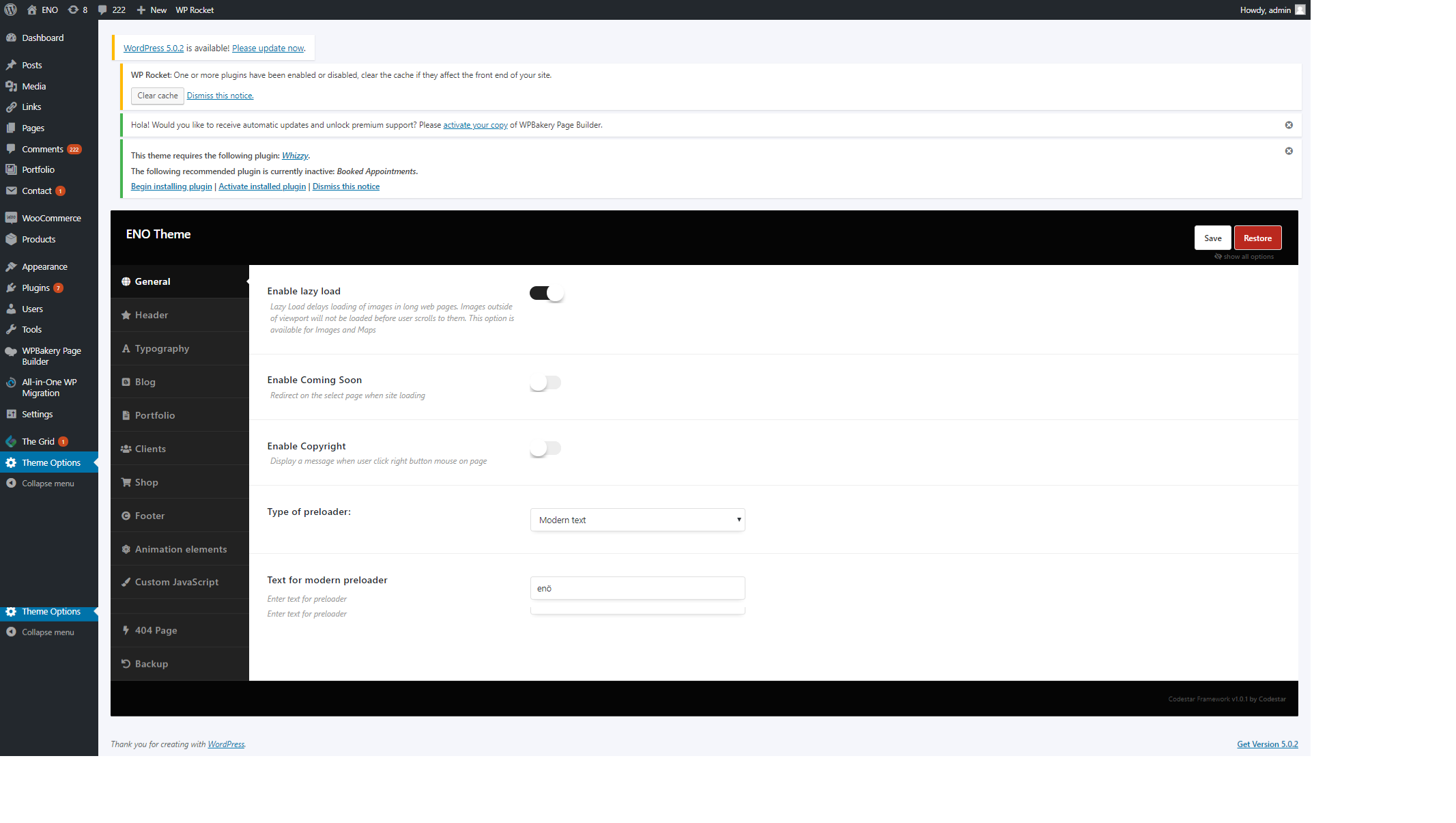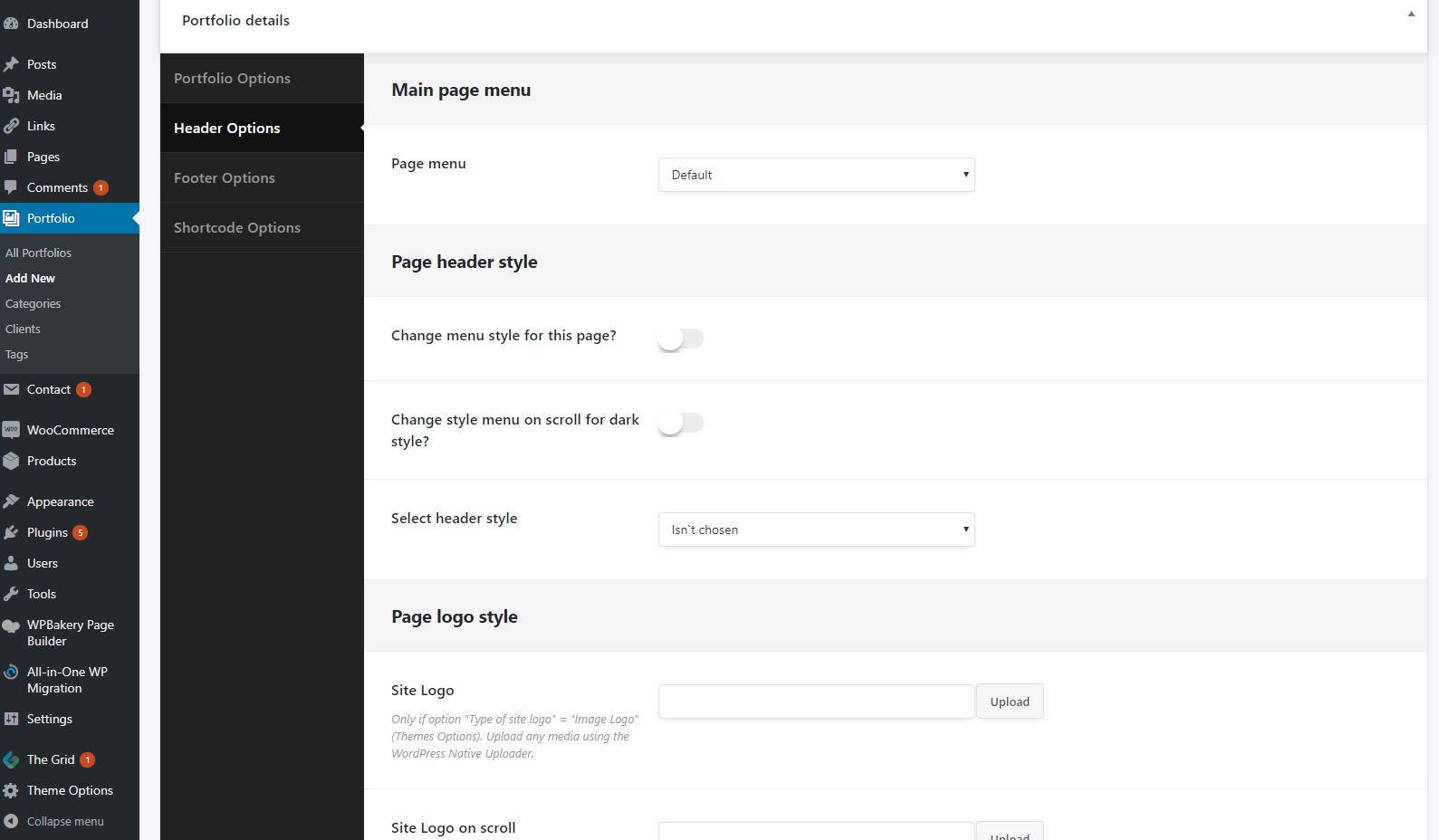Simply there are two ways to create and save layouts/settings.
The first one is global which affects all your website including pages and posts. They can be set up in theme options.
The other way is using individual settings which can be found at the bottom of each page or post. They are unique to each page, thus cannot be saved for other pages.
Global changes should be performed in Theme Options.
Individual (Unique) settings can be changed in Page Options.
How to find Page Options?
Kindly open your page or post and scroll to the bottom of your page.
 How to find Theme Options?
How to find Theme Options?
Theme options can be found under the Grid menu.
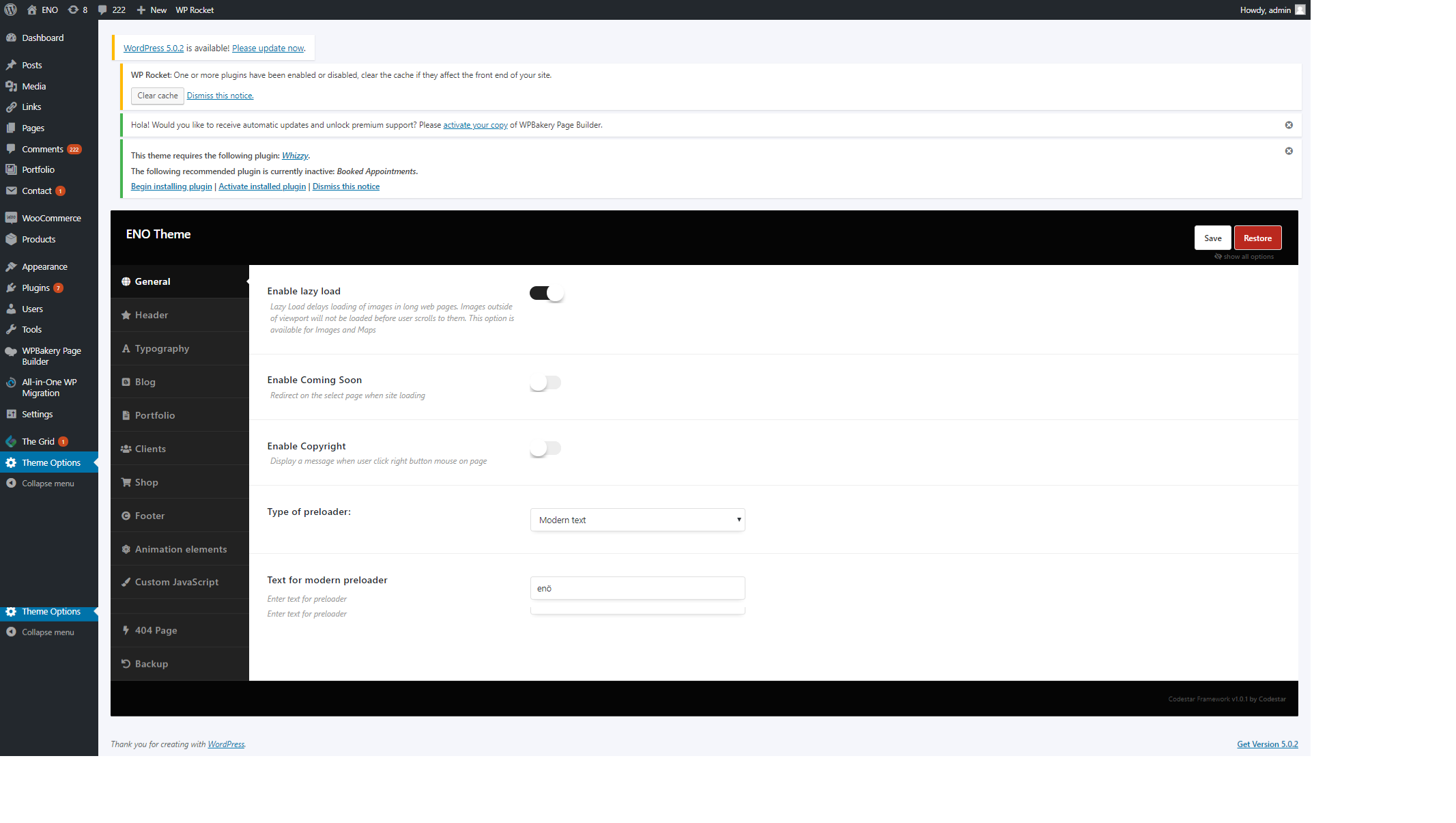
Page Options
Page Options can be found at the bottom of each page/post. You can change the page layout, assign a sidebar or create a custom title bar for your page/post. These options are unique to each page, thus cannot be saved for other pages. All the changes made in page options will override theme options.
General Page Options
Header Portfolio Options:
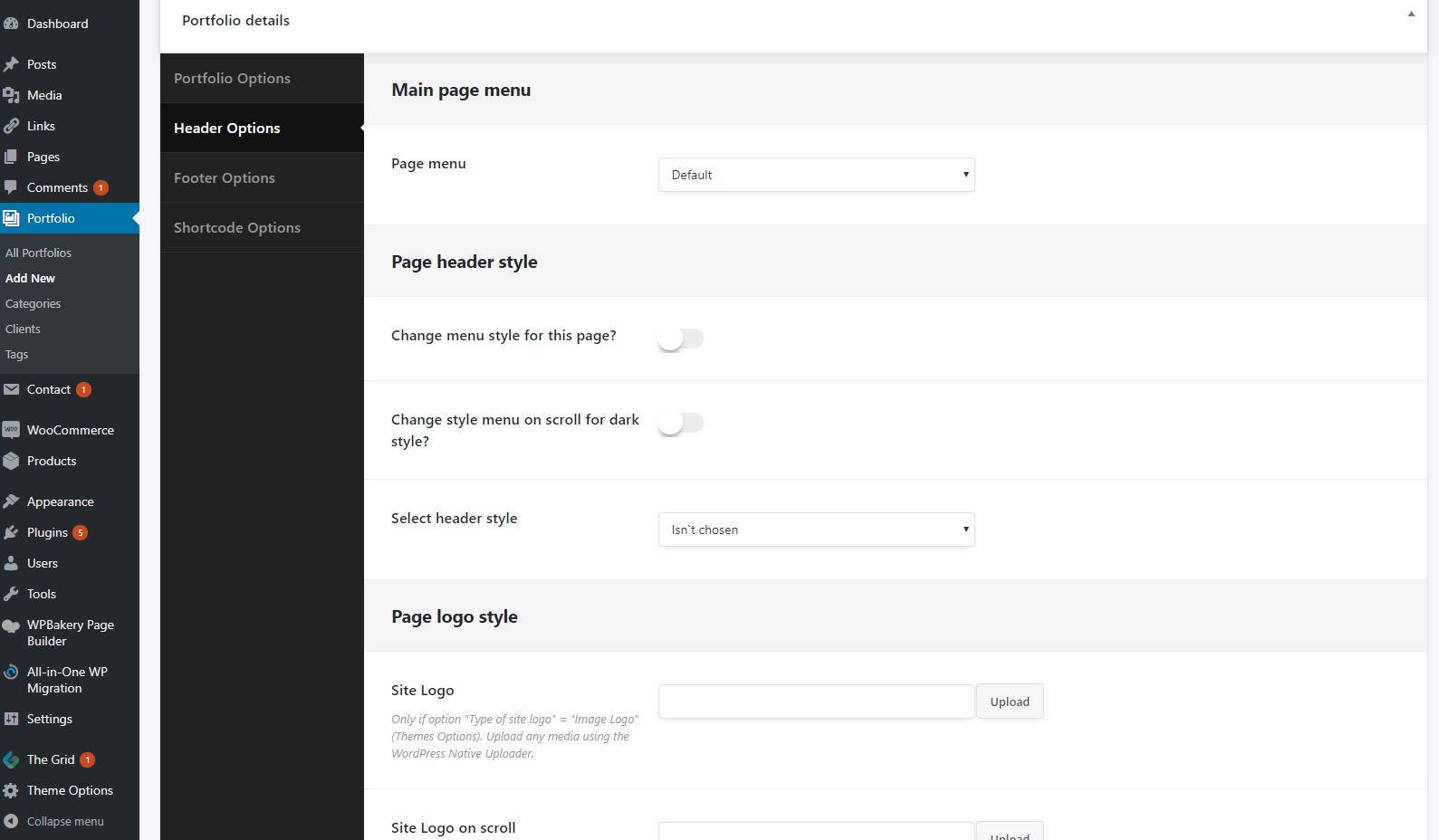
1) Main page menu:
Page menu - Here you can select the menu for the page.
2) Page header style:
Change the menu style for this page? - Here you can change the menu style for this page.
Menu style - Here you can select the style of the menu.
3) Options for current style:
The main
menu
aligns
- Here you can select the menu to align on the page.
Main menu animation - Here you can select the menu animation.
Additional menu - Here you can select the additional menu.
Search enable - Here you can enable/disable the search icon.
Search position - Here you can select the position for the search icon.
Enable shop cart - Here you can display shop cart button in the menu.
Social position - Here you can choose the position of the social for search.
Logo position - Here you can choose the position of the logo.
Change style menu on the scroll for dark style? - Here you can change the style of the menu on the scroll for the dark style.
Select header style - Here you can select the style of the header.
4) Page logo style:
Site logo - Here you can upload the site logo.
Site logo on the scroll - Here you can upload the logo on the scroll.
Site logo on mobile - Here you can upload the logo for the mobile device.
5) Page header color:
Change Header Scroll Background Color - Here you can change the header scroll background color.
Change Header Scroll Text Color - Here you can change the header scroll text color.
Footer Page Options
( includes footer template, visibility )
1) Footer page style
Footer style - There you can select the footer style.
2)Footer elements options:
Enable Footer Form - Here you can turning on Footer Form.
Subscribe form align - Here you can select align for subscribe formю
Enable Footer copyright - Here you can enable the footer copyright.
Copyright align - Here you can select the copyright align.
2) Footer color options:
Change Footer Background Color - Here you can change the background color.
Change Footer Text on dark style - Here you can change the footer text on the dark style.
3) Footer other options:
Fixed and transparent footer - Turning on Fixed and transparent footer for this page.
Enable Parallax Footer - There you can enable the parallax effect for the footer
seсtion
.
 How to find Theme Options?
How to find Theme Options?