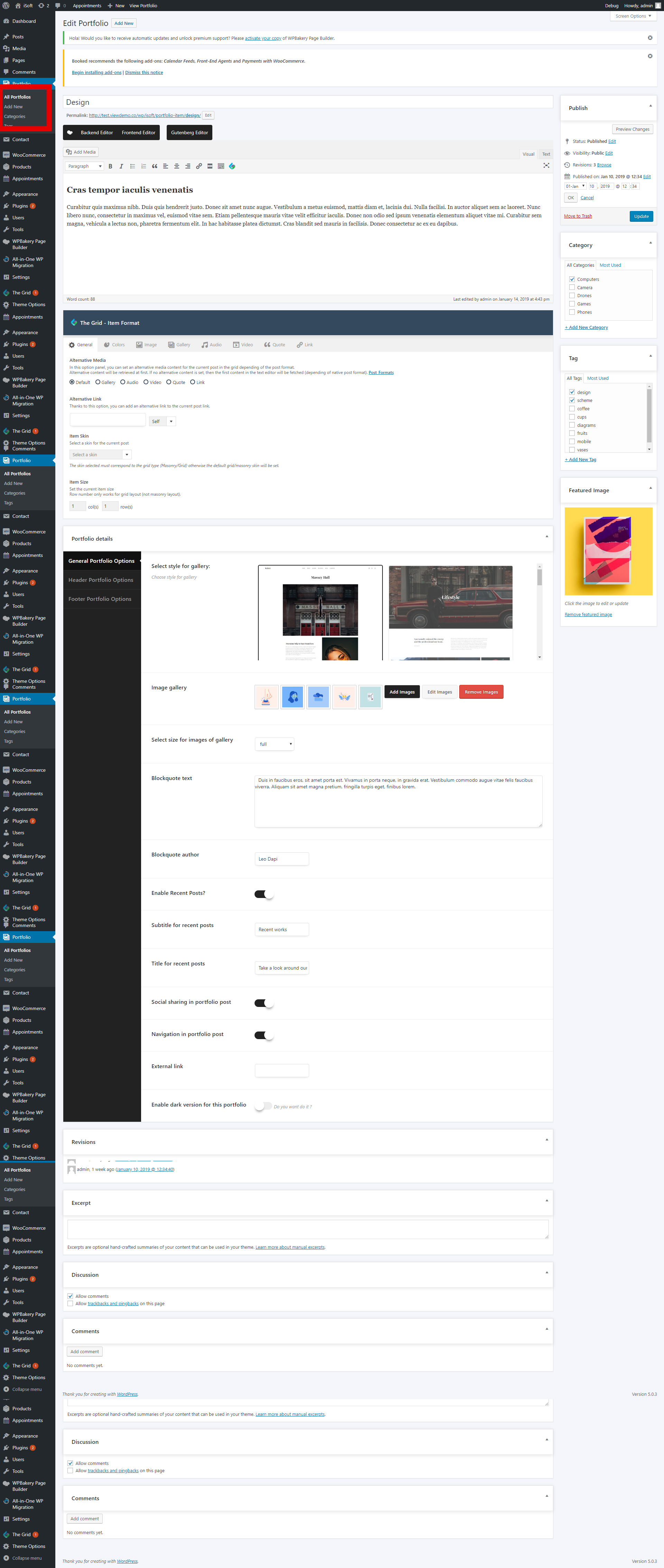2.1 Portfolio details via dashboard
To Create a new detail Portfolio please move to Portfolio/Add New in
the Dashboard
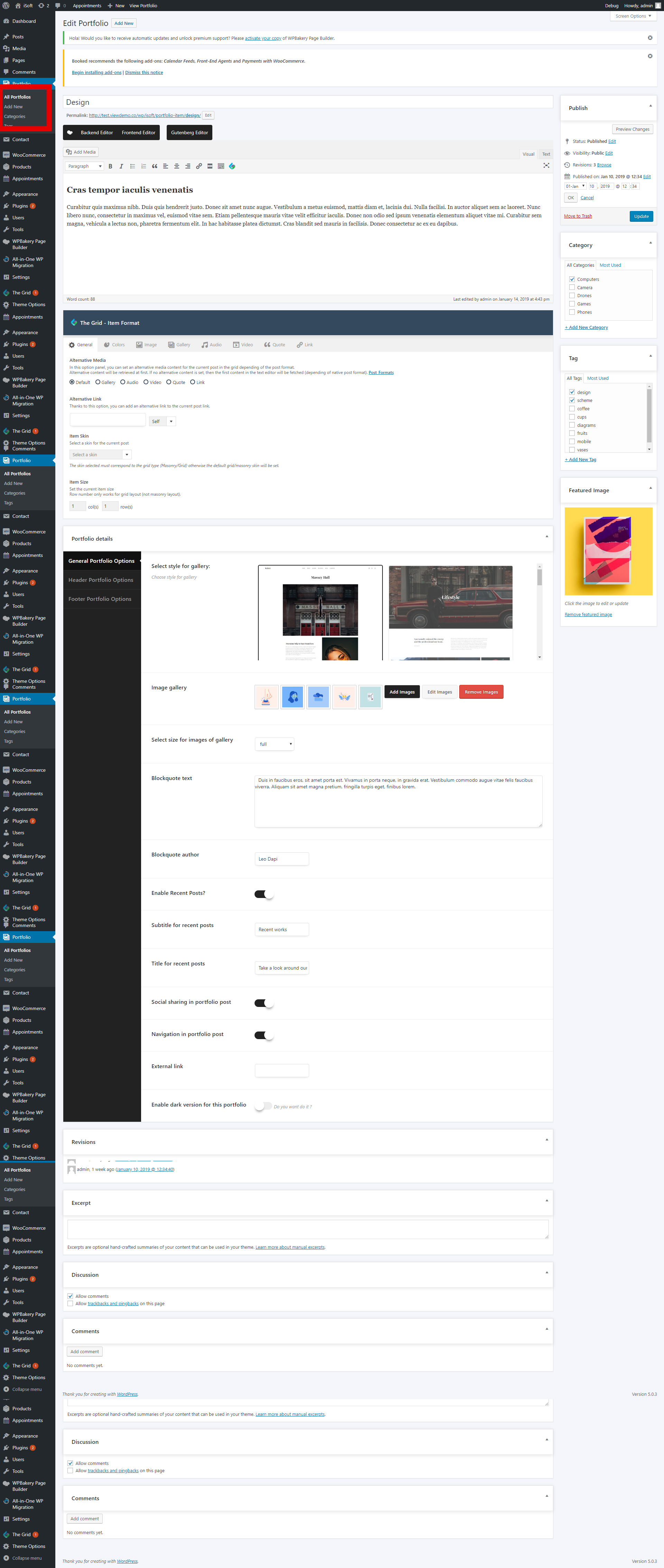
Then scroll down and select the style for your Portfolio. All Portfolio styles
General Portfolio Options:
1) Select style for the gallery - Here you can select the style of the gallery.
2) Image gallery - Here you could add images, edit images, remove images.
3) Select size for images of the gallery - Here you can select the size for your images.
4) Blockquote text - Here you can add the "Blockquote text".
5) Blockquote author - Here you can add the name of the blockquote author.
6) Enable Recent Posts? - Here you can enable the option which allows displaying the recent posts.
7) Subtitle for recent posts - Here you can add the subtitle for the recent posts.
8) The title for recent posts - Here you can add the title for the recent posts.
9) Social sharing in portfolio post - Here you can enable the social sharing in portfolio post. (The socials items will display on the page).
10) Navigation in portfolio post - Here you can enable the navigation items (Previous/Next project)
11) External link - Here you can add the link which links to the other website instead of sending to a page.
12)Enable dark version for this portfolio - Here you can enable the dark version for this portfolio.
Header Portfolio Options:
1) Page menu - Here you could choose
a page
menu.
2) Change the menu style
for
this
page - Here you can change the style of the menu.
3) Menu style - Here you can select the style of the menu on this page.
4) Show additional button in the menu? - This option allows adding additional button.
5) Button style - Here you can select the button style.
6) Select header style - Here you can select the header style for this page.
7) Site logo - Here you can upload the site logo.
8) Site logo on
the
scroll
- Here you can upload the logo on the scroll.
9) Site logo on mobile - Here you can upload the logo for the mobile device.
Footer Portfolio Options:
1) Footer style - There you can select the footer style.
2) Fixed and transparent footer - Turning on Fixed and transparent footer for this page.
3) Enable Parallax Footer - There you can enable the parallax effect for the
4) Change Footer Background Color - This option allows change the footer background
color
for this page.
5) Change Footer Text Color - Here you can change the
color
of the footer text