qodetheme options
Theme Options
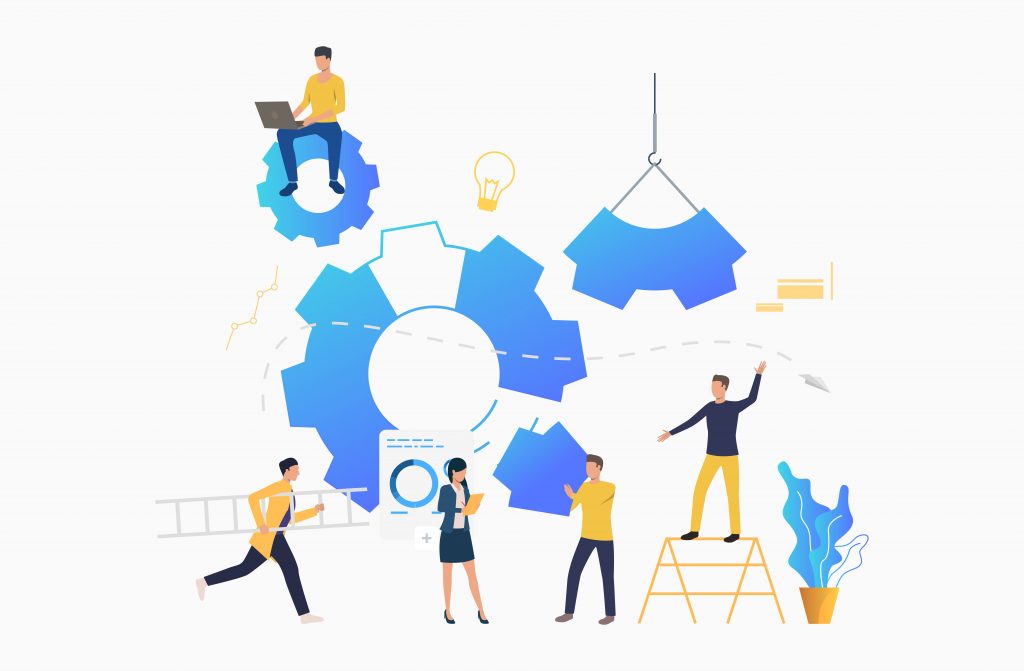
Site Identity
- Logo: Upload your own logo image in place of the site title and tagline. You can also choose to hide or show your site tagline.
- Site Icon: Upload an icon to be displayed in the browser tab of your site.
Blog Page
- Select blog style: Here you can choose style for your blog (center post layout or grid)
- Show/Hide sidebar: This option allows you to show or to hide sidebar on your site
- Image for banner: Here you can upload image for banner
Colors
- Header Text Color: This options allows you to change the header color.
- Background Color: Change the background color of your entire site. Please note that changing this could require you to change the colors of fonts and other elements that may conflict with your new background color.
Header Image
- Add new image: Click “Add new image” to upload an image file from your computer. Your theme works best with an image with a header size of 1000 × 250 pixels — you’ll be able to crop your image once you upload it for a perfect fit.
Background Image
- Select image: Here you can upload image for site background
404 page
- Background image: Here you can upload image for 404 page background
- Show/Hide overlay: this options allows you to show or hide overlay
- 404 Page Title: Here you can add title for 404 page
- 404 Page Button Text: Here you can enter text for button on 404 page
Menus
- Menu Location: This theme can display menus in one location Primary menu. Choose menu or create new one and pick Primary menu location to display menu.
Widgets
- This theme has 1 widget area, but this particular page doesn’t display it. You can navigate to other pages on your site while using the Customizer to view and edit the widgets displayed on those pages.
Homepage Settings
- Your theme has 1 widget area, but this particular page doesn’t display it. You can navigate to other pages on your site while using the Customizer to view and edit the widgets displayed on those pages.
- Your homepage displays: This options allows you to choose homepage content (to display a static page or latest post)
- Homepage: Here you can choose page for homepage
- Posts page: Here you can choose page for blog
Additional CSS:
Add your own CSS code here to customize the appearance and layout of your site. Learn more about CSS(opens in a new tab) When using a keyboard to navigate:
- In the editing area, the Tab key enters a tab character.
- To move away from this area, press the Esc key followed by the Tab key.
- Screen reader users: when in forms mode, you may need to press the escape key twice.
The edit field automatically highlights code syntax. You can disable this in your user profile(opens in a new tab) to work in plain text mode.