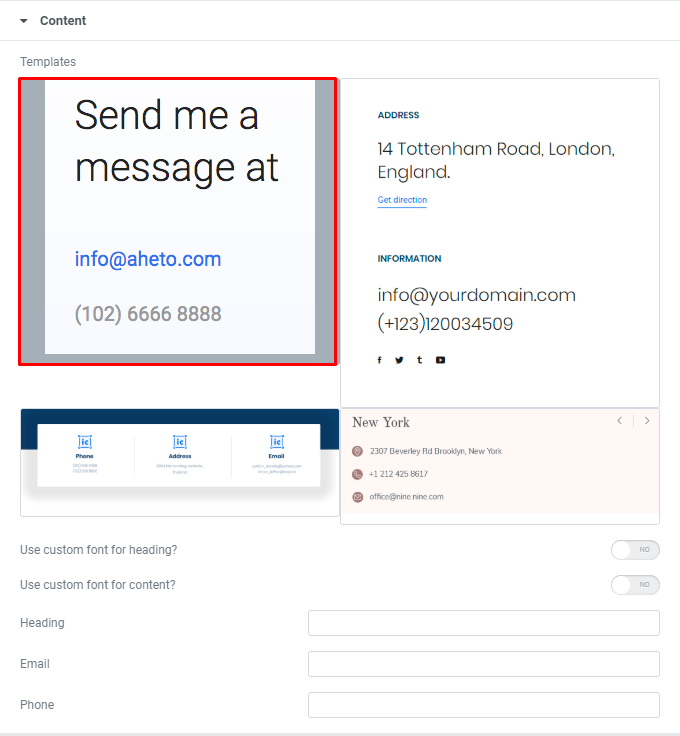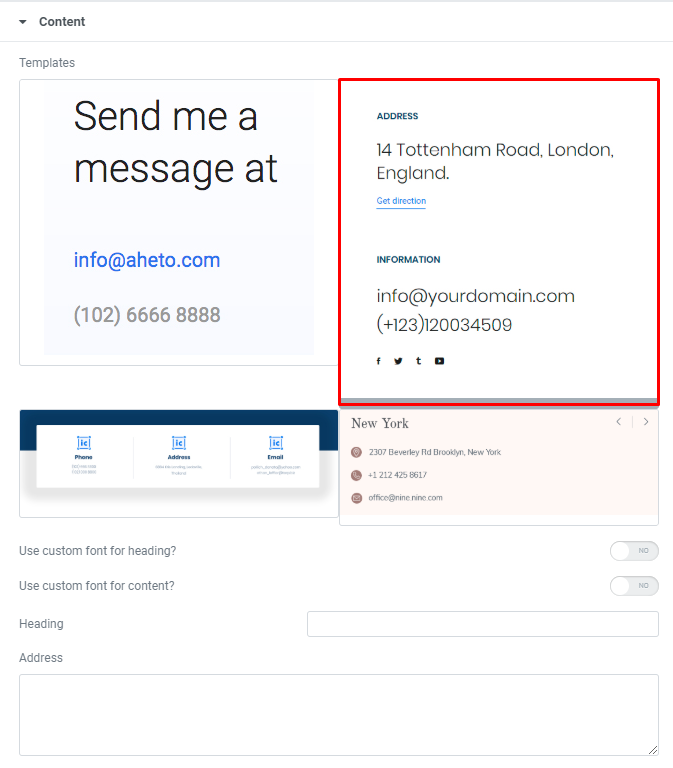Contacts shortcode
Contacts shortcode:
Content Settings:
Templates - Here you can choose template style for your Contacts section (Classic, Modern, Simple, Rela Slider)
Classic Style: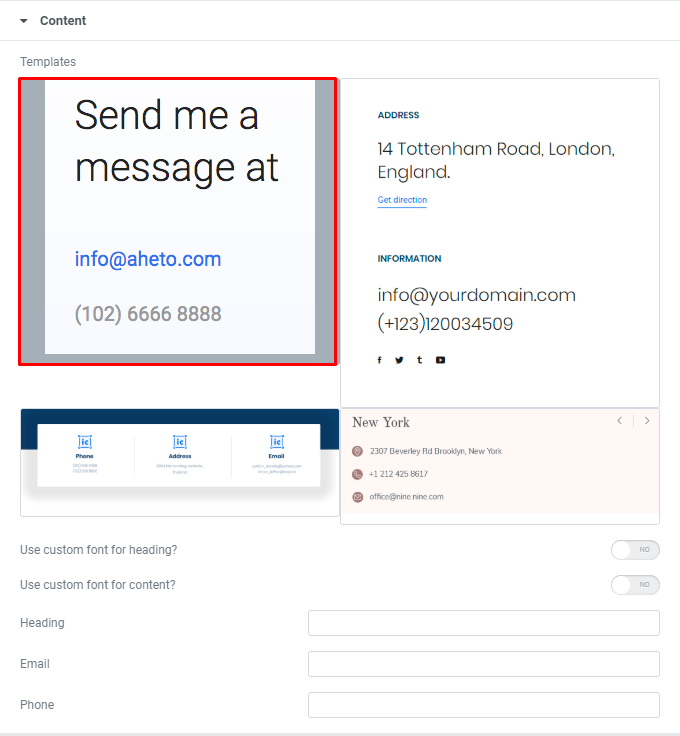
- Use the custom font for heading? - Turn on the switch if you want to use the custom font for contact heading.
- Use the custom font for content? - Turn on if you want to use the custom font for the content.
- Heading - Please, enter contacts heading.
- Email - Please, add an email to the contacts section.
- Phone - Please, add a phone number to the contacts section.
Modern Style: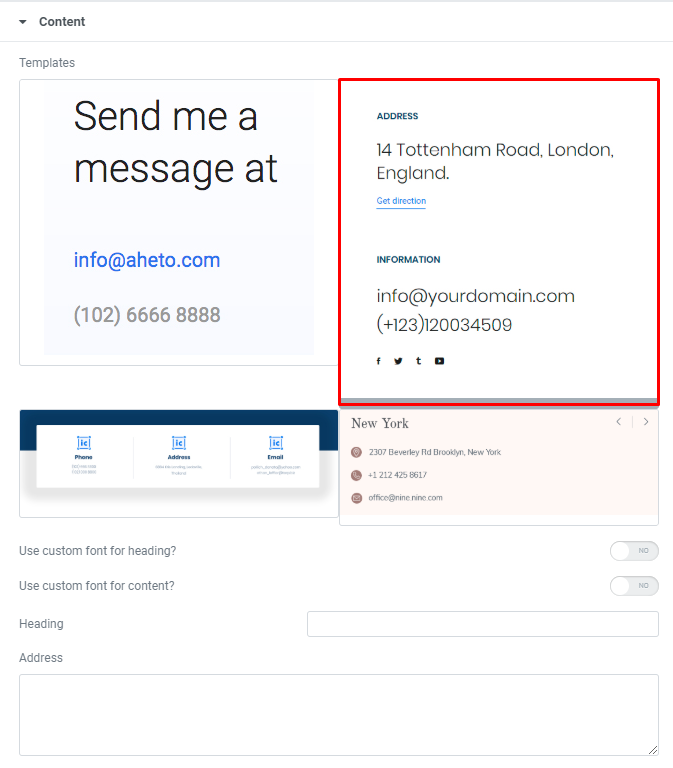
- Use the custom font for heading? - Turn on the switch if you want to use the custom font for contact heading.
- Use the custom font for content? - Turn on if you want to use the custom font for the content.
- Heading - Here you can add your heading text.
- Address - Here you can add the address to your contacts section.
- Text - Here you can add text for the button name.
- Link - Please, add URL to the button.
- Email - Please, add an email to the contacts section.
- Phone - Please, add a phone number to the contacts section.
- Networks - This option allows to add the social networks links.
Network Item:
- Network - Please, select the network from the list.
- Link - Please, add the network link to your account.
Simple Style:

- Use the custom font for heading? - Turn on the switch if you want to use the custom font for contact heading.
- Use the custom font for content? - Turn on if you want to use the custom font for the content.
- Add item - This option allows you to add new contacts item.
Contacts item:
- Content - Please, select the contact type (address, email or phone) which you want to display.
- Icon - Please, select the icon from the list.
- Heading - Here you can enter the contact heading.
- Content - Here you can add the content text.
Rela Slider:

- Use the custom font for heading? - Turn on the switch if you want to use the custom font for the heading.
- Use the custom font for content? - Turn on the switch if you want to use the custom font for the content.
- Turn on light arrows? - Turn on the switch if you want to turn on light arrows.
Contacts items:
- Element tag for Heading - Here you can choose a tag for the heading.
- Heading - Please, enter text for the contacts heading.
- Address - Please, enter the address information.
- Phone - Here you can add the phone number to the contacts section.
- Email - Here you can add the email to the contacts section.
Icon Settings:
Add address icon? - Turn on the switch if you want to add the address icon.
- Icon library - Please, select the icon library.
- Icon color - Please, select the icon color from the palette box.
Add email icon? - Turn on the switch if you want to add the email icon.
- Icon library - Please, select the icon library.
- Icon color - Please, select the icon color from the palette box.
Add phone icon? - Turn on the switch if you want to add the phone icon.
- Icon library - Please, select the icon library.
- Icon color - Please, select the icon color from the palette box.
Swiper Settings:

Change swiper options? - Turn on switcher if you want to change the following swiper options:
- Arrows - Turn on the switcher to display swiper in arrows style .
- Loop - Turn on the switcher to display the loop effect.
- Simulate Touch - Turn on the switcher to simulate touch effect.
- Autoplay - Please, enter autoplay speed(in ms). 0 - autoplay off.
- Speed - Please, enter speed(in ms).