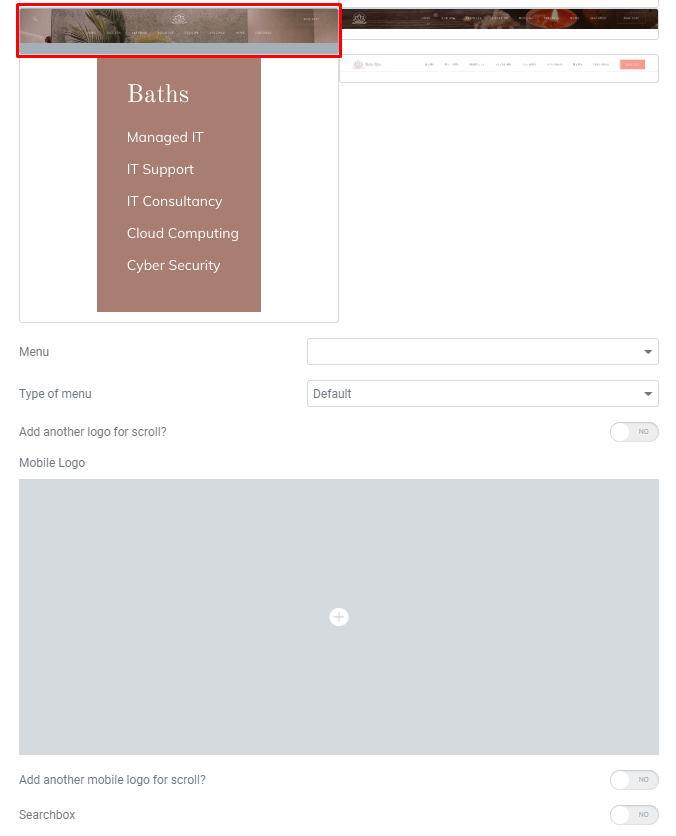Navigation shortcode
Navigation shortcode:
Content Settings:
Templates - Here you can choose template style for your Navigation menu (In this theme include Rela main, Rela second, Rela footer navigation, Rela third)
Rela main Style: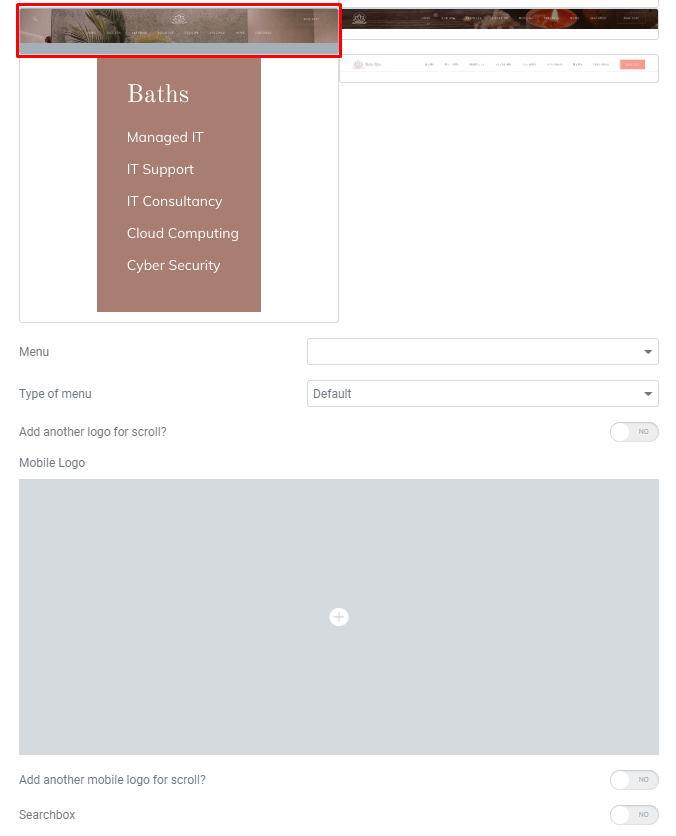
- Menu - Please, select the menu to display.
- Type of menu - Please, select menu type ( Transparent with dark or light text).
- Add another logo for a scroll? - Here you can add another image for a logo on the scroll.
- Mobile Logo - Please, add the image for the mobile logo.
- Add another mobile logo for a scroll? - Here you can add another image for the mobile logo on the scroll.
- Searchbox - Please, turn on the switch to add the searchbox.
- Max width for the menu - Please, select the max-width for the menu.
Desktop buttons Settings:
- Add button - Turn on the switcher to add the button.

Button items:
- Layout - Please, select the button layout.
- Name - Please, enter the button text.
- Link - Please, add a URL to the button.
- Style - Here you can select the button style (dark or light).
- Size - Here you can select button size (small or large).
- Type - Here you can select the button type (reverse or transparent).
- Box shadow - This option allows you to add the box-shadow to the button.
- Add icon? - Please, turn on the switcher to add the icon.
- Icon library - Please, select the icon library from the list.
- Icon - Here you can choose the icon.
- Icon position - Here you can select the icon position (right or left).
Mobile buttons Settings:
- Add button - Turn on the switcher to add the button.

Button items:
- Layout - Please, select the button layout.
- Name - Please, enter the button text.
- Link - Please, add a URL to the button.
- Style - Here you can select the button style (dark or light).
- Size - Here you can select button size (small or large).
- Type - Here you can select the button type (reverse or transparent).
- Box shadow - This option allows you to add the box-shadow to the button.
- Add icon? - Please, turn on the switcher to add the icon.
- Icon library - Please, select the icon library from the list.
- Icon - Here you can choose the icon.
- Icon position - Here you can select the icon position (right or left).
Scroll Buttons Settings:
- Add button - Turn on the switcher to add the button.

Button items:
- Layout - Please, select the button layout.
- Name - Please, enter the button text.
- Link - Please, add a URL to the button.
- Style - Here you can select the button style (dark or light).
- Size - Here you can select button size (small or large).
- Type - Here you can select the button type (reverse or transparent).
- Box shadow - This option allows you to add the box-shadow to the button.
- Add icon? - Please, turn on the switcher to add the icon.
- Icon library - Please, select the icon library from the list.
- Icon - Here you can choose the icon.
- Icon position - Here you can select the icon position (right or left).
Rela Second Style:

- Menu - Please, select the menu to display.
- Type of menu - Please, select menu type ( Transparent with dark or light text).
- Add another logo for a scroll? - Here you can add another image for a logo on the scroll.
- Mobile Logo - Please, add the image for the mobile logo.
- Add another mobile logo for a scroll? - Here you can add another image for the mobile logo on the scroll.
- Max width for the menu - Please, select the max-width for the menu.
Desktop buttons Settings:
- Add button - Turn on the switcher to add the button.
Button items:
- Layout - Please, select the button layout.
- Name - Please, enter the button text.
- Link - Please, add a URL to the button.
- Style - Here you can select the button style (dark or light).
- Size - Here you can select button size (small or large).
- Type - Here you can select the button type (reverse or transparent).
- Box shadow - This option allows you to add the box-shadow to the button.
- Add icon? - Please, turn on the switcher to add the icon.
- Icon library - Please, select the icon library from the list.
- Icon - Here you can choose the icon.
- Icon position - Here you can select the icon position (right or left).
Mobile buttons Settings:
- Add button - Turn on the switcher to add the button.
Button items:
- Layout - Please, select the button layout.
- Name - Please, enter the button text.
- Link - Please, add a URL to the button.
- Style - Here you can select the button style (dark or light).
- Size - Here you can select button size (small or large).
- Type - Here you can select the button type (reverse or transparent).
- Box shadow - This option allows you to add the box-shadow to the button.
- Add icon? - Please, turn on the switcher to add the icon.
- Icon library - Please, select the icon library from the list.
- Icon - Here you can choose the icon.
- Icon position - Here you can select the icon position (right or left).
Scroll Buttons Settings:
- Add button - Turn on the switcher to add the button.
Button items:
- Layout - Please, select the button layout.
- Name - Please, enter the button text.
- Link - Please, add a URL to the button.
- Style - Here you can select the button style (dark or light).
- Size - Here you can select button size (small or large).
- Type - Here you can select the button type (reverse or transparent).
- Box shadow - This option allows you to add the box-shadow to the button.
- Add icon? - Please, turn on the switcher to add the icon.
- Icon library - Please, select the icon library from the list.
- Icon - Here you can choose the icon.
- Icon position - Here you can select the icon position (right or left).
Rela Footer Navigation Style:

- Title - Here you can the title text.
- Margin spaces for title - Please, select the margin spaces for title.
- Margin spaces for list items - Please, select the margin spaces for list items.
- Menu - select the menu to display.
- Links color on hover - Please, select the links color on hover from the palette.
- Logo on scroll - Here choose an image. Only for fixed header.
- Use custom font for Menu links? - Turn on the switch if you want to customize the Menu links.
Title Typography Settings:

- Text Color - Here you can select title color from the palette.
- Alignment - Here you can select the title alignment.
Typography item:
- Family - Here you can select the typography for the title.
- Size - Here you can set up the title size.
- Weight - Please, select the weight for the title.
- Transform - This option allows to change the case of the text.
- Style - Please, select text style for the title.
- Decoration - Please, select a style for the title decoration.
- Line-Height - Here you can enter a line height for the title.
Desktop buttons Settings:
- Icon Library - Here you can select icon from library.
Rela Third Style:

- Menu - Please, select the menu to display.
- Mobile Logo - Please, add the image for the mobile logo.
- Label for Logo - Here you can add the label for logo.
- Max width for the menu - Please, select the max-width for the menu.
Desktop buttons Settings:
- Add button - Turn on the switcher to add the button.
Button items:
- Layout - Please, select the button layout.
- Name - Please, enter the button text.
- Link - Please, add a URL to the button.
- Style - Here you can select the button style (dark or light).
- Size - Here you can select button size (small or large).
- Type - Here you can select the button type (reverse or transparent).
- Box shadow - This option allows you to add the box-shadow to the button.
- Add icon? - Please, turn on the switcher to add the icon.
- Icon library - Please, select the icon library from the list.
- Icon - Here you can choose the icon.
- Icon position - Here you can select the icon position (right or left).
Mobile buttons Settings:
- Add button - Turn on the switcher to add the button.
Button items:
- Layout - Please, select the button layout.
- Name - Please, enter the button text.
- Link - Please, add a URL to the button.
- Style - Here you can select the button style (dark or light).
- Size - Here you can select button size (small or large).
- Type - Here you can select the button type (reverse or transparent).
- Box shadow - This option allows you to add the box-shadow to the button.
- Add icon? - Please, turn on the switcher to add the icon.
- Icon library - Please, select the icon library from the list.
- Icon - Here you can choose the icon.
- Icon position - Here you can select the icon position (right or left).