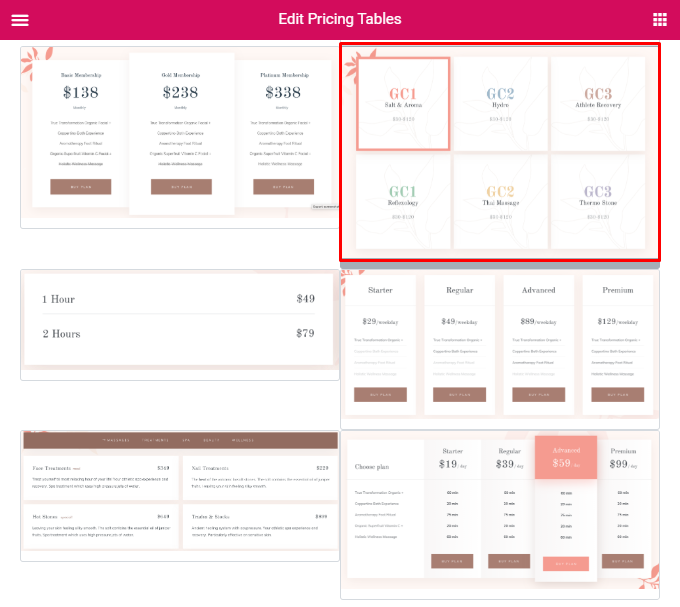Pricing Tables shortcode
Pricing Tables shortcode:
Content settings:
Templates - Here you can choose Pricing Tables template style (Rela Modern, Rela Short, Rela Minimal, Rela Narrow, Rela Insult Isotope or Rela Side).
Rela Modern Style:


- Price - Here you can enter the price.
- Description - Here you can add the text for the description.
- Heading - Here you can enter the heading.
- Mark as active? - Turn on the switcher to mark as active.
- Use custom font for Price? - Turn on the switcher to customize font for Price.
- Add item - Please, click on the button to add a new item to the table.
- Feature - Here you can enter the features text.
- Decoration - Please, select a style for the title decoration.
- Description for tablets and mobiles - Here you can enter the description for tablets and mobiles.
Button Settings:

- Add button - Turn on the switcher to add the button.
Button items:
- Layout - Please, select the button layout.
- Name - Please, enter the button text.
- Link - Please, add a URL to the button.
- Style - Here you can select the button style (dark or light).
- Size - Here you can select button size (small or large).
- Type - Here you can select the button type (reverse or transparent).
- Box shadow - This option allows you to add the box-shadow to the button.
Rela Short Style: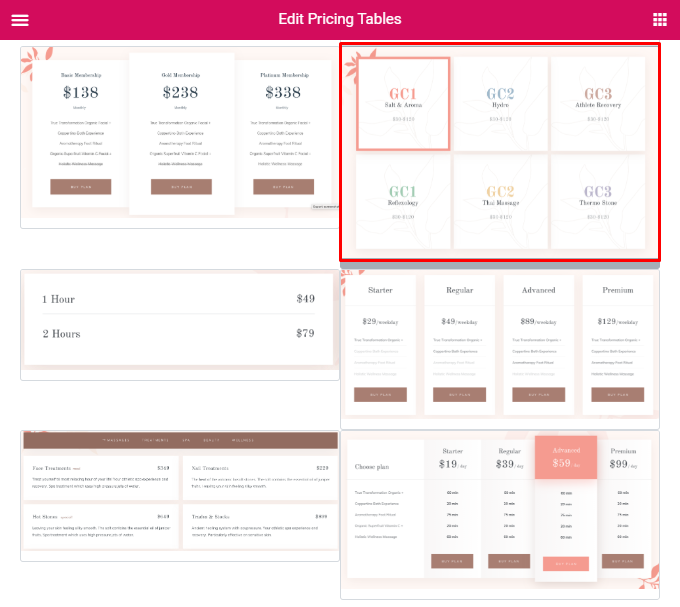

- Price - Here you can enter the price.
- Description - Here you can add the text for the description.
- Heading - Here you can enter the heading.
- Use custom font for Heading? - Turn on the switcher to customize font for heading.
- Use custom font for Price? - Turn on the switcher to customize font for Price.
- Use custom font for Description? - Turn on the switcher to customize font for description.
Rela Minimal Style:

- Add item - Click the button to add a new item.
Item:
- Heading - Here you can enter the heading text.
- Special - Here you can enter the special text.
- Price - Here you can enter the price.
Special color - Please, select the special color from the palette box.
Rela Narrow Style


- Price - Here you can enter the price.
- Description - Here you can add the text for the description.
- Heading - Here you can enter the heading.
- Use custom font for Heading? - Turn on the switcher if you want to customize the heading font.
- Use custom font for Price? - Turn on the switcher if you want to customize the price font.
Features:
- Features - Here you can enter the feature text.
- Decoration - Please, select a style for the title decoration.
- Description for tablets and mobiles - Here you can add the text for the description for tablets and mobiles.
Button Settings:
- Add button - Turn on the switcher to add the button.
Button items:
- Layout - Please, select the button layout.
- Name - Please, enter the button text.
- Link - Please, add a URL to the button.
- Style - Here you can select the button style (dark or light).
- Size - Here you can select button size (small or large).
- Type - Here you can select the button type (reverse or transparent).
- Box shadow - This option allows you to add the box-shadow to the button.
Rela Consult Isotope Style:
 Add item - Click the button to add a new item.
Add item - Click the button to add a new item.
Item:
- Element tag for Heading - Please, select the tag for the heading.
- Category - Here you can enter the category text.
- Category heading - Here you can enter the category heading text.
- Category label - Here you can enter the category label text.
- Category price - Here you can enter the category price.
- Category description - Here you can enter the category description.
Rela Side Style:

- Price - Here you can enter the price.
- Description - Here you can add the text for the description.
- Heading - Here you can enter the heading.
- Use custom font for Heading? - Turn on the switcher if you want to customize the heading font.
- Use custom font for Price? - Turn on the switcher if you want to customize the price font.
- Add item - Click the button to add a new item.
Item:
- Feature - Here you can enter the feature text.
- Decoration - Please, select a style for the title decoration.
- Description for tablets and mobiles - Here you can add the text for the description for tablets and mobiles.
Button Settings:
- Add button - Turn on the switcher to add the button.
Button items:
- Layout - Please, select the button layout.
- Name - Please, enter the button text.
- Link - Please, add a URL to the button.
- Style - Here you can select the button style (dark or light).
- Size - Here you can select button size (small or large).
- Type - Here you can select the button type (reverse or transparent).
- Box shadow - This option allows you to add the box-shadow to the button.