Contacts
Contacts shortcode:
Content Settings:
Templates - Here you can choose template style for your Contacts section
- Use the custom font for heading? - Turn on the switch if you want to use the custom font for contact heading.
- Enable dark style? - Turn on the switch if you want to display the dark style.
- Enable light version? - Turn on the switch if you want to display the light version.
Mooseoom Contacts - Please, click on the button "ADD ITEM" to add contacts information.
Items:
- Element tag for Heading - Here you can choose a tag for the heading
- Heading - Please, enter the heading text
- Address - Please, enter the address information
- Phone - Here you can add the phone number to the contacts section
- Email - Here you can add the email to the contacts section
Use contacts content typography - Turn on the switch if you want to customize the contact typography
Heading Typography:

Use the custom font for the heading? - Turn on the switch if you want to customize font for the heading
Text Color - Here you can select heading color from the palette
Alignment - - Here you can select the heading alignment.
Typography item:
- Family - Here you can select the typography for the heading
- Size - Here you can set up the heading size
- Weight - Please, select the weight for the heading
- Transform - This option allows to change the case of the text.
- Style - Please, select text style for the heading
- Decoration - Please, select style for the heading decoration
- Line-Height - Here you can enter a line height for the heading
Contacts Content Typography:

Use the custom font for the heading? - Turn on the switch if you want to customize font for the contacts content
Text Color - Here you can select contacts content color from the palette
Alignment - - Here you can select the contacts content alignment.
Typography item:
- Family - Here you can select the typography for the contacts content
- Size - Here you can set up the contacts content size
- Weight - Please, select the weight for the contacts content text.
- Transform - This option allows to change the case of the contacts content text.
- Style - Please, select a text style for the content text.
- Decoration - Please, select a style for the contacts content text decoration.
- Line-Height - Here you can enter a line height for the contacts content text
- Letter Spacing - Here you can enter a letter spacing for the contacts content text.
Button Settings:

Add button? - This option allows you to add a button.
Button items:
- Layout - Please, select the button layout.
- Name - Please, enter the button text.
- Link - Please, add a URL to the button.
- Style - Here you can select the button style (dark or light).
- Size - Here you can select button size (small or large).
- Type - Here you can select the button type (reverse or transparent).
- Box shadow - This option allows you to add the box-shadow to the button.
- Add icon? - Please, turn on the switcher to add the icon.
- Icon library - Please, select the icon library from the list.
- Icon - Here you can choose the icon.
- Icon position - Here you can select the icon position (right or left).
- Align - Here you can select the icon align.
Swiper Settings:
Change swiper options? - Turn on switcher if you want to change the following swiper options:
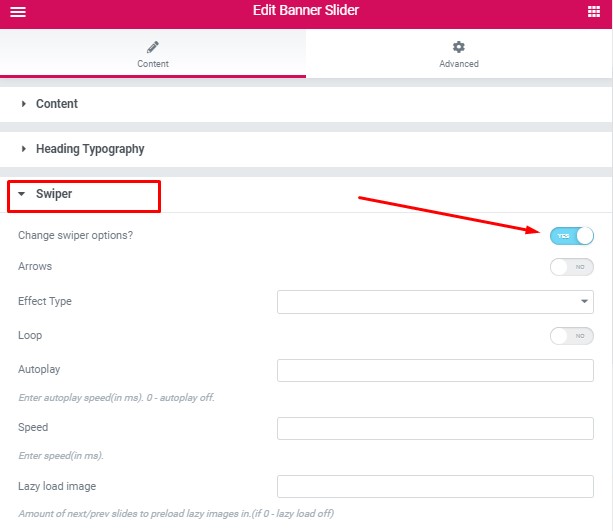
- Arrows - Turn on the switcher to display swiper in arrows style
- Effect Type - Here you can select from the list the effect type for swiper (Slide, Fade, Cube, Flip, Coverflow)
- Loop - Turn on the switcher to display the loop effect
- Autoplay - Please, enter autoplay speed(in ms). 0 - autoplay off.
- Speed - Please, enter speed(in ms).
- Lazy load image - Amount of next/prev slides to preload lazy images in. (if 0 - lazy load off)