Testimonials
This shortcode allows adding a section with testimonials to the page.
Content Settings:
Templates - Here you can see template style for your Testimonials shortcode - Finance Slider Simple.
Finance Slider Simple Style:

Modern Testimonials Items:
Add item - Please, add the item to create and edit the timeline item.
Item Settings:
- Display Image - Here you can choose the image position.
- Name - Please, enter the author's name.
- Position - Here you can add the author position.
- Testimonial - Please, enter the testimonial text.
Use White Text? - Turn on the switcher if you want to make a white text. Works only for Name and Position.
Use custom font for Testimonials? - Turn on the switcher if you want to customize the Testimonials typography.
Use custom font for Position? - Turn on the switcher if you want to customize the position typography.
Swiper Settings:

Change swiper options? - Turn on switcher if you want to change the following swiper options:
- Arrows - Turn on the switcher to display swiper in arrows style .
- Pagination - Turn on the switcher to display the sliders pagination.
- Loop - Turn on the switcher to display the loop effect.
- Simulate Touch - Turn on the switcher to display the simulate touch.
- Autoplay - Please, enter autoplay speed(in ms). 0 - autoplay off.
- Speed - Please, enter speed(in ms).
- Number of slides - here you can enter the number of slides by default.
- Number of slides (lg) - Here you can enter the number of default slides on devices width <1200px.
- Slide count (md) - Here you can enter the default slider count for devices with a width of <991px.
- Number of slides (cm) - Here you can enter the default number of slides on devices with a width of <768px.
- Number of slides (xs) - Here you can enter the default number of slides on devices with a width of <480px.
- Slide spaces - Here you can enter the spaces between the default slides.
- Spaces (lg) - Here you can enter spaces between slides on devices with a width of <1200px.
- Spaces (md) - Here you can enter spaces between slides on devices with a width of <991px.
- Spaces (cm) - Here you can enter spaces between slides on devices with a width of <768px.
- Spaces (xs) - Here you can enter slides between devices on widths <480px.
Testimonials Typography:

If you turn on the switcher "Use custom font for Testimonials?" in Content Settings you can customize font for the testimonials.
Alignment - - Here you can select the content alignment.
Text Color - Here you can select content color from the palette.
- Family - Here you can select the typography for the content;
- Size - Here you can set up the content size;
- Weight - Please, select the weight for the content;
- Transform - This option allows to change the case of the text;
- Style - Please, select text style for the content;
- Decoration - Please, select style for the content decoration;
- Line-Height - Here you can enter a line height for the content;
- Letter Spacing - Here you can enter a letter spacing for the content.
Position Typography:
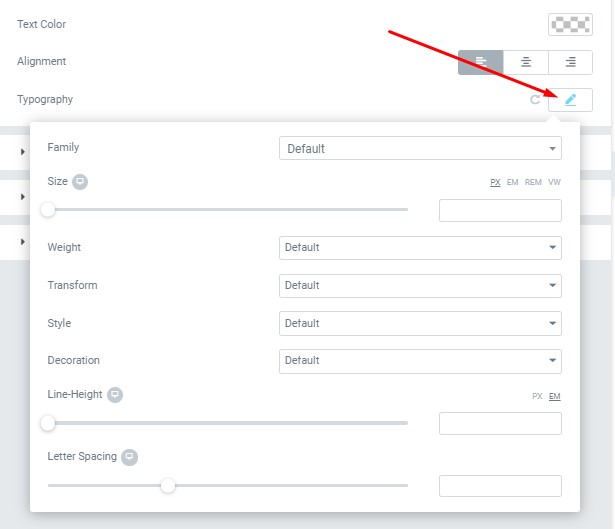
If you turn on the switcher "Use custom font for Position?" in Content Settings you can customize font for the position.
Text Color - Here you can select text color from the palette.
Alignment - Here you can select the type of text alignment.
- Family - Here you can select the typography for the text.
- Size - Here you can set up the text size.
- Weight - Please, select the weight for the text.
- Transform - This option allows to change the case of the text.
- Style - Please, select a text style for the text.
- Decoration - Please, select a style for the text decoration.
- Line-Height - Here you can enter a line height for the text
- Letter Spacing - Here you can enter a letter spacing for the text.