Installation
Install Wizard
After activating Barbershop, a quick setup wizard will be opened. It will help you to install theme required plugins, demo content, setting. Just in a few clicks, your website will be ready for use.
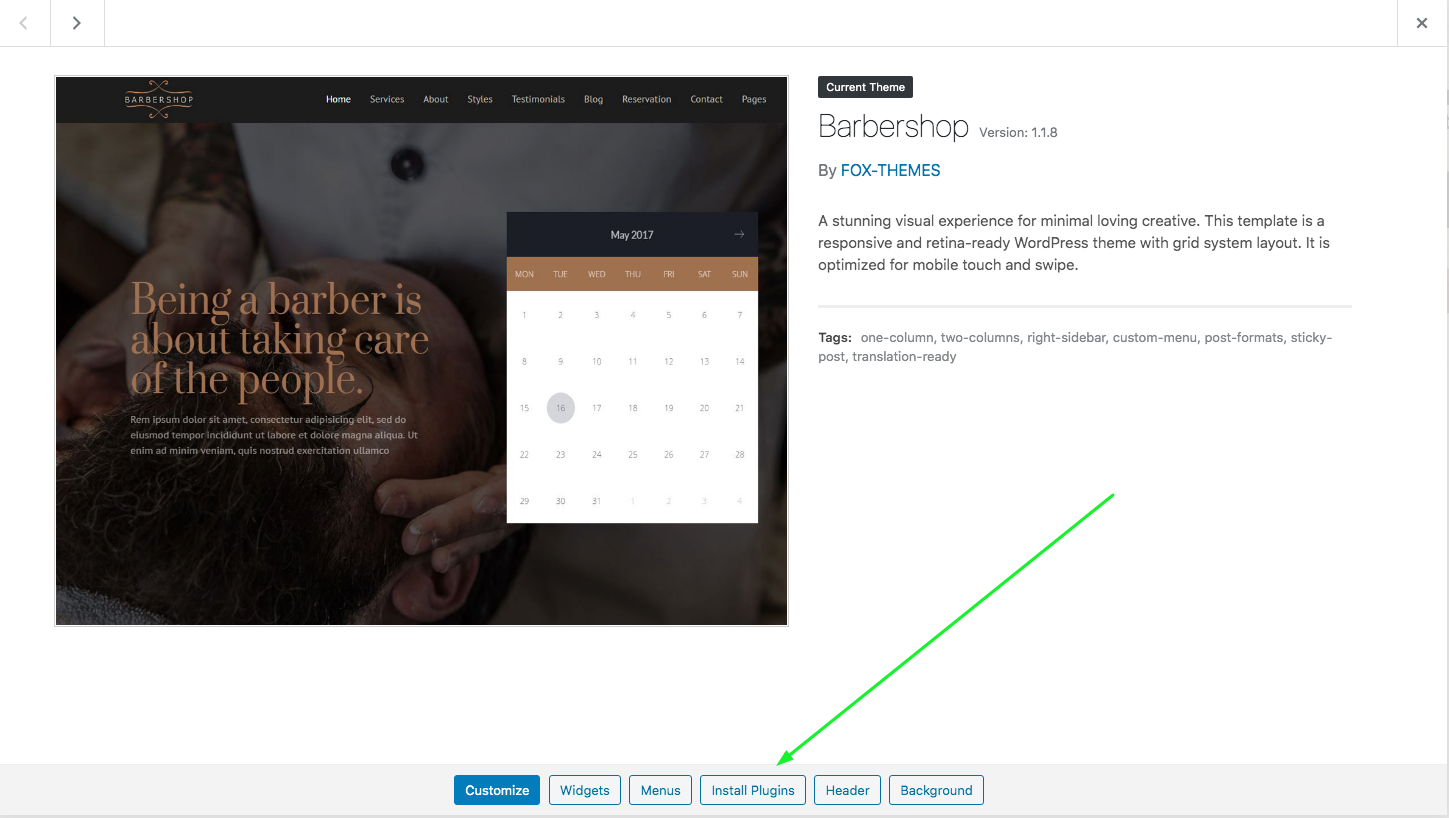
Read welcome message and click “Let`s go!”:
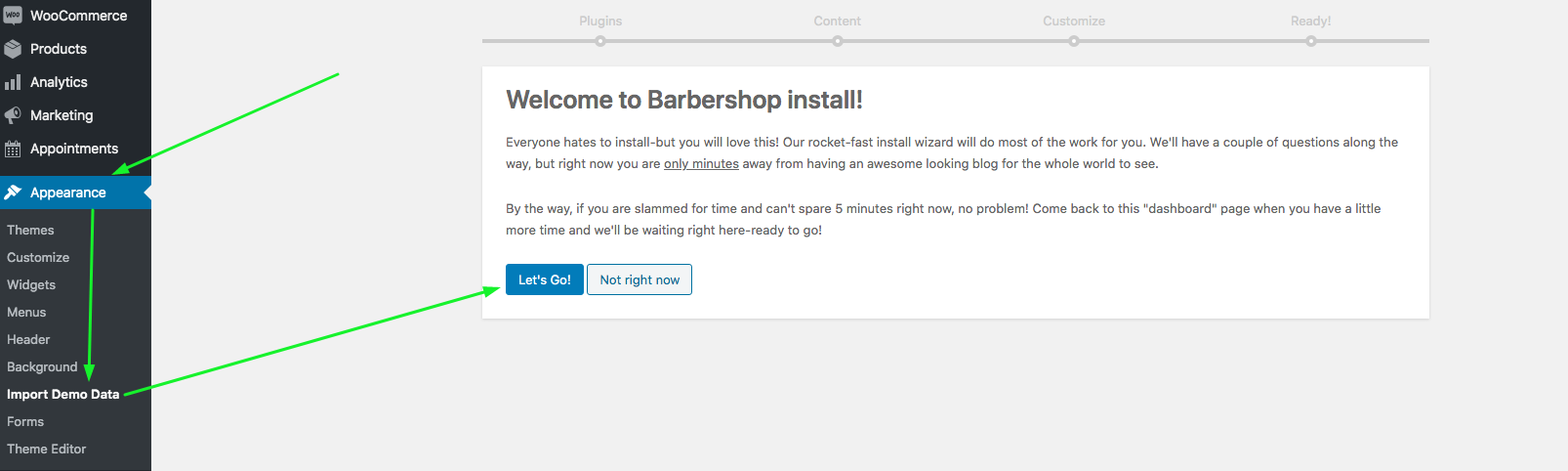
Default Plugins. Wizard will ask you to install theme required plugins. Click “Continue” and it will install and activate all required plugins. Or just click "Continue" if all the plugins have already been installed:
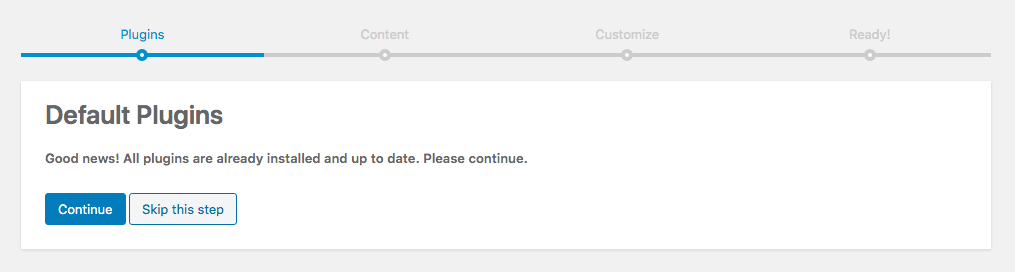
Default Content. By clicking “Continue” setup wizard will import all demo data – pages, posts, portfolios and media files. Please note that import process will take time needed to download all attachments:

Theme customization. Here you can read information about widgets and child theme. Click “Continue”:

That’s all! Theme required plugins were installed and demo content was imported.
There is the last step – setting menu. Go Appearance ⇒ Menus. All you need is to set "Menu 1" and click "Select" .

After that please scroll down to mark it as “Primary menu” and Save changes:

Now the theme is installed and looks the same as on demo.