Pricing Tables Shortcode
Pricing Tables Shortcode:
This shortcode allows adding a section with pricing tables to the page.
Content Settings:
Templates - Here you can choose template style for your Pricing Tables shortcode (Noize Filter Pricing or Noize Load More Pricing).
Noize Filter Pricing Style:


Use custom font for price title name? - Turn on the switcher if you want to customize the typography for the price title name.
Add item - Please, add the item to create and edit the price title name.
Item Settings:
- Category - Here you can add the text for the category.
- Category heading - Here you can add the text for the category heading.
- Category price - Here you can add the text for the category price.
- Category description - Here you can add the text for the category description.
Use custom font for Filter Category? - Turn on the switcher if you want to customize the typography for the filter category.
Price Title Name Typography:

Text Color - Here you can select price title name color from the palette.
- Family - Here you can select the typography for the price title name.
- Size - Here you can set up the price title name size.
- Weight - Please, select the weight for the price title name.
- Transform - This option allows to change the case of the text.
- Style - Please, select text style for the price title name.
- Decoration - Please, select style for the price title name decoration.
- Line-Height - Here you can enter a line height for the price title name.
Filter Category Typography:

If you turn on the switcher "Use custom font for Filter Category?" in Content Settings you can customize font for the filter category. Text Color - Here you can select filter category color from the palette.
- Family - Here you can select the typography for the filter category.
- Size - Here you can set up the filter category size.
- Weight - Please, select the weight for the filter category.
- Transform - This option allows to change the case of the text.
- Style - Please, select text style for the filter category.
- Decoration - Please, select style for the filter category decoration.
- Line-Height - Here you can enter a line height for the filter category.
Noize Load More Pricing Style:


Use custom font for price? - Turn on the switcher if you want to customize the typography for price.
Noize Pricing Items:
Add Item - Please, add the item to create and edit the pricing items.
Item Settings:
- Image - Here you can choose the image for the pricing item.
- Title - Here you can add the title text for the pricing item.
- Price - Here you can add the price for the pricing item.
Price Title Name Typography:

- Family - Here you can select the typography for the price title name.
- Size - Here you can set up the price title name size.
- Weight - Please, select the weight for the price title name.
- Transform - This option allows to change the case of the text.
- Style - Please, select text style for the price title name.
- Decoration - Please, select style for the price title name decoration.
- Line-Height - Here you can enter a line height for the price title name.
Price Typography:
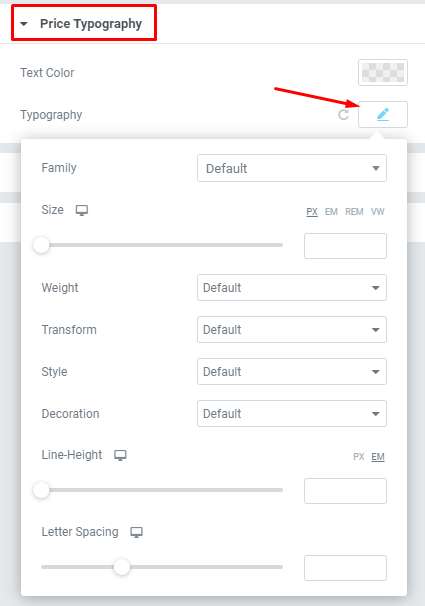
Text Color - Here you can select price color from the palette.
- Family - Here you can select the typography for the price.
- Size - Here you can set up the price size.
- Weight - Please, select the weight for the price.
- Transform - This option allows to change the case of the text.
- Style - Please, select text style for the price.
- Decoration - Please, select style for the price decoration.
- Line-Height - Here you can enter a line height for the price.
Filter Category Typography:

- Family - Here you can select the typography for the filter category.
- Size - Here you can set up the filter category size.
- Weight - Please, select the weight for the filter category.
- Transform - This option allows to change the case of the text.
- Style - Please, select text style for the filter category.
- Decoration - Please, select style for the filter category decoration.
- Line-Height - Here you can enter a line height for the filter category.
Button Settings:

Add button? - Turn on the switcher if you want to add the button.
Button Items:
- Layout - Please, select the button layout;
- Name - Please, enter the button text;
- Link - Please, add a URL to the button;
- Style - Here you can select the button style (dark or light);
- Size - Here you can select button size (small or large);
- Type - Here you can select the button type (reverse or transparent);
- Box shadow - This option allows you to add the box-shadow to the button. It only works if the box-shadow is specified in skin generator.