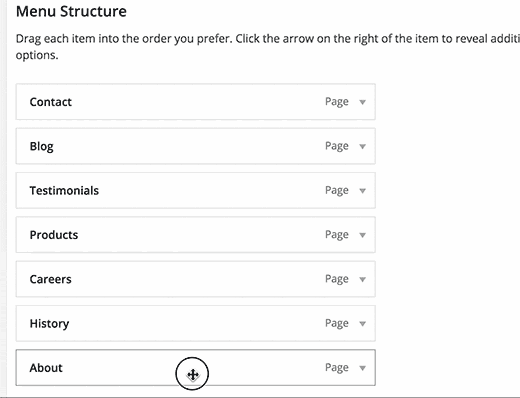Menus and Navigation
Navigation Menus in WordPress
WordPress comes with a navigation menu system that makes it quite easy for beginner users to create and manage menus. The location of the menus can vary from theme to theme. Almost all WordPress themes come with at least one menu location. Some WordPress themes come with multiple menu locations to accommodate
Video Tutorial
Creating Your First Custom Navigation Menu
You can create menus in WordPress by visiting Appearance » Menus in your WordPress admin area.

This will bring you to the Edit Menus screen which is divided into two columns. The column on your left has your pages, categories, and custom links tab. The column on the right is where you add and adjust menu items.

Let’s create your first custom navigation menu.
Provide a name for your menu, e.g. ‘My First Menu’ and then click on the create menu button. This will expand the menu area, and it will look like this:
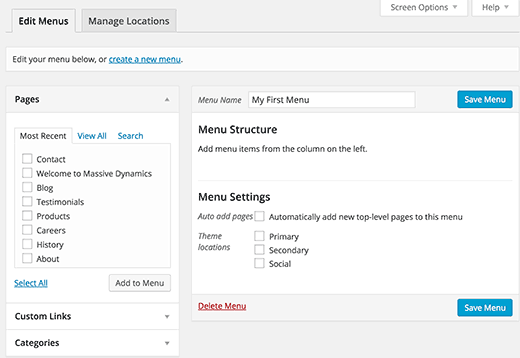
As you can see in the screenshot, our demo site has three theme locations
Next, you need to select the pages you want to add to the menu. You can do this by selecting the pages listed on

After adding pages to the menu, select the theme location where you want to display the menu and click on the ‘Save Menu’ button.

Arranging Items in a Custom Navigation Menu
You probably noticed that each menu item you added is arranged in the order you added them. For example,
Simply drag and drop a menu item to adjust its position in the menu.