Pricing Tables
Pricing Tables Shortcode:
This shortcode allows adding a section with pricing tables to the page.
Content Settings:
Templates - Here you can see template style for your Pricing Tables shortcode (Pricing Classic, Filter Pricing, Classic 2)
Pricing Classic Style:


- Price - Here you can enter the price.
- Description - Here you can add the text for description
- Use custom font for price? - Turn on the switcher if you want to customize the price font.
- Use custom font for features? - Turn on the switcher if you want to customize the features font.
- Heading - Here you can add a text for the heading. To Hightlight text insert text between: [[ Your Text Here ]]
- Mark as active - Turn on the switch to mark the item as active
- Background color - Please, select the color for background
- Border color - Here you can select the color for border
Features:
Add item - Please, add the item to create and edit the feature item.
Item settings:
- Feature - Enter [ok] for output check-mark.
- Cross features - Turn on the switch to cross current features
Filter Pricing Style


Features:
Add item - Please, add the item to create and edit the feature item.
Item settings:
- Element tag for Heading - Please select the tag for heading
- Category - Here you can enter the text
- Category heading - Here you can add the text for Category Heading
- Category label - Here you can add the text for Category label
- Category price - Please, enter the price
- Category description - Here you can the text for description
Classic 2 Style


Heading - Here you can add a text for the heading.
Price - Here you can enter the price.
Description - Here you can add the text for description
Features:
Add item - Please, add the item to create and edit the feature item.
Item settings:
- Feature - Please enter the text for feature
Use custom font for cost time? - Turn on the switcher if you want to customize the cost time typography.
Mark as active - Turn on the switch to mark the item as active
Link Settings:

Change default settings for link - Turn on the switcher if you want to сhange default settings for link.
Link color - Please, select the color from the palette for the link.
Link color on hover - Please, select the color from the palette for the link on hover.
Link background color - Please, select the background color from the palette for the link.
Link background color on hover - Please, select the background color from the palette for the link on hover.
Link border - Please, select the color from the palette for the link border.
Link border on hover - Please, select the color from the palette for the link border on hover.
Price Typography:
Price Typography:
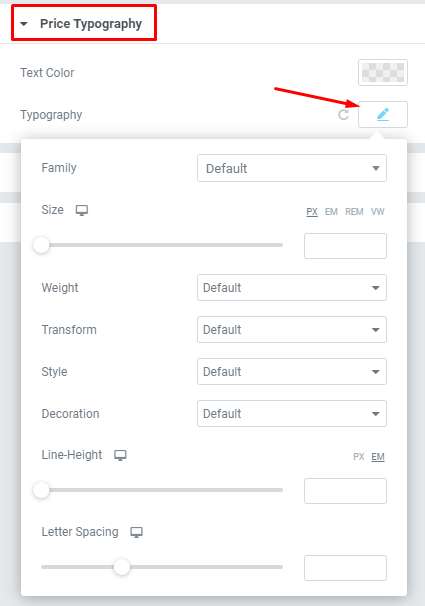
If you turn on the switcher "Use custom font for price?" in Content Settings you can customize font for the price.
Text Color - Here you can select price color from the palette.
Typography items:
- Family - Here you can select the typography for the price.
- Size - Here you can set up the price size.
- Weight - Please, select the weight for the price.
- Transform - This option allows to change the case of the text.
- Style - Please, select text style for the price.
- Decoration - Please, select style for the price decoration.
- Line-Height - Here you can enter a line height for the price.
Features Typography
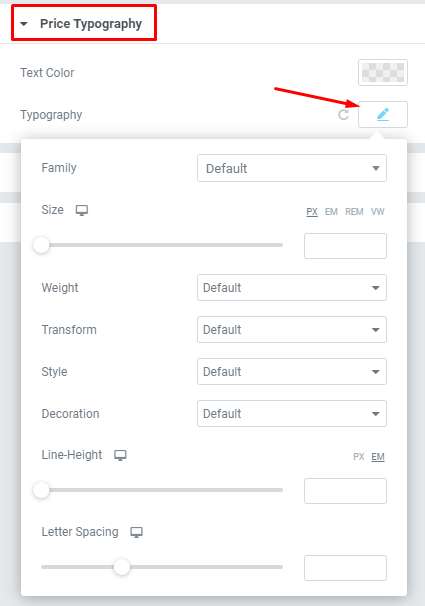
Text Color - Here you can select price color from the palette.
- Family - Here you can select the typography for the price.
- Size - Here you can set up the price size.
- Weight - Please, select the weight for the price.
- Transform - This option allows to change the case of the text.
- Style - Please, select text style for the price.
- Decoration - Please, select style for the price decoration.
- Line-Height - Here you can enter a line height for the price.
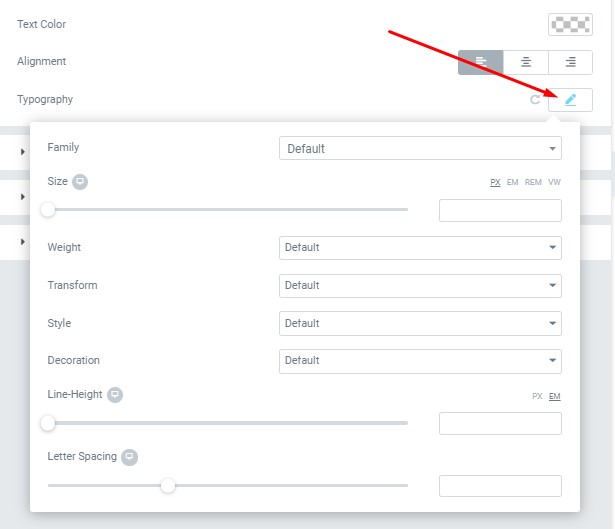
Text Color - Here you can select features color from the palette.
Alignment - Here you can select the features alignment.
Typography item:
Family - Here you can select the typography for the features.
Size - Here you can set up the features size.
Weight - Please, select the weight for the features.
Transform - This option allows to change the case of the text.
Style - Please, select text style for the features.
Decoration - Please, select a style for the features decoration.
Line-Height - Here you can enter a line height for the features.
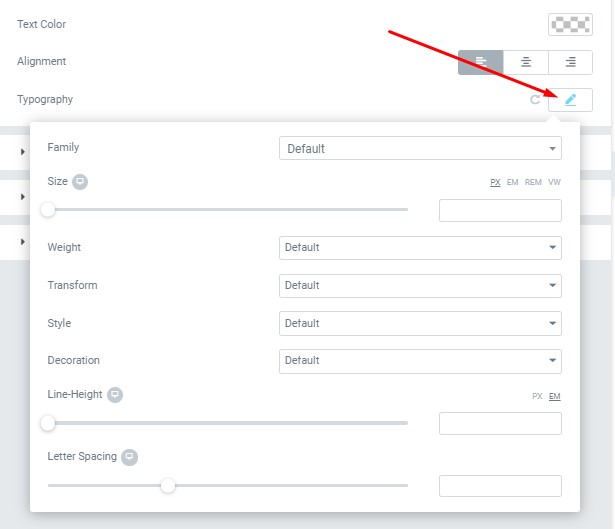
Text Color - Here you can select features color from the palette.
Alignment - Here you can select the features alignment.
Family - Here you can select the typography for the features.
Size - Here you can set up the features size.
Weight - Please, select the weight for the features.
Transform - This option allows to change the case of the text.
Style - Please, select text style for the features.
Decoration - Please, select a style for the features decoration.
Line-Height - Here you can enter a line height for the features.
Cost Time Typography
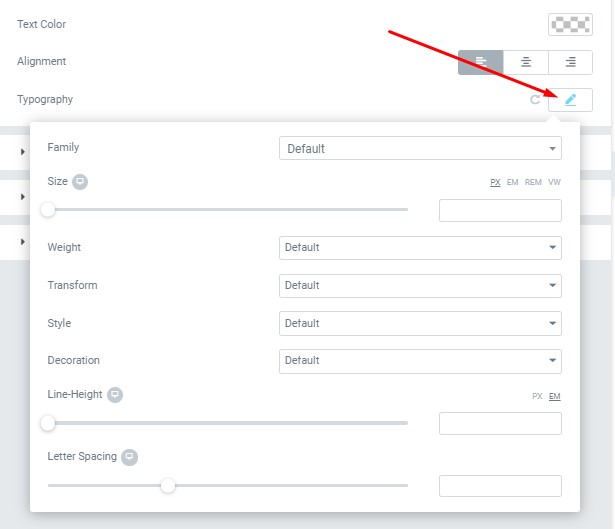
Text Color - Here you can select cost time color from the palette.
Alignment - Here you can select the cost time alignment.
Typography item:
Family - Here you can select the typography for the cost time.
Size - Here you can set up the cost time size.
Weight - Please, select the weight for the cost time.
Transform - This option allows to change the case of the text.
Style - Please, select text style for the cost time.
Decoration - Please, select a style for the cost time decoration.
Line-Height - Here you can enter a line height for the cost time.
Button Settings:
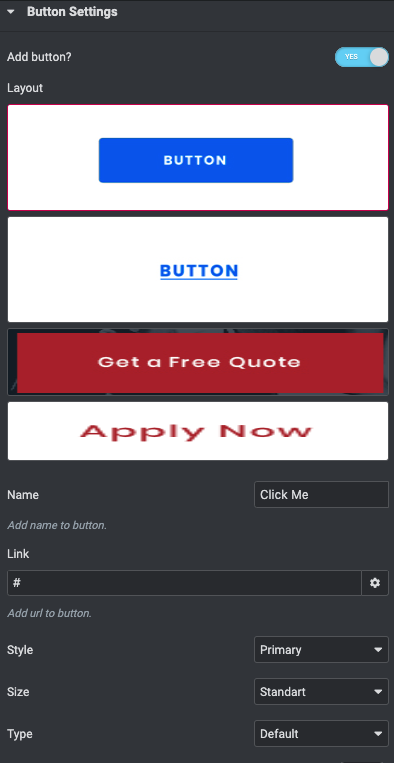
Add button? - Turn on the switcher if you want to add the button.
Button Items:
- Layout - Please, select the button layout;
- Name - Please, enter the button text;
- Link - Please, add a URL to the button;
- Style - Here you can select the button style (dark or light);
- Size - Here you can select button size (small or large);
- Type - Here you can select the button type (reverse or transparent);
- Box shadow - This option allows you to add the box-shadow to the button. It only works if the box-shadow is specified in skin generator.
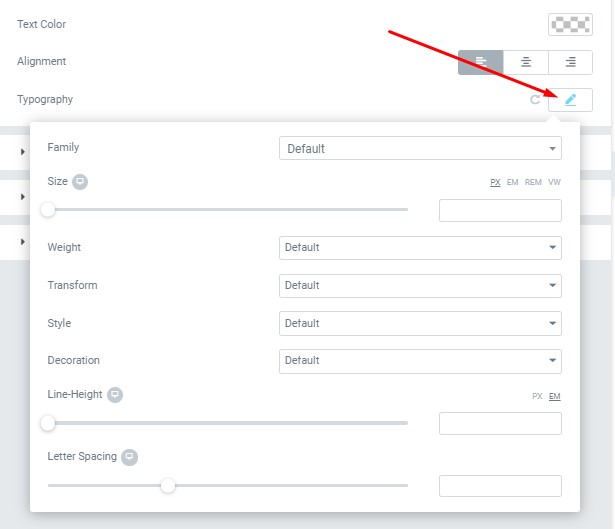
Text Color - Here you can select cost time color from the palette.
Alignment - Here you can select the cost time alignment.
Family - Here you can select the typography for the cost time.
Size - Here you can set up the cost time size.
Weight - Please, select the weight for the cost time.
Transform - This option allows to change the case of the text.
Style - Please, select text style for the cost time.
Decoration - Please, select a style for the cost time decoration.
Line-Height - Here you can enter a line height for the cost time.
Button Settings:
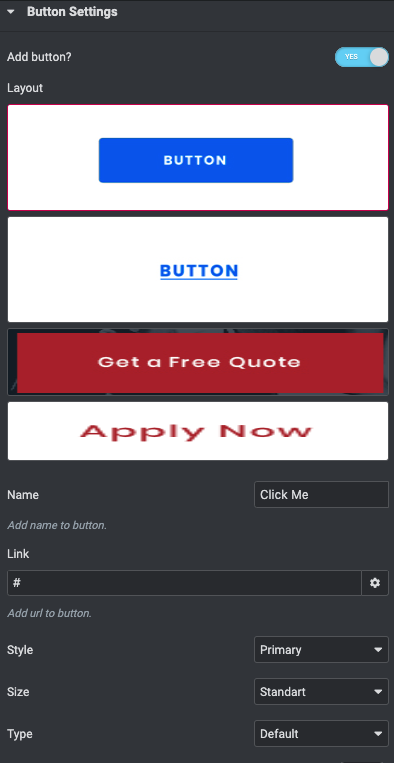
Add button? - Turn on the switcher if you want to add the button.
Button Items:
- Layout - Please, select the button layout;
- Name - Please, enter the button text;
- Link - Please, add a URL to the button;
- Style - Here you can select the button style (dark or light);
- Size - Here you can select button size (small or large);
- Type - Here you can select the button type (reverse or transparent);
- Box shadow - This option allows you to add the box-shadow to the button. It only works if the box-shadow is specified in skin generator.