Progressbar
Progressbar shortcode:
Content Settings:
Templates - Here you can choose template style for the Progressbar (Modern, Round or Creative)
Modern Style


Use the custom font for the description? - Turn on the switch if you want to customize font for the description.
Enable styled corners - Turn on the switch to display the styled corners
Description - Please, enter your description text.
Image - add image
Symbol before number - Please add number symbol
Number - Enter the number value
Symbol after number - Please add symbol after number
Use the custom font for Hightlight text? - Turn on the switch if you want to customize font for the Hightlight text.
Round Style


Counter value - Please, enter the percentage value.
Heading - Here you can enter the heading text.
Description - Please, enter your description text.
Use the custom font for the title? - Turn on the switch if you want to customize font for the title.
Use the custom font for the description? - Turn on the switch if you want to customize font for the description.
Use the custom font for the number? - Turn on the switch if you want to customize font for the number.
Aira Creative Style

Heading - Here you can enter the heading text.
Description - Please, enter your description text.
Use the custom font for the title? - Turn on the switch if you want to customize font for the title.
Use the custom font for the description? - Turn on the switch if you want to customize font for the description.
Enable styled corners - Turn on the switch to display the styled corners
Image - add image
Symbol before number - Please add number symbol
Number - Enter the number value
Symbol after number - Please add symbol after number
Title Typography:

- Family - Here you can select the typography for the heading
- Size - Here you can set up the heading size
- Weight - Please, select the weight for the heading
- Transform - This option allows to change the case of the text.
- Style - Please, select text style for the heading
- Decoration - Please, select style for the heading decoration
- Line-Height - Here you can enter a line height for the heading
Highlight Typography:
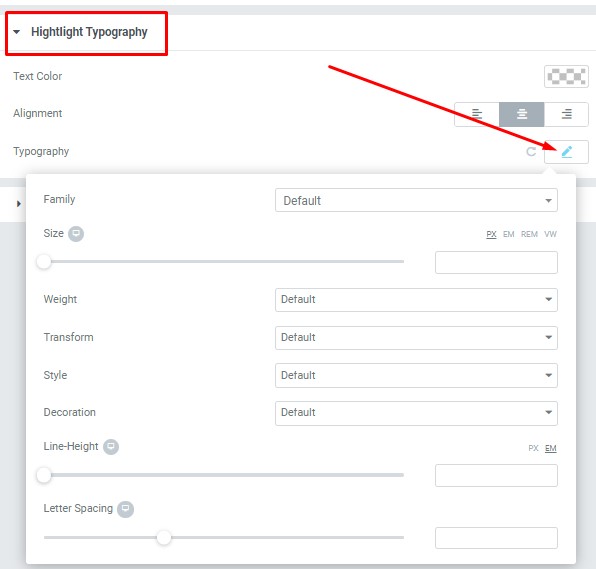
- Text Color - Here you can select highlight color from the palette.
- Alignment - Here you can select the highlight alignment.
Typography item:
- Family - Here you can select the typography for the highlight .
- Size - Here you can set up the highlight size.
- Weight - Please, select the weight for the highlight .
- Transform - This option allows to change the case of the highlight text.
- Style - Please, select text style for the highlight .
- Decoration - Please, select a style for the highlight decoration.
- Line-Height - Here you can enter a line height for the highlight .
- Letter Spacing - Here you can enter a letter spacing for the highlight.
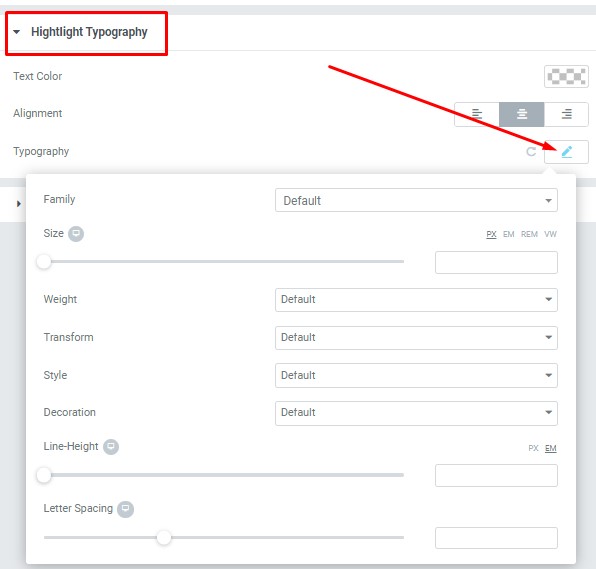
- Text Color - Here you can select highlight color from the palette.
- Alignment - Here you can select the highlight alignment.
- Family - Here you can select the typography for the highlight .
- Size - Here you can set up the highlight size.
- Weight - Please, select the weight for the highlight .
- Transform - This option allows to change the case of the highlight text.
- Style - Please, select text style for the highlight .
- Decoration - Please, select a style for the highlight decoration.
- Line-Height - Here you can enter a line height for the highlight .
- Letter Spacing - Here you can enter a letter spacing for the highlight.
Description Typography:
These options is only available if you select the "Use custom font for description" checkbox in the content settings.

- Text Color - Here you can select title color from the palette.
- Alignment - Here you can select the title alignment.
- Family - Here you can select the typography for the description text.
- Size - Here you can set up the description text size.
- Weight - Please, select the weight for the description text.
- Transform - This option allows to change the case of the description text.
- Style - Please, select text style for the description text.
- Decoration - Please, select a style for the description text decoration.
- Line-Height - Here you can enter a line height for the description text.
Numbers Typography:

Text Color - Here you can select title color from the palette.
- Family - Here you can select the typography for the title.
- Size - Here you can set up the title size.
- Weight - Please, select the weight for the title.
- Transform - This option allows to change the case of the text.
- Style - Please, select text style for the title.
- Decoration - Please, select a style for the title decoration.
- Line-Height - Here you can enter a line height for the title.