Team member
Team member shortcode:
Content Settings:
Templates - Here you can choose template style for the team member (this theme includes the Sterling Team member style).
Sterling Team Member Style:

- Display Image - Here you can add the image for the team member.
- Name - Please, enter the name for the team member.
- Designation - Please, enter a designation.
Use the custom font for the name? - Turn on the switch if you want to customize font for the name
Use the custom font for the position? - Turn on the switch if you want to customize font for the position
Name Typography:
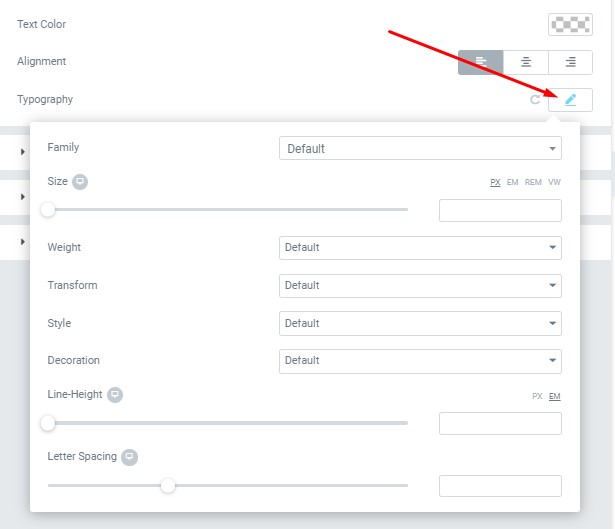
- Text Color - Here you can select text color from the palette.
- Alignment - Here you can select the type of text alignment.
Typography item:
- Family - Here you can select the typography for the text.
- Size - Here you can set up the text size.
- Weight - Please, select the weight for the text.
- Transform - This option allows to change the case of the text.
- Style - Please, select a text style for the text.
- Decoration - Please, select a style for the text decoration.
- Line-Height - Here you can enter a line height for the text
- Letter Spacing - Here you can enter a letter spacing for the text.
Position Typography

- Text Color - Here you can select position text color from the palette.
- Alignment - Here you can select the position text alignment.
Typography item:
- Family - Here you can select the typography for the position text.
- Size - Here you can set up the position text size.
- Weight - Please, select the weight for the position text.
- Transform - This option allows to change the case of the position text.
- Style - Please, select text style for the position text.
- Decoration - Please, select a style for the position text decoration.
- Line-Height - Here you can enter a line height for the position text.