Team member shortcode
Layout Settings:
Templates - Here you can select template style for your Team member section. This theme includes Snapster Simple Templates Layout
Content Settings:
- Display Image - Here you can add the image for the team member.
- Name - Please, enter the name for the team member.
- Designation - Please, enter a designation.
Networks:
- Add item - Here you can add a new team item by clicking on the button.
Item Settings: - Network - Add the name of the network.
- Url - Add url to the network.
Use the custom font for the name? - Turn on the switch if you want to customize font for the name
Use the custom font for the designation? - Turn on the switch if you want to customize font for the designation.
Block padding - Here you can add padding to Team member block
Images Size:

Image size - This option allos to resize image. You can choose needed size from the list or enter custom image width and height.
Name Typography
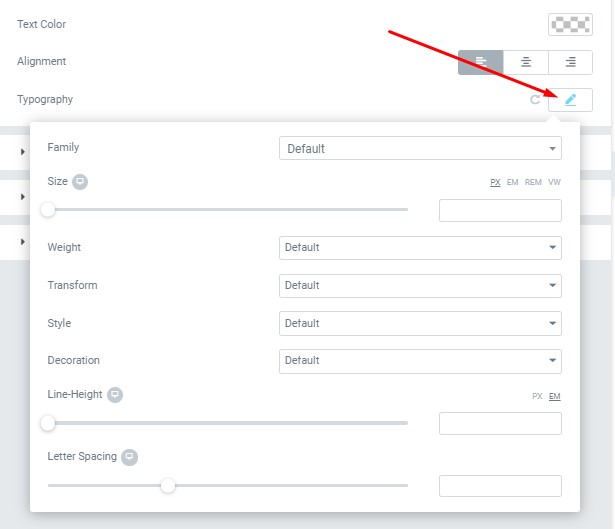
Text Color - Here you can select text color from the palette.
Alignment - Here you can select the type of text alignment.
Typography items:
- Family - Here you can select the typography for the text.
- Size - Here you can set up the text size.
- Weight - Please, select the weight for the text.
- Transform - This option allows to change the case of the text.
- Style - Please, select a text style for the text.
- Decoration - Please, select a style for the text decoration.
- Line-Height - Here you can enter a line height for the text
- Letter Spacing - Here you can enter a letter spacing for the text.
Designation Typography


