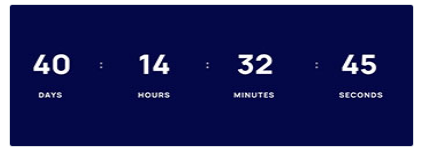Coming Soon (Sterling)
This shortcode allows adding section with a countdown to the page.
Default Style: 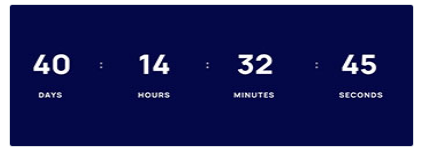
Content Settings:

- Enable light style? - Turn on the switcher if you want to enable light style for these options.
- Time - Please, enter the time here.
- Caption days(desktop) - Please, enter the days' caption to display on the desktop.
- Caption days(mobile) - Please, enter the days' caption to display on the mobile.
- Caption hours(desktop) - Please, enter the hours' caption to display on the desktop.
- Caption hours(mobile) - Please, enter the hours' caption to display on the mobile.
- Caption mins(desktop) - Please, enter the minutes' caption to display on the desktop
- Caption mins(mobile) - Please, enter the minute's caption to display on the mobile.
- Caption secs(desktop) - Please, enter the seconds' caption to display on the desktop.
- Caption secs(mobile) - Please, enter the seconds' caption to display on the mobile.
- Use the custom font for numbers - Turn on switcher if you want to customize font for numbers.
- Use the custom font for caption - Turn on switcher if you want to customize font for a caption.
Numbers Typography:

If you turn on the switcher "Use custom font for Numbers?" in Content Settings you can customize font for the numbers.
Alignment - - Here you can select the alignment of the numbers.
Text Color - Here you can select numbers color from the palette.
Typography items:
- Family - Here you can select the typography for the numbers.
- Size - Here you can set up the size of the number.
- Weight - Please, select the weight for the numbers.
- Transform - This option allows to change the case of the text.
- Style - Please, select text style for the numbers.
- Decoration - Please, select a style for the numbers decoration.
- Line-Height - Here you can enter a line height for the numbers.
- Letter Spacing - Here you can enter a letter spacing for the numbers.
Caption Typography:

If you turn on the switcher "Use custom font for Caption?" in Content Settings you can customize font for the caption.
Alignment - - Here you can select the caption alignment.
Text Color - Here you can select caption color from the palette.
Typography items:
- Family - Here you can select the typography for the caption.
- Size - Here you can set up the caption size.
- Weight - Please, select the weight for the caption.
- Transform - This option allows to change the case of the text.
- Style - Please, select a text style for the caption.
- Decoration - Please, select a style for the caption decoration.
- Line-Height - Here you can enter a line height for the caption.
- Letter Spacing - Here you can enter a letter spacing for the caption.
Coming Soon 1:

Content Settings:

- Enable light style? - Turn on the switcher if you want to enable light style for these options.
- Time - Please, enter the time here.
- Caption days(desktop) - Please, enter the days' caption to display on the desktop.
- Caption days(mobile) - Please, enter the days' caption to display on the mobile.
- Caption hours(desktop) - Please, enter the hours' caption to display on the desktop.
- Caption hours(mobile) - Please, enter the hours' caption to display on the mobile.
- Caption mins(desktop) - Please, enter the minutes' caption to display on the desktop
- Caption mins(mobile) - Please, enter the minute's caption to display on the mobile.
- Caption secs(desktop) - Please, enter the seconds' caption to display on the desktop.
- Caption secs(mobile) - Please, enter the seconds' caption to display on the mobile.
- Use the custom font for numbers - Turn on switcher if you want to customize font for numbers.
- Use the custom font for caption - Turn on switcher if you want to customize font for a caption.
- Use the custom font for dots? - Turn on switcher if you want to customize font for dots.
Acacio Caption Typography:

If you turn on the switcher "Use custom font for Caption?" in Content Settings you can customize font for the caption.
Alignment - Here you can select the caption alignment.
Text Color - Here you can select caption color from the palette.
Typography items:
- Family - Here you can select the typography for the caption.
- Size - Here you can set up the caption size.
- Weight - Please, select the weight for the caption.
- Transform - This option allows to change the case of the text.
- Style - Please, select a text style for the caption.
- Decoration - Please, select a style for the caption decoration.
- Line-Height - Here you can enter a line height for the caption.
- Letter Spacing - Here you can enter a letter spacing for the caption.
Acacio Numbers Typography:

If you turn on the switcher "Use custom font for Numbers?" in Content Settings you can customize font for the numbers.
Alignment - Here you can select the alignment of the numbers.
Text Color - Here you can select numbers color from the palette.
Typography items:
- Family - Here you can select the typography for the numbers.
- Size - Here you can set up the size of the number.
- Weight - Please, select the weight for the numbers.
- Transform - This option allows to change the case of the text.
- Style - Please, select text style for the numbers.
- Decoration - Please, select a style for the numbers decoration.
- Line-Height - Here you can enter a line height for the numbers.
- Letter Spacing - Here you can enter a letter spacing for the numbers.
Acacio Dots Typography:

If you turn on the switcher "Use custom font for dots?" in Content Settings you can customize font for the dots.
Alignment - Here you can select the alignment of the dots.
Text Color - Here you can select dots color from the palette.
Typography items:
- Family - Here you can select the typography for the dots.
- Size - Here you can set up the size of the dots.
- Weight - Please, select the weight for the dots.
- Transform - This option allows to change the case of the text.
- Style - Please, select text style for the dots.
- Decoration - Please, select a style for the dots decoration.
- Line-Height - Here you can enter a line height for the dots.
- Letter Spacing - Here you can enter a letter spacing for the dots.
Coming Soon 2:

Content Settings:

- Enable light style? - Turn on the switcher if you want to enable light style for these options.
- Time - Please, enter the time here.
- Caption days(desktop) - Please, enter the days' caption to display on the desktop.
- Caption days(mobile) - Please, enter the days' caption to display on the mobile.
- Caption hours(desktop) - Please, enter the hours' caption to display on the desktop.
- Caption hours(mobile) - Please, enter the hours' caption to display on the mobile.
- Caption mins(desktop) - Please, enter the minutes' caption to display on the desktop
- Caption mins(mobile) - Please, enter the minute's caption to display on the mobile.
- Caption secs(desktop) - Please, enter the seconds' caption to display on the desktop.
- Caption secs(mobile) - Please, enter the seconds' caption to display on the mobile.
- Use the custom font for numbers - Turn on switcher if you want to customize font for numbers.
- Use the custom font for caption - Turn on switcher if you want to customize font for a caption.
- Use the custom font for dots? - Turn on switcher if you want to customize font for dots.
Numbers Typography:

If you turn on the switcher "Use custom font for Numbers?" in Content Settings you can customize font for the numbers.
Alignment - - Here you can select the alignment of the numbers.
Text Color - Here you can select numbers color from the palette.
Typography items:
- Family - Here you can select the typography for the numbers.
- Size - Here you can set up the size of the number.
- Weight - Please, select the weight for the numbers.
- Transform - This option allows to change the case of the text.
- Style - Please, select text style for the numbers.
- Decoration - Please, select a style for the numbers decoration.
- Line-Height - Here you can enter a line height for the numbers.
- Letter Spacing - Here you can enter a letter spacing for the numbers.
Caption Typography:

If you turn on the switcher "Use custom font for Caption?" in Content Settings you can customize font for the caption.
Alignment - - Here you can select the caption alignment.
Text Color - Here you can select caption color from the palette.
Typography items:
- Family - Here you can select the typography for the caption.
- Size - Here you can set up the caption size.
- Weight - Please, select the weight for the caption.
- Transform - This option allows to change the case of the text.
- Style - Please, select a text style for the caption.
- Decoration - Please, select a style for the caption decoration.
- Line-Height - Here you can enter a line height for the caption.
- Letter Spacing - Here you can enter a letter spacing for the caption.
Dot Typography:

If you turn on the switcher "Use custom font for dots?" in Content Settings you can customize font for the dots.
Text Color - Here you can select dots color from the palette.
Typography items:
- Family - Here you can select the typography for the dots.
- Size - Here you can set up the size of the dots.
- Weight - Please, select the weight for the dots.
- Transform - This option allows to change the case of the text.
- Style - Please, select text style for the dots.
- Decoration - Please, select a style for the dots decoration.
- Line-Height - Here you can enter a line height for the dots.
- Letter Spacing - Here you can enter a letter spacing for the dots.
Coming Soon 3:

Content Settings:

- Enable light style? - Turn on the switcher if you want to enable light style for these options.
- Time - Please, enter the time here.
- Caption days(desktop) - Please, enter the days' caption to display on the desktop.
- Caption days(mobile) - Please, enter the days' caption to display on the mobile.
- Caption hours(desktop) - Please, enter the hours' caption to display on the desktop.
- Caption hours(mobile) - Please, enter the hours' caption to display on the mobile.
- Caption mins(desktop) - Please, enter the minutes' caption to display on the desktop
- Caption mins(mobile) - Please, enter the minute's caption to display on the mobile.
- Caption secs(desktop) - Please, enter the seconds' caption to display on the desktop.
- Caption secs(mobile) - Please, enter the seconds' caption to display on the mobile.
- Use the custom font for numbers - Turn on switcher if you want to customize font for numbers.
- Use the custom font for caption - Turn on switcher if you want to customize font for a caption.
- Use the custom font for dots? - Turn on switcher if you want to customize font for dots.
Ewo Numbers Typography:

If you turn on the switcher "Use custom font for Numbers?" in Content Settings you can customize font for the numbers.
Text Color - Here you can select numbers color from the palette.
Typography items:
- Family - Here you can select the typography for the numbers.
- Size - Here you can set up the size of the number.
- Weight - Please, select the weight for the numbers.
- Transform - This option allows to change the case of the text.
- Style - Please, select text style for the numbers.
- Decoration - Please, select a style for the numbers decoration.
- Line-Height - Here you can enter a line height for the numbers.
- Letter Spacing - Here you can enter a letter spacing for the numbers.
Ewo Caption Typography:

If you turn on the switcher "Use custom font for Caption?" in Content Settings you can customize font for the caption.
Text Color - Here you can select caption color from the palette.
Typography items:
- Family - Here you can select the typography for the caption.
- Size - Here you can set up the caption size.
- Weight - Please, select the weight for the caption.
- Transform - This option allows to change the case of the text.
- Style - Please, select a text style for the caption.
- Decoration - Please, select a style for the caption decoration.
- Line-Height - Here you can enter a line height for the caption.
- Letter Spacing - Here you can enter a letter spacing for the caption.
Ewo Dots Typography:

If you turn on the switcher "Use custom font for dots?" in Content Settings you can customize font for the dots.
Alignment - Here you can select the alignment of the dots.
Text Color - Here you can select dots color from the palette.
Typography items:
- Family - Here you can select the typography for the dots.
- Size - Here you can set up the size of the dots.
- Weight - Please, select the weight for the dots.
- Transform - This option allows to change the case of the text.
- Style - Please, select text style for the dots.
- Decoration - Please, select a style for the dots decoration.
- Line-Height - Here you can enter a line height for the dots.
- Letter Spacing - Here you can enter a letter spacing for the dots.
Coming Soon 4:

Content Settings:

- Enable light style? - Turn on the switcher if you want to enable light style for these options.
- Time - Please, enter the time here.
- Caption days(desktop) - Please, enter the days' caption to display on the desktop.
- Caption days(mobile) - Please, enter the days' caption to display on the mobile.
- Caption hours(desktop) - Please, enter the hours' caption to display on the desktop.
- Caption hours(mobile) - Please, enter the hours' caption to display on the mobile.
- Caption mins(desktop) - Please, enter the minutes' caption to display on the desktop
- Caption mins(mobile) - Please, enter the minute's caption to display on the mobile.
- Caption secs(desktop) - Please, enter the seconds' caption to display on the desktop.
- Caption secs(mobile) - Please, enter the seconds' caption to display on the mobile.
- Use the custom font for numbers - Turn on switcher if you want to customize font for numbers.
- Use the custom font for caption - Turn on switcher if you want to customize font for a caption.
- Use the custom font for dots? - Turn on switcher if you want to customize font for dots.
Hryzantema Units text typography

Alignment - Here you can select the type of text alignment.
Text Color - Here you can select text color from the palette.
Typography items:
- Family - Here you can select the typography for the text.
- Size - Here you can set up the text size.
- Weight - Please, select the weight for the text.
- Transform - This option allows to change the case of the text.
- Style - Please, select a text style for the text.
- Decoration - Please, select a style for the text-decoration.
- Line-Height - Here you can enter a line height for the text
- Letter Spacing - Here you can enter a letter spacing for the text.
Hryzantema Units numbers typography

Alignment - Here you can select the type of text alignment.
Text Color - Here you can select text color from the palette.
Typography items:
- Family - Here you can select the typography for the text.
- Size - Here you can set up the text size.
- Weight - Please, select the weight for the text.
- Transform - This option allows to change the case of the text.
- Style - Please, select a text style for the text.
- Decoration - Please, select a style for the text-decoration.
- Line-Height - Here you can enter a line height for the text
- Letter Spacing - Here you can enter a letter spacing for the text.
Hryzantema Dots Text Typography

Coming Soon 5:

Content Settings:

- Enable light style? - Turn on the switcher if you want to enable light style for these options.
- Time - Please, enter the time here.
- Caption days(desktop) - Please, enter the days' caption to display on the desktop.
- Caption days(mobile) - Please, enter the days' caption to display on the mobile.
- Caption hours(desktop) - Please, enter the hours' caption to display on the desktop.
- Caption hours(mobile) - Please, enter the hours' caption to display on the mobile.
- Caption mins(desktop) - Please, enter the minutes' caption to display on the desktop
- Caption mins(mobile) - Please, enter the minute's caption to display on the mobile.
- Caption secs(desktop) - Please, enter the seconds' caption to display on the desktop.
- Caption secs(mobile) - Please, enter the seconds' caption to display on the mobile.
- Use the custom font for numbers - Turn on switcher if you want to customize font for numbers.
- Use the custom font for caption - Turn on switcher if you want to customize font for a caption.
- Use the custom font for dots? - Turn on switcher if you want to customize font for dots.
Numbers Typography:

If you turn on the switcher "Use custom font for Numbers?" in Content Settings you can customize font for the numbers.
Alignment - - Here you can select the alignment of the numbers.
Text Color - Here you can select numbers color from the palette.
Typography items:
- Family - Here you can select the typography for the numbers.
- Size - Here you can set up the size of the number.
- Weight - Please, select the weight for the numbers.
- Transform - This option allows to change the case of the text.
- Style - Please, select text style for the numbers.
- Decoration - Please, select a style for the numbers decoration.
- Line-Height - Here you can enter a line height for the numbers.
- Letter Spacing - Here you can enter a letter spacing for the numbers.
Caption Typography:

If you turn on the switcher "Use custom font for Caption?" in Content Settings you can customize font for the caption.
Alignment - - Here you can select the caption alignment.
Text Color - Here you can select caption color from the palette.
Typography items:
- Family - Here you can select the typography for the caption.
- Size - Here you can set up the caption size.
- Weight - Please, select the weight for the caption.
- Transform - This option allows to change the case of the text.
- Style - Please, select a text style for the caption.
- Decoration - Please, select a style for the caption decoration.
- Line-Height - Here you can enter a line height for the caption.
- Letter Spacing - Here you can enter a letter spacing for the caption.
Noize Dots Typography:

If you turn on the switcher "Use custom font for dots?" in Content Settings you can customize font for the dots.
Alignment - - Here you can select the alignment of the dots.
Text Color - Here you can select dots color from the palette.
Typography items:
- Family - Here you can select the typography for the dots.
- Size - Here you can set up the size of the dots.
- Weight - Please, select the weight for the dots.
- Transform - This option allows to change the case of the text.
- Style - Please, select text style for the dots.
- Decoration - Please, select a style for the dots decoration.
- Line-Height - Here you can enter a line height for the dots.
- Letter Spacing - Here you can enter a letter spacing for the dots.
Coming Soon 6:

Content Settings:

- Enable light style? - Turn on the switcher if you want to enable light style for these options.
- Time - Please, enter the time here.
- Caption days(desktop) - Please, enter the days' caption to display on the desktop.
- Caption days(mobile) - Please, enter the days' caption to display on the mobile.
- Caption hours(desktop) - Please, enter the hours' caption to display on the desktop.
- Caption hours(mobile) - Please, enter the hours' caption to display on the mobile.
- Caption mins(desktop) - Please, enter the minutes' caption to display on the desktop
- Caption mins(mobile) - Please, enter the minute's caption to display on the mobile.
- Caption secs(desktop) - Please, enter the seconds' caption to display on the desktop.
- Caption secs(mobile) - Please, enter the seconds' caption to display on the mobile.
- Use the custom font for numbers - Turn on switcher if you want to customize font for numbers.
- Use the custom font for caption - Turn on switcher if you want to customize font for a caption.
Numbers Typography:

If you turn on the switcher "Use custom font for Numbers?" in Content Settings you can customize font for the numbers.
Alignment - - Here you can select the alignment of the numbers.
Text Color - Here you can select numbers color from the palette.
Typography items:
- Family - Here you can select the typography for the numbers.
- Size - Here you can set up the size of the number.
- Weight - Please, select the weight for the numbers.
- Transform - This option allows to change the case of the text.
- Style - Please, select text style for the numbers.
- Decoration - Please, select a style for the numbers decoration.
- Line-Height - Here you can enter a line height for the numbers.
- Letter Spacing - Here you can enter a letter spacing for the numbers.
Caption Typography:

If you turn on the switcher "Use custom font for Caption?" in Content Settings you can customize font for the caption.
Alignment - - Here you can select the caption alignment.
Text Color - Here you can select caption color from the palette.
Typography items:
- Family - Here you can select the typography for the caption.
- Size - Here you can set up the caption size.
- Weight - Please, select the weight for the caption.
- Transform - This option allows to change the case of the text.
- Style - Please, select a text style for the caption.
- Decoration - Please, select a style for the caption decoration.
- Line-Height - Here you can enter a line height for the caption.
- Letter Spacing - Here you can enter a letter spacing for the caption.
Coming Soon 7:

Content Settings:

- Enable light style? - Turn on the switcher if you want to enable light style for these options.
- Time - Please, enter the time here.
- Caption days(desktop) - Please, enter the days' caption to display on the desktop.
- Caption days(mobile) - Please, enter the days' caption to display on the mobile.
- Caption hours(desktop) - Please, enter the hours' caption to display on the desktop.
- Caption hours(mobile) - Please, enter the hours' caption to display on the mobile.
- Caption mins(desktop) - Please, enter the minutes' caption to display on the desktop
- Caption mins(mobile) - Please, enter the minute's caption to display on the mobile.
- Caption secs(desktop) - Please, enter the seconds' caption to display on the desktop.
- Caption secs(mobile) - Please, enter the seconds' caption to display on the mobile.
- Use the custom font for numbers - Turn on switcher if you want to customize font for numbers.
- Use the custom font for caption - Turn on switcher if you want to customize font for a caption.
- Use the custom font for dots? - Turn on switcher if you want to customize font for dots.
Numbers Typography:

If you turn on the switcher "Use custom font for Numbers?" in Content Settings you can customize font for the numbers.
Alignment - - Here you can select the alignment of the numbers.
Text Color - Here you can select numbers color from the palette.
Typography items:
- Family - Here you can select the typography for the numbers.
- Size - Here you can set up the size of the number.
- Weight - Please, select the weight for the numbers.
- Transform - This option allows to change the case of the text.
- Style - Please, select text style for the numbers.
- Decoration - Please, select a style for the numbers decoration.
- Line-Height - Here you can enter a line height for the numbers.
- Letter Spacing - Here you can enter a letter spacing for the numbers.
Caption Typography:

If you turn on the switcher "Use custom font for Caption?" in Content Settings you can customize font for the caption.
Alignment - - Here you can select the caption alignment.
Text Color - Here you can select caption color from the palette.
Typography items:
- Family - Here you can select the typography for the caption.
- Size - Here you can set up the caption size.
- Weight - Please, select the weight for the caption.
- Transform - This option allows to change the case of the text.
- Style - Please, select a text style for the caption.
- Decoration - Please, select a style for the caption decoration.
- Line-Height - Here you can enter a line height for the caption.
- Letter Spacing - Here you can enter a letter spacing for the caption.
Rela Dots Typography:

If you turn on the switcher "Use custom font for dots?" in Content Settings you can customize font for the dots.
Text Color - Here you can select dots color from the palette.
Typography items:
- Family - Here you can select the typography for the dots.
- Size - Here you can set up the size of the dots.
- Weight - Please, select the weight for the dots.
- Transform - This option allows to change the case of the text.
- Style - Please, select text style for the dots.
- Decoration - Please, select a style for the dots decoration.
- Line-Height - Here you can enter a line height for the dots.
- Letter Spacing - Here you can enter a letter spacing for the dots.
Coming Soon 8:

Content Settings:

- Time - Please, enter the time here.
- Use the custom font for numbers? - Turn on switcher if you want to customize font for numbers.
Numbers Typography:

If you turn on the switcher "Use custom font for Numbers?" in Content Settings you can customize font for the numbers.
Alignment - - Here you can select the alignment of the numbers.
Text Color - Here you can select numbers color from the palette.
Typography items:
- Family - Here you can select the typography for the numbers.
- Size - Here you can set up the size of the number.
- Weight - Please, select the weight for the numbers.
- Transform - This option allows to change the case of the text.
- Style - Please, select text style for the numbers.
- Decoration - Please, select a style for the numbers decoration.
- Line-Height - Here you can enter a line height for the numbers.
- Letter Spacing - Here you can enter a letter spacing for the numbers.
Sterling Simple:

Content Settings:

- Enable light style? - Turn on the switcher if you want to enable light style for these options.
- Time - Please, enter the time here.
- Caption days(desktop) - Please, enter the days' caption to display on the desktop.
- Caption days(mobile) - Please, enter the days' caption to display on the mobile.
- Caption hours(desktop) - Please, enter the hours' caption to display on the desktop.
- Caption hours(mobile) - Please, enter the hours' caption to display on the mobile.
- Caption mins(desktop) - Please, enter the minutes' caption to display on the desktop
- Caption mins(mobile) - Please, enter the minute's caption to display on the mobile.
- Caption secs(desktop) - Please, enter the seconds' caption to display on the desktop.
- Caption secs(mobile) - Please, enter the seconds' caption to display on the mobile.
- Use the custom font for numbers - Turn on switcher if you want to customize font for numbers.
- Use the custom font for caption - Turn on switcher if you want to customize font for a caption.
- Time - Please, enter the time here.
- Use the custom font for dots? - Turn on switcher if you want to customize font for dots.
Numbers Typography:

If you turn on the switcher "Use custom font for Numbers?" in Content Settings you can customize font for the numbers.
Alignment - - Here you can select the alignment of the numbers.
Text Color - Here you can select numbers color from the palette.
Typography items:
- Family - Here you can select the typography for the numbers.
- Size - Here you can set up the size of the number.
- Weight - Please, select the weight for the numbers.
- Transform - This option allows to change the case of the text.
- Style - Please, select text style for the numbers.
- Decoration - Please, select a style for the numbers decoration.
- Line-Height - Here you can enter a line height for the numbers.
- Letter Spacing - Here you can enter a letter spacing for the numbers.
Caption Typography:

If you turn on the switcher "Use custom font for Caption?" in Content Settings you can customize font for the caption.
Alignment - - Here you can select the caption alignment.
Text Color - Here you can select caption color from the palette.
Typography items:
- Family - Here you can select the typography for the caption.
- Size - Here you can set up the caption size.
- Weight - Please, select the weight for the caption.
- Transform - This option allows to change the case of the text.
- Style - Please, select a text style for the caption.
- Decoration - Please, select a style for the caption decoration.
- Line-Height - Here you can enter a line height for the caption.
- Letter Spacing - Here you can enter a letter spacing for the caption.