Heading (Sterling)
This shortcode allows adding a section with headings to the page
Default Layout:

Icons

- Icon library - Please, select the icon library from the list.
- Icon color - Please, choose the icon color from the color palette.
- Icon font size - Enter icon font size with units.
Content:

- Heading source - Please, select the heading source.
- Title - Here you can add a text for the title.
- Element tag for the title - Here you can select the title tag.
- Enable text-indent for title? - Turn on the switcher if you want to enable text-indent for the title.
- Use the custom font for title? - Turn on the switcher if you want to customize the title font.
- Enable animation for heading? - Turn on the switcher if you want to enable animation for the heading.
- Use the custom font for highlight? - Turn on the switcher if you want to customize the highlight font.
- Description - Please, enter your description text.
- Use the custom font for description? - Turn on the switcher if you want to customize the description font.
- Align - Please, select the heading align. It works only when custom font option for align is off.
- Align for tablet - Please, select the heading align for the tablet. It works only when custom font option for align is off.
- Align for mobile - Please, select the heading align for the mobile. It works only when custom font option for align is off.
Description Typography:
Alignment - - Here you can select the description alignment.
Text Color - Here you can select description color from the palette.
Typography
- Family - Here you can select the typography for the description text.
- Size - Here you can set up the description text size.
- Weight - Please, select the weight for the description text.
- Transform - This option allows to change the case of the description text.
- Style - Please, select text style for the description text.
- Decoration - Please, select a style for the description text decoration.
- Line-Height - Here you can enter a line height for the description text.
- Letter Spacing - Here you can enter a letter spacing for the description text.
Heading Typography:

- Family - Select the typography fof the heading.
- Size - Set up the heading size.
- Weight - Select the weight of the heading.
- Transform - Change the case of the text.
- Style - Select text style for the heading.
- Decoration - Select a style for the title decoration.
- Line-Height - Enter a line-height of the heading.
- Letter Spacing - Enter a letter spacing of the heading.
Famulus Highlight Typography:

Text Color - Here you can select highlight color from the palette.
Typography
- Family - Here you can select the typography for the highlight.
- Size - Here you can set up the highlight size.
- Weight - Please, select the weight for the highlight.
- Transform - This option allows to change the case of the text.
- Style - Please, select text style for the highlight.
- Decoration - Please, select style for the highlight decoration.
- Line-Height - Here you can enter a line height for the highlight.
- Letter Spacing - Here you can enter a letter spacing for the highlight.
Typing With Icon Layout:

Content:

- Heading source - Please, select the heading source.
- Title - Here you can add a text for the title.
- Element tag for the title - Here you can select the title tag.
- Use the custom font for title? - Turn on the switcher if you want to customize the title font.
- Enable animation for heading? - Turn on the switcher if you want to enable animation for the heading.
- Use the custom font for highlight? - Turn on the switcher if you want to customize the highlight font.
- Description - Please, enter your description text.
- Icon - Choose an image for the icon.
Heading Typography:

- Family - Select the typography fof the heading.
- Size - Set up the heading size.
- Weight - Select the weight of the heading.
- Transform - Change the case of the text.
- Style - Select text style for the heading.
- Decoration - Select a style for the title decoration.
- Line-Height - Enter a line-height of the heading.
- Letter Spacing - Enter a letter spacing of the heading.
Famulus Highlight Typography:

Text Color - Here you can select highlight color from the palette.
Typography items:
- Family - Here you can select the typography for the highlight.
- Size - Here you can set up the highlight size.
- Weight - Please, select the weight for the highlight.
- Transform - This option allows to change the case of the text.
- Style - Please, select text style for the highlight.
- Decoration - Please, select style for the highlight decoration.
- Line-Height - Here you can enter a line height for the highlight.
- Letter Spacing - Here you can enter a letter spacing for the highlight
Bizy Simple:

Content:

- Heading source - Please, select the heading source.
- Title - Here you can add a text for the title.
- Element tag for the title - Here you can select the title tag.
- Use the custom font for title? - Turn on the switcher if you want to customize the title font.
- Description - Please, enter your description text.
- Align - Please, select the heading align. It works only when custom font option for align is off.
- Subtitle - Add some text for the subtitle here.
- Enable Dark style? - Turn on the switch if you want to display the dark style for this shortcode.
- Use custom font for subtitle? - Please, turn on the switch if you want to customize the subtitle typography.
- Align for mobile - Please, select the heading align for the mobile. It works only when custom font option for align is off.
Heading Typography:

- Family - Select the typography fof the heading.
- Size - Set up the heading size.
- Weight - Select the weight of the heading.
- Transform - Change the case of the text.
- Style - Select text style for the heading.
- Decoration - Select a style for the title decoration.
- Line-Height - Enter a line-height of the heading.
- Letter Spacing - Enter a letter spacing of the heading.
Subtitle Typography
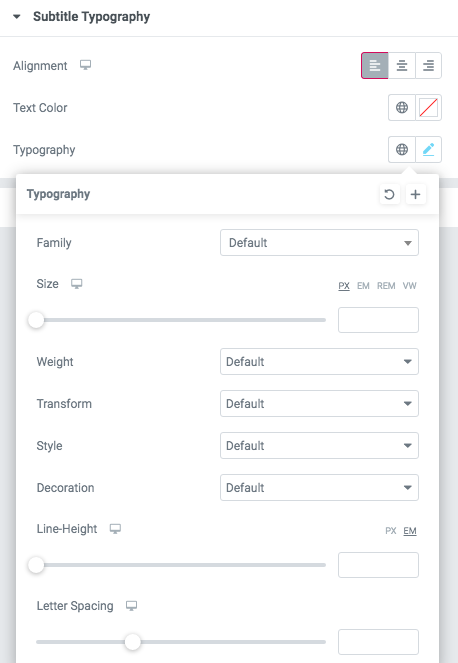 If you turn on the switcher "Use custom font for subtitle?" in Content Settings you can customize font for the subtitle.
If you turn on the switcher "Use custom font for subtitle?" in Content Settings you can customize font for the subtitle.
Alignment - - Here you can select the content alignment.
Text Color - Here you can select the subtitle color from the palette.
Typography items:
- Family - Here you can select the typography for the subtitle.
- Size - Here you can set up the subtitle size.
- Weight - Please, select the weight for the subtitle.
- Transform - This option allows to change the case of the text.
- Style - Please, select the subtitle style for the highlight.
- Decoration - Please, select a style for the subtitle decoration.
- Line-Height - Here you can enter a line height for the subtitle.
- Letter Spacing - Here you can enter a letter spacing for the subtitle.
Heading 1:

Content:

- Title - Here you can add a text for the title.
- Element tag for the title - Here you can select the title tag.
- Use the custom font for title? - Turn on the switcher if you want to customize the title font.
- Enable animation for heading? - Turn on the switcher if you want to enable animation for the heading.
- Use the custom font for highlight? - Turn on the switcher if you want to customize the highlight font.
- Align - Please, select the heading align. It works only when the custom font option for aligning is off.
- Description - Please, enter your description text.
- Use the custom font for description? - Turn on the switcher if you want to customize the description font.
- Disable secondary text highlighting? - Turn on the switcher if you want to disable secondary text highlighting.
- Align for mobile - Please, select the heading to align for the mobile. It works only when the custom font option for aligning is off.
- Use illustration? - Turn on the switcher if you want to add the image to the current heading.
Description Typography:
Alignment - - Here you can select the description alignment.
Text Color - Here you can select description color from the palette.
Typography
- Family - Here you can select the typography for the description text.
- Size - Here you can set up the description text size.
- Weight - Please, select the weight for the description text.
- Transform - This option allows to change the case of the description text.
- Style - Please, select text style for the description text.
- Decoration - Please, select a style for the description text decoration.
- Line-Height - Here you can enter a line height for the description text.
- Letter Spacing - Here you can enter a letter spacing for the description text.
Heading Typography:

- Family - Select the typography fof the heading.
- Size - Set up the heading size.
- Weight - Select the weight of the heading.
- Transform - Change the case of the text.
- Style - Select text style for the heading.
- Decoration - Select a style for the title decoration.
- Line-Height - Enter a line-height of the heading.
- Letter Spacing - Enter a letter spacing of the heading.
Highlight Typography:

Text Color - Here you can select highlight color from the palette.
Typography items:
- Family - Here you can select the typography for the highlight.
- Size - Here you can set up the highlight size.
- Weight - Please, select the weight for the highlight.
- Transform - This option allows to change the case of the text.
- Style - Please, select text style for the highlight.
- Decoration - Please, select style for the highlight decoration.
- Line-Height - Here you can enter a line height for the highlight.
- Letter Spacing - Here you can enter a letter spacing for the highlight
Images size:

Image original size - Select the image size.
Heading 2:

Content:

- Heading source - Please, select the heading source.
- Title - Here you can add a text for the title.
- Element tag for the title - Here you can select the title tag.
- Use the custom font for title? - Turn on the switcher if you want to customize the title font.
- Use the custom font for highlight? - Turn on the switcher if you want to customize the highlight font.
- Description - Please, enter your description text.
- Align - Please, select the heading align. It works only when custom font option for align is off.
- Subtitle - Add some text for the subtitle here.
- Element tag for the subtitle - Here you can select the subtitle tag.
- Use custom font for subtitle? - Please, turn on the switch if you want to customize the subtitle typography.
- Use custom font for description? - Please, turn on the switch if you want to customize the description typography.
- Enable shadow for Title? - Turn on the switcher if you want to add shadow for the title.
Heading Typography:

- Family - Select the typography fof the heading.
- Size - Set up the heading size.
- Weight - Select the weight of the heading.
- Transform - Change the case of the text.
- Style - Select text style for the heading.
- Decoration - Select a style for the title decoration.
- Line-Height - Enter a line-height of the heading.
- Letter Spacing - Enter a letter spacing of the heading.
Subtitle Typography
If you turn on the switcher "Use custom font for subtitle?" in Content Settings you can customize font for the subtitle.
Alignment - - Here you can select the content alignment.
Text Color - Here you can select the subtitle color from the palette.
Typography items:
- Family - Here you can select the typography for the subtitle.
- Size - Here you can set up the subtitle size.
- Weight - Please, select the weight for the subtitle.
- Transform - This option allows to change the case of the text.
- Style - Please, select the subtitle style for the highlight.
- Decoration - Please, select a style for the subtitle decoration.
- Line-Height - Here you can enter a line height for the subtitle.
- Letter Spacing - Here you can enter a letter spacing for the subtitle.
Highlight Typography:

Text Color - Here you can select highlight color from the palette.
Typography items:
- Family - Here you can select the typography for the highlight.
- Size - Here you can set up the highlight size.
- Weight - Please, select the weight for the highlight.
- Transform - This option allows to change the case of the text.
- Style - Please, select text style for the highlight.
- Decoration - Please, select style for the highlight decoration.
- Line-Height - Here you can enter a line height for the highlight.
- Letter Spacing - Here you can enter a letter spacing for the highlight
Subtitle Typography
If you turn on the switcher "Use custom font for subtitle?" in Content Settings you can customize font for the subtitle.
Alignment - - Here you can select the content alignment.
Text Color - Here you can select the subtitle color from the palette.
Typography items:
- Family - Here you can select the typography for the subtitle.
- Size - Here you can set up the subtitle size.
- Weight - Please, select the weight for the subtitle.
- Transform - This option allows to change the case of the text.
- Style - Please, select the subtitle style for the highlight.
- Decoration - Please, select a style for the subtitle decoration.
- Line-Height - Here you can enter a line height for the subtitle.
- Letter Spacing - Here you can enter a letter spacing for the subtitle.
Heading 3:

Content

- Element tag for the title - Here you can select the title tag.
- Use the custom font for BG Text? - Turn on the switcher if you want to customize the font for the background text.
- Background Text - Add your background text here.
Background Text Typography

Text Color - Here you can select text color from the palette.
Alignment - Here you can select the type of content alignment.
Typography:
- Family - Here you can select the typography for the contacts content text.
- Size - Here you can set up the content text size.
- Weight - Please, select the weight for the contacts content text.
- Transform - This option allows to change the case of the contacts content text.
- Style - Please, select a text style for the contacts content text.
- Decoration - Please, select a style for the contacts content text decoration.
- Line-Height - Here you can enter a line height for the content text.
- Letter Spacing - Here you can enter a letter spacing for the content text.
Heading 4:

Content

- Title - Here you can add a text for the title.
- Element tag for the title - Here you can select the title tag.
- Use the custom font for title? - Turn on the switcher if you want to customize the title font.
- Enable animation for heading? - Turn on the switcher if you want to enable animation for the heading.
- Use the custom font for highlight? - Turn on the switcher if you want to customize the highlight font.
- Description - Please, enter your description text.
- Element tag for Description - Here you can select the description tag.
- Use custom font for description? - Please, turn on the switch if you want to customize the description typography.
Description Typography:
Alignment - - Here you can select the description alignment.
Text Color - Here you can select description color from the palette.
Typography
- Family - Here you can select the typography for the description text.
- Size - Here you can set up the description text size.
- Weight - Please, select the weight for the description text.
- Transform - This option allows to change the case of the description text.
- Style - Please, select text style for the description text.
- Decoration - Please, select a style for the description text decoration.
- Line-Height - Here you can enter a line height for the description text.
- Letter Spacing - Here you can enter a letter spacing for the description text.
Heading Typography:

- Family - Select the typography fof the heading.
- Size - Set up the heading size.
- Weight - Select the weight of the heading.
- Transform - Change the case of the text.
- Style - Select text style for the heading.
- Decoration - Select a style for the title decoration.
- Line-Height - Enter a line-height of the heading.
- Letter Spacing - Enter a letter spacing of the heading.
Highlight Typography:

Text Color - Here you can select highlight color from the palette.
Typography items:
- Family - Here you can select the typography for the highlight.
- Size - Here you can set up the highlight size.
- Weight - Please, select the weight for the highlight.
- Transform - This option allows to change the case of the text.
- Style - Please, select text style for the highlight.
- Decoration - Please, select style for the highlight decoration.
- Line-Height - Here you can enter a line height for the highlight.
- Letter Spacing - Here you can enter a letter spacing for the highlight
Heading 5:

Content

- Heading source - Please, select the heading source.
- Title - Here you can add a text for the title.
- Element tag for the title - Here you can select the title tag.
- Use the custom font for title? - Turn on the switcher if you want to customize the title font.
- Enable animation for heading? - Turn on the switcher if you want to enable animation for the heading.
- Use the custom font for highlight? - Turn on the switcher if you want to customize the highlight font.
- Description - Please, enter your description text.
- Align - Please, select the heading align. It works only when the custom font option for aligning is off.
- Subtitle - Please, enter your subtitle text.
- Element tag for Subtitle - Here you can select the subtitle tag.
- Use the custom font for Subtitle? - Turn on the switcher if you want to customize the subtitle font.
- Use the custom font for Description? - Turn on the switcher if you want to customize the description font.
- Use the custom font for Link? - Turn on the switcher if you want to customize the link font.
- White Text - Turn on the switcher if you want to make the text white. It will work if not used custom options. It will colorize all the content in the shortcode except Highlight.
- White Highlight Text - Turn on the switcher if you want to make the highlight text white. It will work if not used custom options.
- Link Title - Add the title of the link here.
- Link Url - Add the url of the link here.
- Add arrow to link? - Turn on the switcher if you want to add the arrow to the link.
Description Typography:
Alignment - - Here you can select the description alignment.
Text Color - Here you can select description color from the palette.
Typography
- Family - Here you can select the typography for the description text.
- Size - Here you can set up the description text size.
- Weight - Please, select the weight for the description text.
- Transform - This option allows to change the case of the description text.
- Style - Please, select text style for the description text.
- Decoration - Please, select a style for the description text decoration.
- Line-Height - Here you can enter a line height for the description text.
- Letter Spacing - Here you can enter a letter spacing for the description text.
Heading Typography:

- Family - Select the typography fof the heading.
- Size - Set up the heading size.
- Weight - Select the weight of the heading.
- Transform - Change the case of the text.
- Style - Select text style for the heading.
- Decoration - Select a style for the title decoration.
- Line-Height - Enter a line-height of the heading.
- Letter Spacing - Enter a letter spacing of the heading.
Highlight Typography:

Text Color - Here you can select highlight color from the palette.
Typography items:
- Family - Here you can select the typography for the highlight.
- Size - Here you can set up the highlight size.
- Weight - Please, select the weight for the highlight.
- Transform - This option allows to change the case of the text.
- Style - Please, select text style for the highlight.
- Decoration - Please, select style for the highlight decoration.
- Line-Height - Here you can enter a line height for the highlight.
- Letter Spacing - Here you can enter a letter spacing for the highlight
Subtitle Typography
If you turn on the switcher "Use custom font for subtitle?" in Content Settings you can customize font for the subtitle.
Alignment - - Here you can select the content alignment.
Text Color - Here you can select the subtitle color from the palette.
Typography items:
- Family - Here you can select the typography for the subtitle.
- Size - Here you can set up the subtitle size.
- Weight - Please, select the weight for the subtitle.
- Transform - This option allows to change the case of the text.
- Style - Please, select the subtitle style for the highlight.
- Decoration - Please, select a style for the subtitle decoration.
- Line-Height - Here you can enter a line height for the subtitle.
- Letter Spacing - Here you can enter a letter spacing for the subtitle.
Link Typography

If you turn on the switcher "Use custom font for link arrow?" in Content Settings you can customize font for the link text.
Text Color - Here you can select link arrow text color from the palette.
Typography items:
- Family - Here you can select the typography for the link text.
- Size - Here you can set up the link text size.
- Weight - Please, select the weight for the link text.
- Transform - This option allows to change the case of the text.
- Style - Please, select a text style for the link text.
- Decoration - Please, select a style for the link text decoration.
- Line-Height - Here you can enter a line height for the link text.
- Letter Spacing - Here you can enter a letter spacing for the link text.
Socials Typography

Text Color - Here you can select social icon color from the palette.
Alignment - Here you can select the social icon alignment.
- Family - Here you can select the typography for the socials.
- Size - Here you can set up the size of the social icons.
- Weight - Please, select the weight for the social icons.
- Transform - This option allows to change the case of the social icons text.
- Style - Please, select text style for the social icons.
- Decoration - Please, select a style for the socials decoration.
- Line-Height - Here you can enter a line height for the socials.
- Letter Spacing - Here you can enter a letter spacing for the socials.
Heading 6:

Content

- Title - Here you can add a text for the title.
- Element tag for the title - Here you can select the title tag.
- Use the custom font for title? - Turn on the switcher if you want to customize the title font.
- Enable animation for heading? - Turn on the switcher if you want to enable animation for the heading.
- Use the custom font for highlight? - Turn on the switcher if you want to customize the highlight font.
- Use the custom font for Link? - Turn on the switcher if you want to customize the link font.
- White Text - Turn on the switcher if you want to make the text white. It will work if not used custom options. It will colorize all the content in the shortcode except Highlight.
- White Highlight Text - Turn on the switcher if you want to make the highlight text white. It will work if not used custom options.
- Link Title - Add the title of the link here.
- Link Url - Add the url of the link here.
- Add arrow to link? - Turn on the switcher if you want to add the arrow to the link.
- Hide Line? - Turn on the switcher if you want to hide the line.
Heading Typography:

- Family - Select the typography fof the heading.
- Size - Set up the heading size.
- Weight - Select the weight of the heading.
- Transform - Change the case of the text.
- Style - Select text style for the heading.
- Decoration - Select a style for the title decoration.
- Line-Height - Enter a line-height of the heading.
- Letter Spacing - Enter a letter spacing of the heading.
Highlight Typography:

Text Color - Here you can select highlight color from the palette.
Typography items:
- Family - Here you can select the typography for the highlight.
- Size - Here you can set up the highlight size.
- Weight - Please, select the weight for the highlight.
- Transform - This option allows to change the case of the text.
- Style - Please, select text style for the highlight.
- Decoration - Please, select style for the highlight decoration.
- Line-Height - Here you can enter a line height for the highlight.
- Letter Spacing - Here you can enter a letter spacing for the highlight
Link Typography

If you turn on the switcher "Use custom font for link arrow?" in Content Settings you can customize font for the link text.
Text Color - Here you can select link arrow text color from the palette.
Typography items:
- Family - Here you can select the typography for the link text.
- Size - Here you can set up the link text size.
- Weight - Please, select the weight for the link text.
- Transform - This option allows to change the case of the text.
- Style - Please, select a text style for the link text.
- Decoration - Please, select a style for the link text decoration.
- Line-Height - Here you can enter a line height for the link text.
- Letter Spacing - Here you can enter a letter spacing for the link text.
Heading 7:

Content

- Use custom font for Title? - Turn on the switch if you want to customize the title font.
- Subtitle - Here you can add some text for the subtitle.
- Change space under the subtitle? - Turn on the switch if you want to change space under the subtitle.
- Title - Add the text for the title here.
- Text on Background - Here you can add text for the background.
- Element tag for the Title - Here you can select the title tag.
- Change space under the title? - Turn on the switch if you want to change space under the title.
- Description - Here you can add the text for the description.
- Change space under the Description? - Turn on the switch if you want to change space under the Description.
- Use custom font for Description? - Turn on the switch if you want to customize the description font.
- Use the custom font for Subtitle? - Turn on the switch if you want to customize the subtitle font.
- Image Bottom - Here you can add the image to this section
- Align - Please, select the heading align.
- Use custom font for Background Text? - Turn on the switch if you want to customize the Background Text Typography.
Heading Typography:

- Family - Select the typography fof the heading.
- Size - Set up the heading size.
- Weight - Select the weight of the heading.
- Transform - Change the case of the text.
- Style - Select text style for the heading.
- Decoration - Select a style for the title decoration.
- Line-Height - Enter a line-height of the heading.
- Letter Spacing - Enter a letter spacing of the heading.

If you turn on the switcher "Use custom font for description?" in Content Settings you can customize font for the description.
Alignment - - Here you can select the description alignment.
Text Color - Here you can select description color from the palette.
Typography - Select the typography for the heading.
- Family - Here you can select the typography for the description text.
- Size - Here you can set up the description text size.
- Weight - Please, select the weight for the description text.
- Transform - This option allows to change the case of the description text.
- Style - Please, select text style for the description text.
- Decoration - Please, select a style for the description text decoration.
- Line-Height - Here you can enter a line height for the description text.
- Letter Spacing - Here you can enter a letter spacing for the description text.
Alignment - - Here you can select the content alignment.
Text Color - Here you can select the subtitle color from the palette.
Typography items:
- Family - Here you can select the typography for the subtitle.
- Size - Here you can set up the subtitle size.
- Weight - Please, select the weight for the subtitle.
- Transform - This option allows to change the case of the text.
- Style - Please, select the subtitle style for the highlight.
- Decoration - Please, select a style for the subtitle decoration.
- Line-Height - Here you can enter a line height for the subtitle.
- Letter Spacing - Here you can enter a letter spacing for the subtitle.
Background Text Typography

Text Color - Here you can select text color from the palette.
Alignment - Here you can select the type of content alignment.
Typography:
- Family - Here you can select the typography for the contacts content text.
- Size - Here you can set up the content text size.
- Weight - Please, select the weight for the contacts content text.
- Transform - This option allows to change the case of the contacts content text.
- Style - Please, select a text style for the contacts content text.
- Decoration - Please, select a style for the contacts content text decoration.
- Line-Height - Here you can enter a line height for the content text.
- Letter Spacing - Here you can enter a letter spacing for the content text.
Heading 8:

Content

- Heading source - Please, select the heading source.
- Title - Here you can add a text for the title.
- Element tag for the title - Here you can select the title tag.
- Use the custom font for title? - Turn on the switcher if you want to customize the title font.
- Enable animation for heading? - Turn on the switcher if you want to enable animation for the heading.
- Use the custom font for highlight? - Turn on the switcher if you want to customize the highlight font.
- Align - Please, select the heading align. It works only when custom font option for align is off.
- Subtitle - Add the subtitle text to the box-section.
- Element tag for Subtitle - Here you can select the subtitle tag.
- Use the custom font for Subtitle? - Turn on the switcher if you want to customize the subtitle font.
- Use dot in the end title? - Turn on the switch if you want to display dot in the end of the title
- Align for mobile - Please, select the heading align for the mobile. It works only when custom font option for align is off.
Heading Typography:

- Family - Select the typography fof the heading.
- Size - Set up the heading size.
- Weight - Select the weight of the heading.
- Transform - Change the case of the text.
- Style - Select text style for the heading.
- Decoration - Select a style for the title decoration.
- Line-Height - Enter a line-height of the heading.
- Letter Spacing - Enter a letter spacing of the heading.
Highlight Typography:

Text Color - Here you can select highlight color from the palette.
Typography items:
- Family - Here you can select the typography for the highlight.
- Size - Here you can set up the highlight size.
- Weight - Please, select the weight for the highlight.
- Transform - This option allows to change the case of the text.
- Style - Please, select text style for the highlight.
- Decoration - Please, select style for the highlight decoration.
- Line-Height - Here you can enter a line height for the highlight.
- Letter Spacing - Here you can enter a letter spacing for the highlight
Hryzantema Subtitle Typography
If you turn on the switcher "Use custom font for subtitle?" in Content Settings you can customize font for the subtitle.
Alignment - - Here you can select the content alignment.
Text Color - Here you can select the subtitle color from the palette.
Typography items:
- Family - Here you can select the typography for the subtitle.
- Size - Here you can set up the subtitle size.
- Weight - Please, select the weight for the subtitle.
- Transform - This option allows to change the case of the text.
- Style - Please, select the subtitle style for the highlight.
- Decoration - Please, select a style for the subtitle decoration.
- Line-Height - Here you can enter a line height for the subtitle.
- Letter Spacing - Here you can enter a letter spacing for the subtitle.
Heading 9:

Content

- Title - Here you can add the title text
- Element tag for the title - Here you can select the title tag.
- Use custom font for title? - Turn on the switch to customize the title
- Align - Please select the text align. It works only when custom font option for align is off.
- Align for mobile - Please select the text align for mobile. It works only when custom font option for align is off.
- Description - Please, enter the description text
- Use custom font for Description? - Turn on the switch if you want to customize the Description typography
- Disable secondary text highlighting? - Turn on the switch to display the secondary text highlighting
Heading Typography:

Typography
- Family - Select the typography fof the heading.
- Size - Set up the heading size.
- Weight - Select the weight of the heading.
- Transform - Change the case of the text.
- Style - Select text style for the heading.
- Decoration - Select a style for the title decoration.
- Line-Height - Enter a line-height of the heading.
- Letter Spacing - Enter a letter spacing of the heading.
Hryzantema Description Typography:

Alignment - - Here you can select the description alignment.
Text Color - Here you can select description color from the palette.
Typography - Select the typography for the heading.
- Family - Here you can select the typography for the description text.
- Size - Here you can set up the description text size.
- Weight - Please, select the weight for the description text.
- Transform - This option allows to change the case of the description text.
- Style - Please, select text style for the description text.
- Decoration - Please, select a style for the description text decoration.
- Line-Height - Here you can enter a line height for the description text.
- Letter Spacing - Here you can enter a letter spacing for the description text.
Heading 10:

Content

- Heading source - Please, select the heading source.
- Title - Here you can add the title text
- Element tag for the title - Here you can select the title tag.
- Use the custom font for title? - Turn on the switcher if you want to customize the title font.
- Align - Please select the text align. It works only when custom font option for align is off.
- Align for mobile - Please select the text align for mobile. It works only when custom font option for align is off.
- Description - Here you can add the description text
- Background Image for text - Please, select the image for background
- Use custom colors for title? - Turn on the switch to use custom colors for title
- Title color - Please select the color for title
- Marked text color - Please select the marked color for title.
Heading Typography:

- Family - Select the typography fof the heading.
- Size - Set up the heading size.
- Weight - Select the weight of the heading.
- Transform - Change the case of the text.
- Style - Select text style for the heading.
- Decoration - Select a style for the title decoration.
- Line-Height - Enter a line-height of the heading.
- Letter Spacing - Enter a letter spacing of the heading.
Heading 11:
Content

- Element tag for title - Here you can select the title tag.
- Align - Please, select the heading align. It works only when custom font option for align is off.
- Align for tablet - Please, select the heading align for tablet. It works only when custom font option for align is off.
- Align for mobile - Please, select the heading align for the mobile devices. It works only when custom font option for align is off
- Title - Add some text for Title.
- Make line after title smaller? - Turn on the switch to make line after title smaller.
- Use custom font for Title? - Turn on the switch if you want to customize the title typography.
- Description - Here you can add the text for the description.
- Use custom font for Description? - Turn on the switch if you want to customize the description font.
- Color on background - Please select the color.
Description Typography:
 Alignment - - Here you can select the description alignment.
Alignment - - Here you can select the description alignment.
Text Color - Here you can select description color from the palette.
Typography - Select the typography for the heading.
- Family - Here you can select the typography for the description text.
- Size - Here you can set up the description text size.
- Weight - Please, select the weight for the description text.
- Transform - This option allows to change the case of the description text.
- Style - Please, select text style for the description text.
- Decoration - Please, select a style for the description text decoration.
- Line-Height - Here you can enter a line height for the description text.
- Letter Spacing - Here you can enter a letter spacing for the description text.
Title Typography:
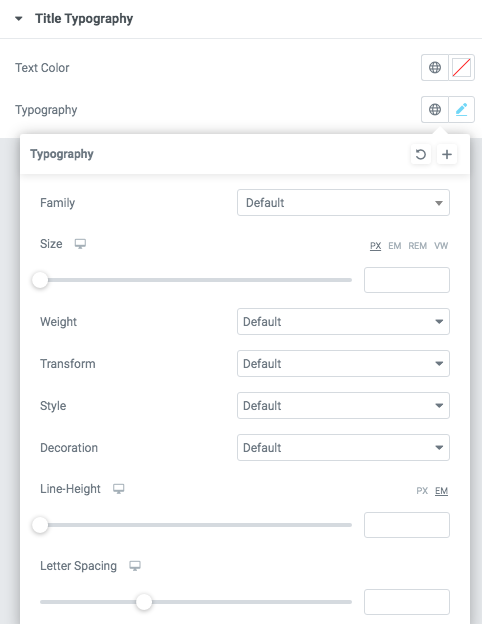
- Family - Here you can select the typography for the title;
- Size - Here you can set up the title size;
- Weight - Please, select the weight for the title;
- Transform - This option allows to change the case of the text;
- Style - Please, select text style for the title;
- Decoration - Please, select style for the title decoration;
- Line-Height - Here you can enter a line height for the title;
- Letter Spacing - Here you can enter a letter spacing for the title.
Heading 12:
Content

- Title - Add some text for Title.
- Element tag for title - Here you can select the title tag.
- Use custom font for title? - Turn on the switch if you want to customize the title typography.
- Use custom font for highlight? Turn on the switch if you want to customize the highlight typography.
- Align - Please, select the heading align.
- Description - Here you can add the text for the description.
- Element tag for description - Here you can select the description tag.
- Use custom font for description? - Turn on the switch if you want to customize the description font.
Description Typography:
Alignment - - Here you can select the description alignment.
Text Color - Here you can select description color from the palette.
Typography
- Family - Here you can select the typography for the description text.
- Size - Here you can set up the description text size.
- Weight - Please, select the weight for the description text.
- Transform - This option allows to change the case of the description text.
- Style - Please, select text style for the description text.
- Decoration - Please, select a style for the description text decoration.
- Line-Height - Here you can enter a line height for the description text.
- Letter Spacing - Here you can enter a letter spacing for the description text.
Heading Typography:

- Family - Select the typography fof the heading.
- Size - Set up the heading size.
- Weight - Select the weight of the heading.
- Transform - Change the case of the text.
- Style - Select text style for the heading.
- Decoration - Select a style for the title decoration.
- Line-Height - Enter a line-height of the heading.
- Letter Spacing - Enter a letter spacing of the heading.
Highlight Typography:

Text Color - Here you can select highlight color from the palette.
Typography items:
- Family - Here you can select the typography for the highlight.
- Size - Here you can set up the highlight size.
- Weight - Please, select the weight for the highlight.
- Transform - This option allows to change the case of the text.
- Style - Please, select text style for the highlight.
- Decoration - Please, select style for the highlight decoration.
- Line-Height - Here you can enter a line height for the highlight.
- Letter Spacing - Here you can enter a letter spacing for the highlight,.
Heading 13:
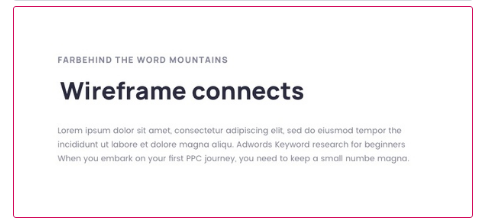
Content

Heading Typography:

- Family - Select the typography fof the heading.
- Size - Set up the heading size.
- Weight - Select the weight of the heading.
- Transform - Change the case of the text.
- Style - Select text style for the heading.
- Decoration - Select a style for the title decoration.
- Line-Height - Enter a line-height of the heading.
- Letter Spacing - Enter a letter spacing of the heading.
Subtitle Typography
If you turn on the switcher "Use custom font for subtitle?" in Content Settings you can customize font for the subtitle.
Alignment - - Here you can select the content alignment.
Text Color - Here you can select the subtitle color from the palette.
Typography items:
- Family - Here you can select the typography for the subtitle.
- Size - Here you can set up the subtitle size.
- Weight - Please, select the weight for the subtitle.
- Transform - This option allows to change the case of the text.
- Style - Please, select the subtitle style for the highlight.
- Decoration - Please, select a style for the subtitle decoration.
- Line-Height - Here you can enter a line height for the subtitle.
- Letter Spacing - Here you can enter a letter spacing for the subtitle.
Heading 14:
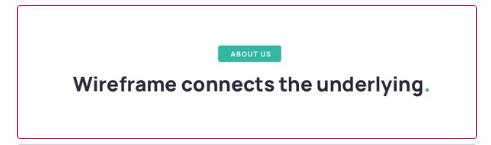
Content

- Heading source - Please, select the heading source.
- Title - Here you can add a text for the title.
- Element tag for the title - Here you can select the title tag.
- Use the custom font for title? - Turn on the switcher if you want to customize the title font.
- Enable animation for heading? - Turn on the switcher if you want to enable animation for the heading.
- Use the custom font for highlight? - Turn on the switcher if you want to customize the highlight font.
- Align - Please, select the heading align. It works only when custom font option for align is off.
- Subtitle - Add the subtitle text to the box-section.
- Element tag for Subtitle - Here you can select the subtitle tag.
- Use the custom font for Subtitle? - Turn on the switcher if you want to customize the subtitle font.
- Use dot in the end title? - Turn on the switch if you want to display dot in the end of the title
- Align for mobile - Please, select the heading align for the mobile. It works only when custom font option for align is off.
Heading Typography:

- Family - Select the typography fof the heading.
- Size - Set up the heading size.
- Weight - Select the weight of the heading.
- Transform - Change the case of the text.
- Style - Select text style for the heading.
- Decoration - Select a style for the title decoration.
- Line-Height - Enter a line-height of the heading.
- Letter Spacing - Enter a letter spacing of the heading.
Subtitle Typography
If you turn on the switcher "Use custom font for subtitle?" in Content Settings you can customize font for the subtitle.
Alignment - - Here you can select the content alignment.
Text Color - Here you can select the subtitle color from the palette.
Typography items:
- Family - Here you can select the typography for the subtitle.
- Size - Here you can set up the subtitle size.
- Weight - Please, select the weight for the subtitle.
- Transform - This option allows to change the case of the text.
- Style - Please, select the subtitle style for the highlight.
- Decoration - Please, select a style for the subtitle decoration.
- Line-Height - Here you can enter a line height for the subtitle.
- Letter Spacing - Here you can enter a letter spacing for the subtitle.
Heading 15:
 Content
Content

- Title - Here you can add title text
- Element tag for the title - Here you can select the title tag.
- Use the custom font for title? - Turn on the switch if you want to customize the title font.
- Enable animation for heading? - Turn on the switcher if you want to enable animation for the heading.
- Align - Please, select the heading align.
- Subtitle - Here you can add some text for the subtitle.
- Description - Here you can add the text for the description.
- Use the custom font for description? - Turn on the switch if you want to customize the description font.
- Use the custom font for Description? - Turn on the switch if you want to customize the description font.
- Description - Here you can add the text for the description.
- Description Max width - Here you can select max-width for description.
Description Typography:
Alignment - - Here you can select the description alignment.
Text Color - Here you can select description color from the palette.
Typography
- Family - Here you can select the typography for the description text.
- Size - Here you can set up the description text size.
- Weight - Please, select the weight for the description text.
- Transform - This option allows to change the case of the description text.
- Style - Please, select text style for the description text.
- Decoration - Please, select a style for the description text decoration.
- Line-Height - Here you can enter a line height for the description text.
- Letter Spacing - Here you can enter a letter spacing for the description text.
Heading Typography:

- Family - Select the typography fof the heading.
- Size - Set up the heading size.
- Weight - Select the weight of the heading.
- Transform - Change the case of the text.
- Style - Select text style for the heading.
- Decoration - Select a style for the title decoration.
- Line-Height - Enter a line-height of the heading.
- Letter Spacing - Enter a letter spacing of the heading.
Subtitle Typography
If you turn on the switcher "Use custom font for subtitle?" in Content Settings you can customize font for the subtitle.
Alignment - - Here you can select the content alignment.
Text Color - Here you can select the subtitle color from the palette.
Typography items:
- Family - Here you can select the typography for the subtitle.
- Size - Here you can set up the subtitle size.
- Weight - Please, select the weight for the subtitle.
- Transform - This option allows to change the case of the text.
- Style - Please, select the subtitle style for the highlight.
- Decoration - Please, select a style for the subtitle decoration.
- Line-Height - Here you can enter a line height for the subtitle.
- Letter Spacing - Here you can enter a letter spacing for the subtitle.
Heading 16:
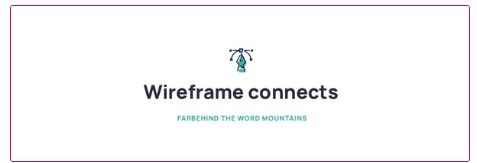
Content

- Heading source - Please, select the heading source.
- Element tag for the title - Here you can select the title tag.
- Use the custom font for title? - Turn on the switcher if you want to customize the title font.
- Icon - Choose image for the icon.
- Heading - Here you can add a text for the heading.
- Subtitle - Here you can add some text for the subtitle.
- Element tag for Subtitle - Please, select the subtitle tag.
- Align - Please, select the alignment of the heading.
- Align for tablet - Select the align for tablet for the current heading.
- Align for mobile - Select the align for mobile for the current heading.
- Use the custom font for Subtitle? - Turn on the switch if you want to customize the subtitle font.
Heading Typography:

- Family - Select the typography fof the heading.
- Size - Set up the heading size.
- Weight - Select the weight of the heading.
- Transform - Change the case of the text.
- Style - Select text style for the heading.
- Decoration - Select a style for the title decoration.
- Line-Height - Enter a line-height of the heading.
- Letter Spacing - Enter a letter spacing of the heading.
Subtitle Typography
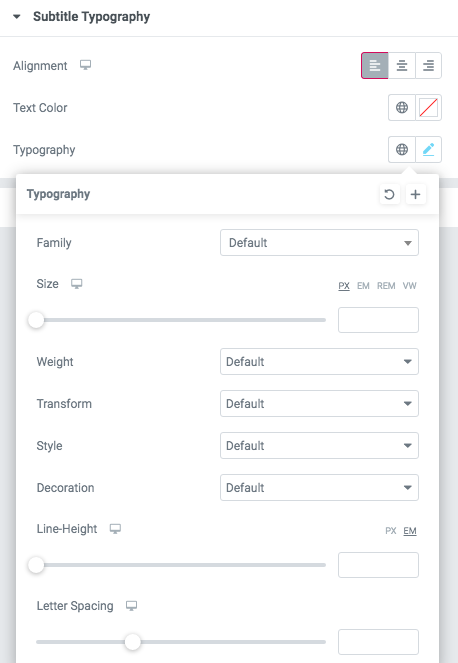 If you turn on the switcher "Use custom font for subtitle?" in Content Settings you can customize font for the subtitle.
If you turn on the switcher "Use custom font for subtitle?" in Content Settings you can customize font for the subtitle.
Alignment - - Here you can select the content alignment.
Text Color - Here you can select the subtitle color from the palette.
Typography items:
- Family - Here you can select the typography for the subtitle.
- Size - Here you can set up the subtitle size.
- Weight - Please, select the weight for the subtitle.
- Transform - This option allows to change the case of the text.
- Style - Please, select the subtitle style for the highlight.
- Decoration - Please, select a style for the subtitle decoration.
- Line-Height - Here you can enter a line height for the subtitle.
- Letter Spacing - Here you can enter a letter spacing for the subtitle.
Heading 17:
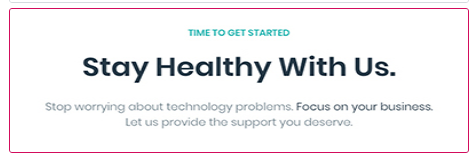
Content

- Heading source - Please, select the heading source.
- Title - Here you can add a text for the title.
- Element tag for the title - Here you can select the title tag.
- Use the custom font for title? - Turn on the switch if you want to customize the title font.
- Align - Please, select the heading align.
- Subtitle - Here you can add some text for the subtitle.
- Element tag for Subtitle - Please, select the subtitle tag.
- Use the custom font for Subtitle? - Turn on the switch if you want to customize the subtitle font.
- Use dot in the end title? - Turn on the switch if you want to use the dot in the title end.
- Align for tablet - Please, select the heading alignment for the tablet devices.
- Align for mobile - Please, select the heading alignment for the mobile devices.
Heading Typography:

- Family - Select the typography fof the heading.
- Size - Set up the heading size.
- Weight - Select the weight of the heading.
- Transform - Change the case of the text.
- Style - Select text style for the heading.
- Decoration - Select a style for the title decoration.
- Line-Height - Enter a line-height of the heading.
- Letter Spacing - Enter a letter spacing of the heading.
Subtitle Typography
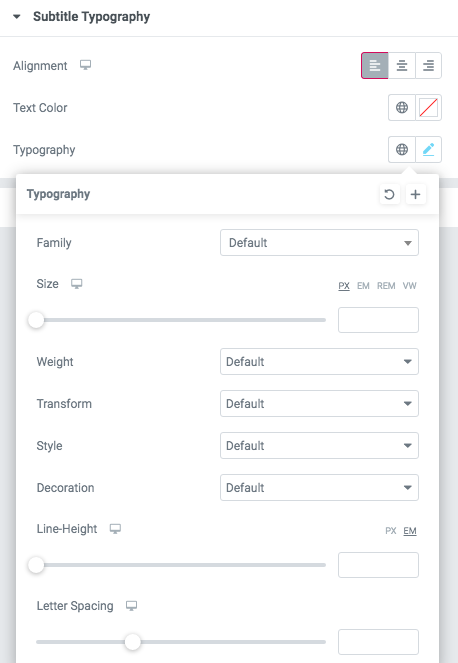 If you turn on the switcher "Use custom font for subtitle?" in Content Settings you can customize font for the subtitle.
If you turn on the switcher "Use custom font for subtitle?" in Content Settings you can customize font for the subtitle.
Alignment - - Here you can select the content alignment.
Text Color - Here you can select the subtitle color from the palette.
Typography items:
- Family - Here you can select the typography for the subtitle.
- Size - Here you can set up the subtitle size.
- Weight - Please, select the weight for the subtitle.
- Transform - This option allows to change the case of the text.
- Style - Please, select the subtitle style for the highlight.
- Decoration - Please, select a style for the subtitle decoration.
- Line-Height - Here you can enter a line height for the subtitle.
- Letter Spacing - Here you can enter a letter spacing for the subtitle.
Heading 18:
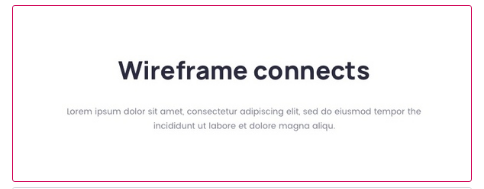
Content

- Title - Here you can add a text for the title.
- Element tag for the title - Here you can select the title tag.
- Use custom font for Title? - Turn on the switch if you want to customize the title font.
- Use custom font for hightlight? - Turn on the switch if you want to customize the hightlight text font.
- Description - Here you can add the text for the description.
- Align - Here you can select the align.
- Title Max width - Here you can enter a title width for the heading.
- Description Max width - Here you can enter a title width for the description.
- Use custom font for Description? - Turn on the switch if you want to customize the description font.
Description Typography:
Alignment - - Here you can select the description alignment.
Text Color - Here you can select description color from the palette.
Typography
- Family - Here you can select the typography for the description text.
- Size - Here you can set up the description text size.
- Weight - Please, select the weight for the description text.
- Transform - This option allows to change the case of the description text.
- Style - Please, select text style for the description text.
- Decoration - Please, select a style for the description text decoration.
- Line-Height - Here you can enter a line height for the description text.
- Letter Spacing - Here you can enter a letter spacing for the description text.
Heading Typography:

- Family - Select the typography fof the heading.
- Size - Set up the heading size.
- Weight - Select the weight of the heading.
- Transform - Change the case of the text.
- Style - Select text style for the heading.
- Decoration - Select a style for the title decoration.
- Line-Height - Enter a line-height of the heading.
- Letter Spacing - Enter a letter spacing of the heading.
Heading Typography:

- Family - Select the typography fof the heading.
- Size - Set up the heading size.
- Weight - Select the weight of the heading.
- Transform - Change the case of the text.
- Style - Select text style for the heading.
- Decoration - Select a style for the title decoration.
- Line-Height - Enter a line-height of the heading.
- Letter Spacing - Enter a letter spacing of the heading.
Heading 19:
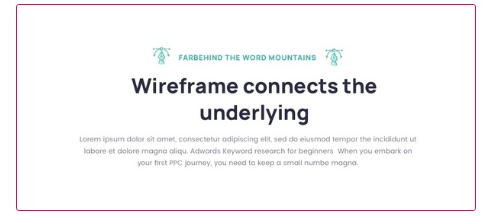
Content
- Use custom font for Title? - Turn on the switch if you want to customize the title font.
- Subtitle - Here you can add some text for the subtitle.
- Remove Space Under Subtitle? - Turn on the switch if you want to remove space under subtitle
- Image Before Subtitle - Here you can add image before subtitle
- Image After Subtitle - Here you can add image after subtitle
- Title - Add the text for the title here.
- Element tag for the title - Here you can select the title tag.
- Change space under the title? - Turn on the switch if you want to change space under the title.
- Description - Here you can add the text for the description.
- Add Link? - Turn on the switch if you want to add the link
- Use custom font for Description? - Turn on the switch if you want to customize the description font.
- Use the custom font for Subtitle? - Turn on the switch if you want to customize the subtitle font.
- Align - Please, select the heading align.
- Use custom font for Link? - Turn on the switch if you want to customize the Link Typography.
- Remove Arrow? - Turn on the switch if you want to remove the arrow.
Description Typography:
Alignment - - Here you can select the description alignment.
Text Color - Here you can select description color from the palette.
Typography
- Family - Here you can select the typography for the description text.
- Size - Here you can set up the description text size.
- Weight - Please, select the weight for the description text.
- Transform - This option allows to change the case of the description text.
- Style - Please, select text style for the description text.
- Decoration - Please, select a style for the description text decoration.
- Line-Height - Here you can enter a line height for the description text.
- Letter Spacing - Here you can enter a letter spacing for the description text.
Heading Typography:

- Family - Select the typography fof the heading.
- Size - Set up the heading size.
- Weight - Select the weight of the heading.
- Transform - Change the case of the text.
- Style - Select text style for the heading.
- Decoration - Select a style for the title decoration.
- Line-Height - Enter a line-height of the heading.
- Letter Spacing - Enter a letter spacing of the heading.
Subtitle Typography
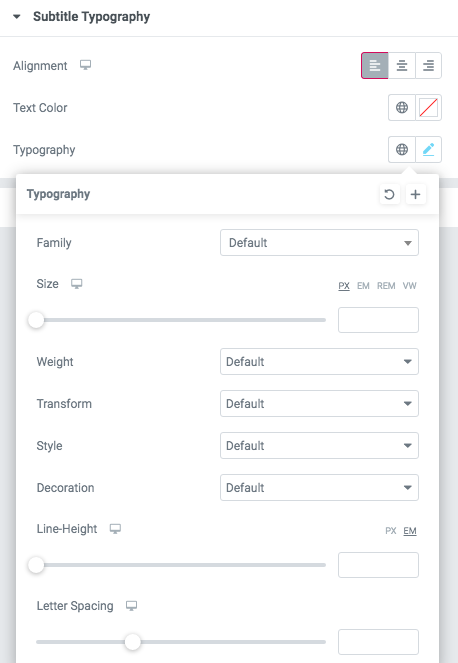 If you turn on the switcher "Use custom font for subtitle?" in Content Settings you can customize font for the subtitle.
If you turn on the switcher "Use custom font for subtitle?" in Content Settings you can customize font for the subtitle.
Alignment - - Here you can select the content alignment.
Text Color - Here you can select the subtitle color from the palette.
Typography items:
- Family - Here you can select the typography for the subtitle.
- Size - Here you can set up the subtitle size.
- Weight - Please, select the weight for the subtitle.
- Transform - This option allows to change the case of the text.
- Style - Please, select the subtitle style for the highlight.
- Decoration - Please, select a style for the subtitle decoration.
- Line-Height - Here you can enter a line height for the subtitle.
- Letter Spacing - Here you can enter a letter spacing for the subtitle.
Link Typography

If you turn on the switcher "Use custom font for link arrow?" in Content Settings you can customize font for the link text.
Text Color - Here you can select link arrow text color from the palette.
Typography items:
- Family - Here you can select the typography for the link text.
- Size - Here you can set up the link text size.
- Weight - Please, select the weight for the link text.
- Transform - This option allows to change the case of the text.
- Style - Please, select a text style for the link text.
- Decoration - Please, select a style for the link text decoration.
- Line-Height - Here you can enter a line height for the link text.
- Letter Spacing - Here you can enter a letter spacing for the link text.
Heading 20:

Content

- Use custom font for Description? - Turn on the switch if you want to customize the description font.
- Subtitle - Here you can add some text for the subtitle.
Description Typography:
Alignment - - Here you can select the description alignment.
Text Color - Here you can select description color from the palette.
Typography
- Family - Here you can select the typography for the description text.
- Size - Here you can set up the description text size.
- Weight - Please, select the weight for the description text.
- Transform - This option allows to change the case of the description text.
- Style - Please, select text style for the description text.
- Decoration - Please, select a style for the description text decoration.
- Line-Height - Here you can enter a line height for the description text.
- Letter Spacing - Here you can enter a letter spacing for the description text.
Heading 21:
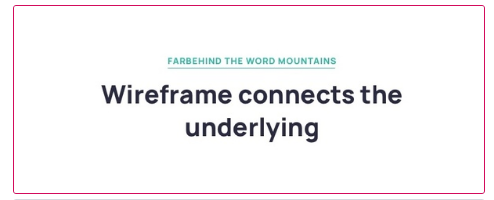
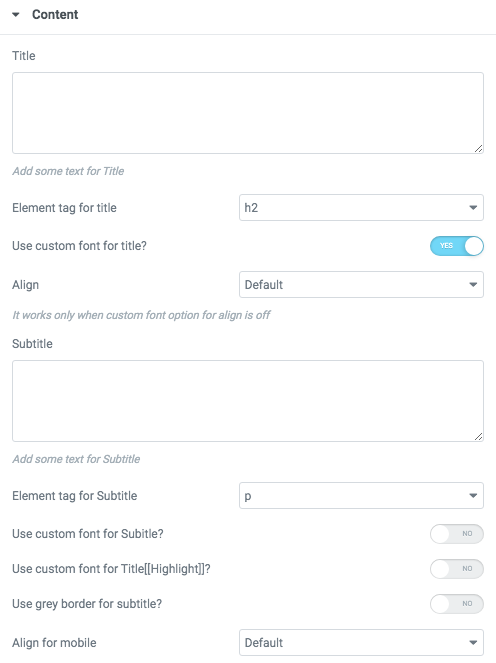
- Title - Here you can add your title text.
- Element tag for the title - Here you can select the title tag.
- Use the custom font for title? - Turn on the switch if you want to customize the title font.
- Align - Please, select the heading align.
- Subtitle - Here you can add some text for the subtitle.
- Element tag for Subtitle - Please, select the subtitle tag.
- Use the custom font for Subtitle? - Turn on the switch if you want to customize the subtitle font.
- Use custom font for Highlight? - Turn on the switch if you want to customize the Highlight font.
- Use grey border for subtitle? - Turn on the switch if you want to use grey border for subtitle.
- Align for mobile - Please, select the heading align for the mobile devices.
Heading Typography:

- Family - Select the typography fof the heading.
- Size - Set up the heading size.
- Weight - Select the weight of the heading.
- Transform - Change the case of the text.
- Style - Select text style for the heading.
- Decoration - Select a style for the title decoration.
- Line-Height - Enter a line-height of the heading.
- Letter Spacing - Enter a letter spacing of the heading.
Subtitle Typography
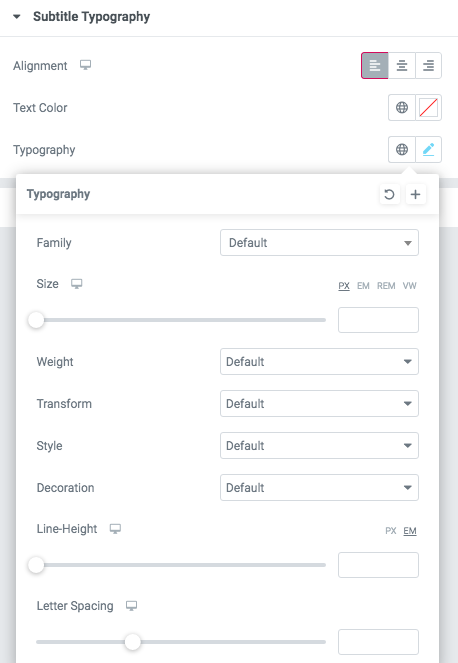 If you turn on the switcher "Use custom font for subtitle?" in Content Settings you can customize font for the subtitle.
If you turn on the switcher "Use custom font for subtitle?" in Content Settings you can customize font for the subtitle.
Alignment - - Here you can select the content alignment.
Text Color - Here you can select the subtitle color from the palette.
Typography items:
- Family - Here you can select the typography for the subtitle.
- Size - Here you can set up the subtitle size.
- Weight - Please, select the weight for the subtitle.
- Transform - This option allows to change the case of the text.
- Style - Please, select the subtitle style for the highlight.
- Decoration - Please, select a style for the subtitle decoration.
- Line-Height - Here you can enter a line height for the subtitle.
- Letter Spacing - Here you can enter a letter spacing for the subtitle.
Highlight Typography:

Text Color - Here you can select highlight color from the palette.
Typography items:
- Family - Here you can select the typography for the highlight.
- Size - Here you can set up the highlight size.
- Weight - Please, select the weight for the highlight.
- Transform - This option allows to change the case of the text.
- Style - Please, select text style for the highlight.
- Decoration - Please, select style for the highlight decoration.
- Line-Height - Here you can enter a line height for the highlight.
- Letter Spacing - Here you can enter a letter spacing for the highlight,.
Sterling Simple:
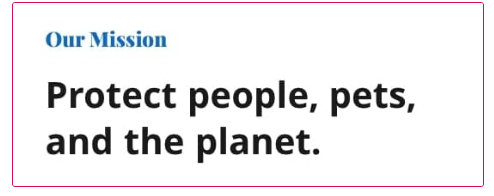
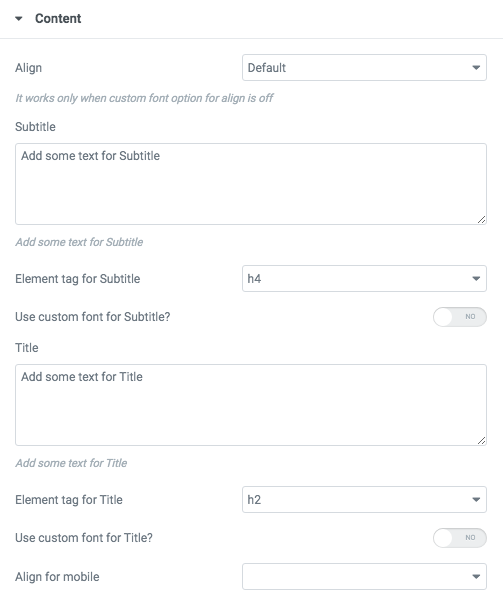
- Align - Please, select the heading align.
- Subtitle - Here you can add some text for the subtitle.
- Element tag for Subtitle - Please, select the subtitle tag.
- Use the custom font for Subtitle? - Turn on the switch if you want to customize the subtitle font.
- Title - Here you can add your title text.
- Element tag for the title - Here you can select the title tag.
- Use the custom font for title? - Turn on the switch if you want to customize the title font.
- Align for mobile - Please, select the heading align for the mobile devices.
Subtitle Typography
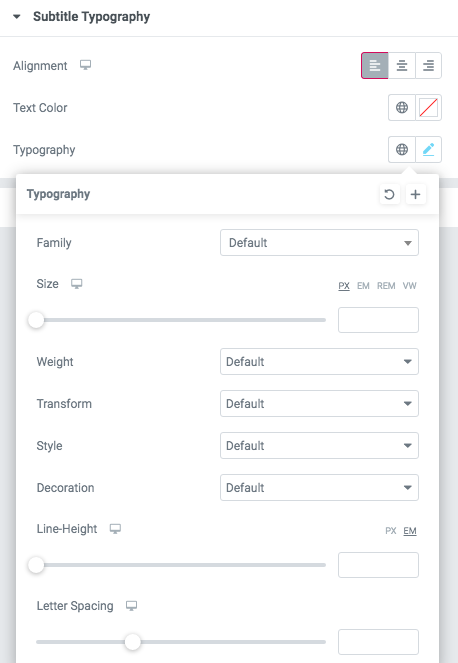 If you turn on the switcher "Use custom font for subtitle?" in Content Settings you can customize font for the subtitle.
If you turn on the switcher "Use custom font for subtitle?" in Content Settings you can customize font for the subtitle.
Alignment - - Here you can select the content alignment.
Text Color - Here you can select the subtitle color from the palette.
Typography items:
- Family - Here you can select the typography for the subtitle.
- Size - Here you can set up the subtitle size.
- Weight - Please, select the weight for the subtitle.
- Transform - This option allows to change the case of the text.
- Style - Please, select the subtitle style for the highlight.
- Decoration - Please, select a style for the subtitle decoration.
- Line-Height - Here you can enter a line height for the subtitle.
- Letter Spacing - Here you can enter a letter spacing for the subtitle.
Title Typography:
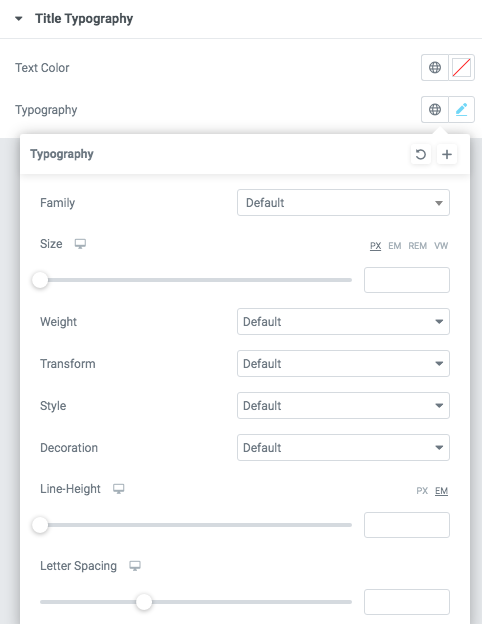
- Family - Here you can select the typography for the title;
- Size - Here you can set up the title size;
- Weight - Please, select the weight for the title;
- Transform - This option allows to change the case of the text;
- Style - Please, select text style for the title;
- Decoration - Please, select style for the title decoration;
- Line-Height - Here you can enter a line height for the title;
- Letter Spacing - Here you can enter a letter spacing for the title.