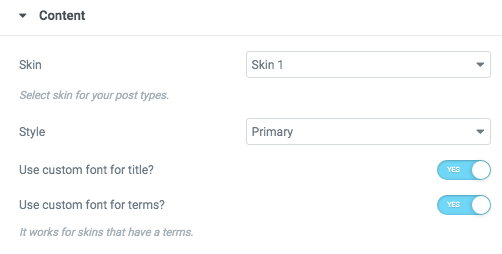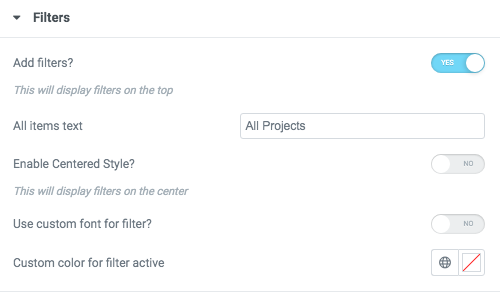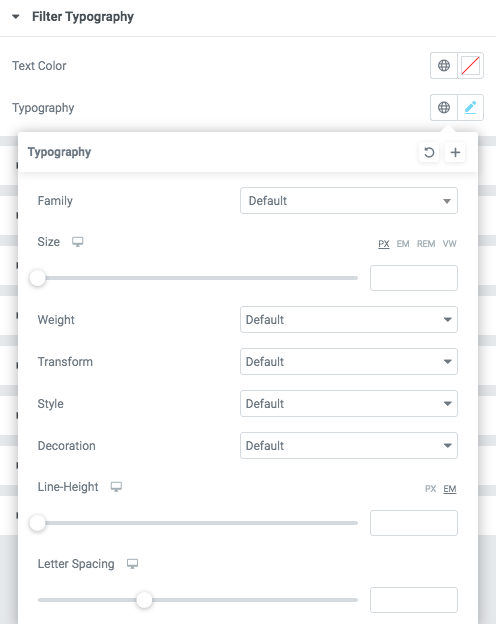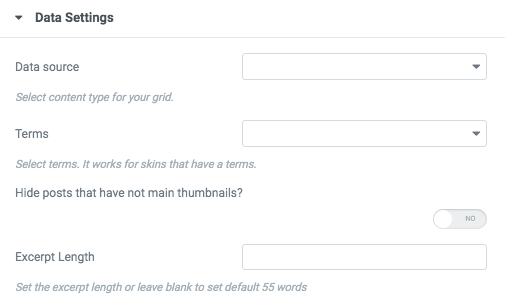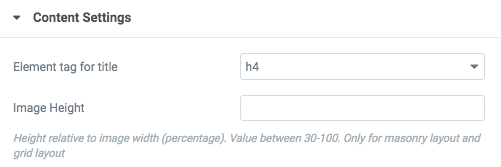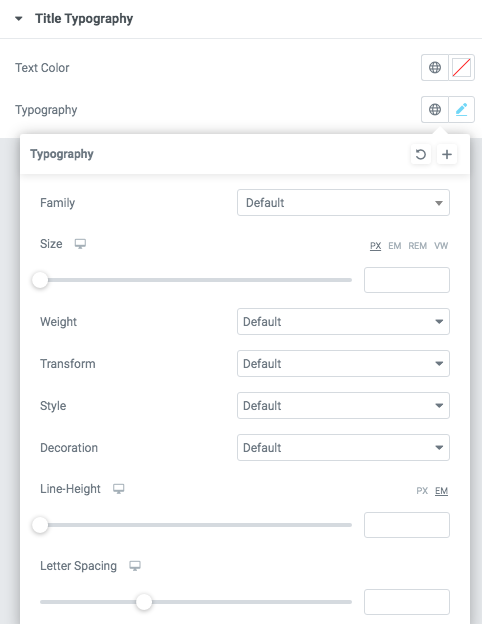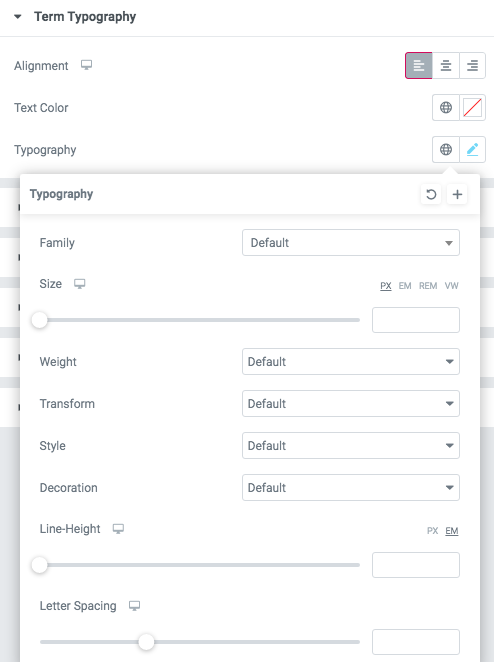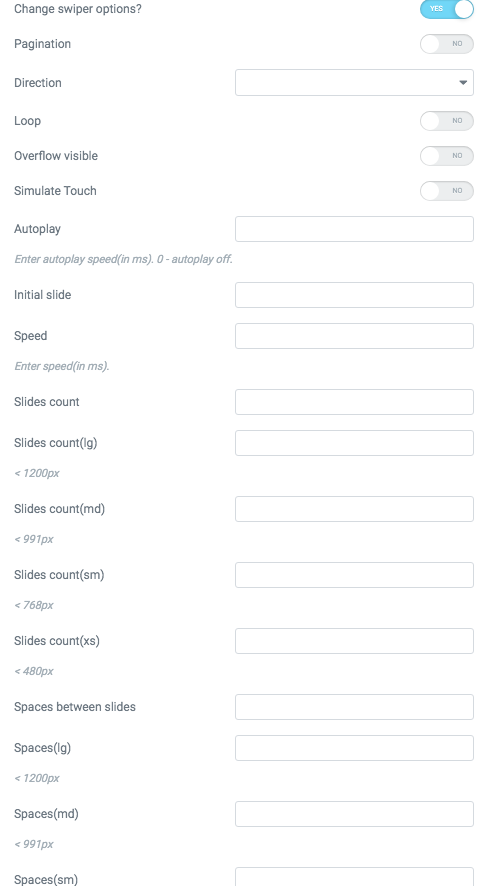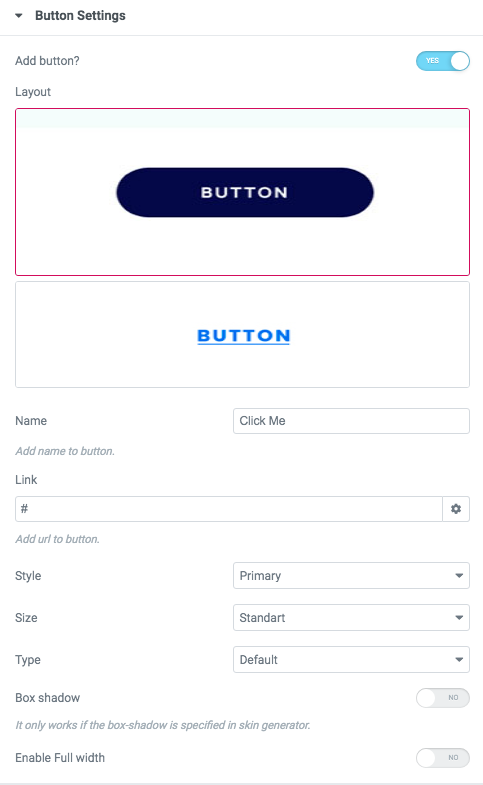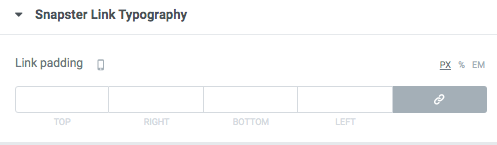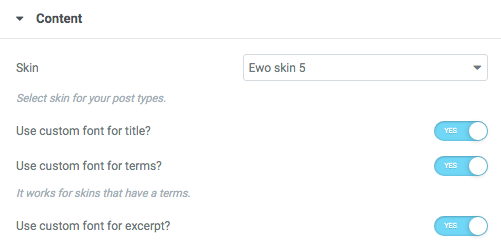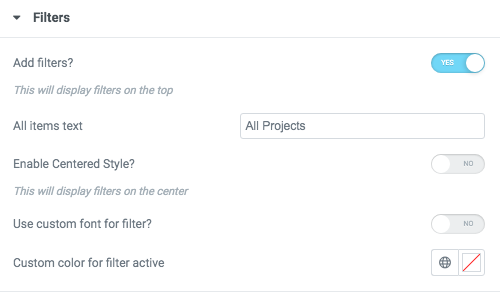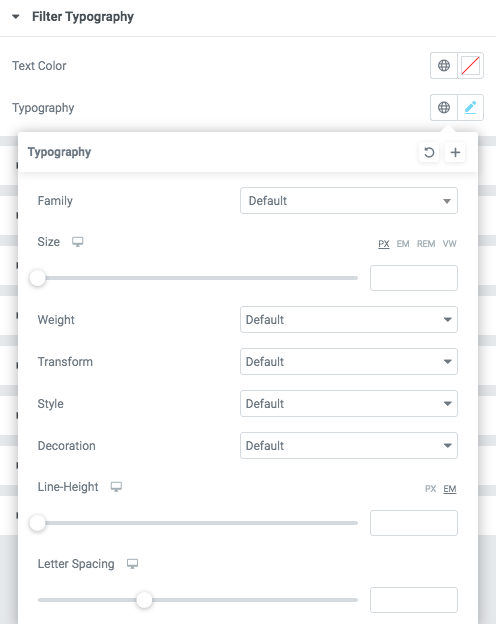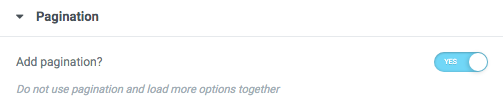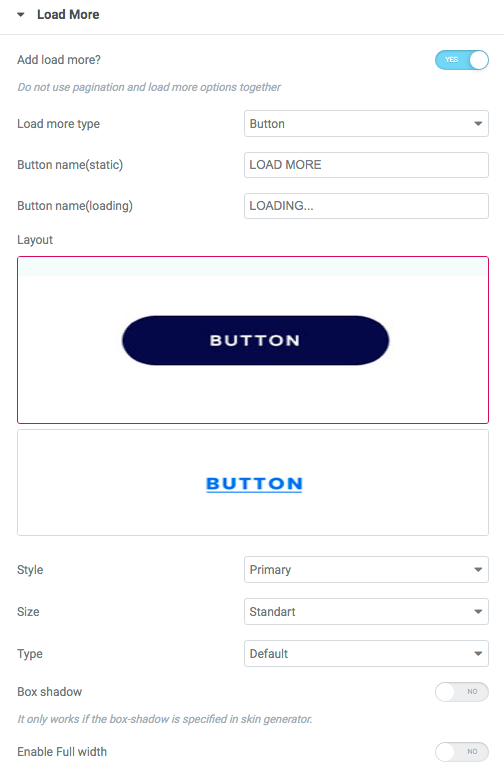Custom Post Types (Sterling)
Layout Settings:
Slider

Content
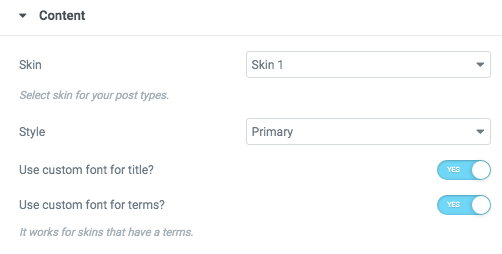
- Skin - Please, select a skin for your post types.
- Style - Please, select style for your post types.
- Use the custom font for title? - Turn on the switch if you want to customize the title typography.
- Use custom font for terms? - Turn on the switch if you want to customize terms typography. It works for skins that have terms.
Images size:

Image original size - Select the image size.
Filters
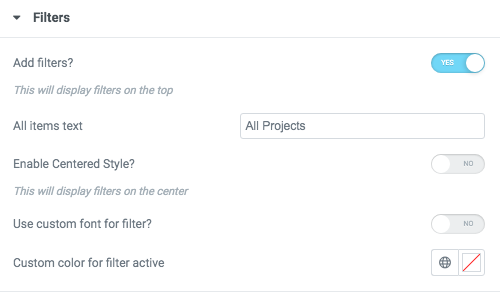
- Add filters? - Turn on the switch to add filters on the top.
- All items text
- Enable Centered Style? - This will display filters on the center
- Custom color for filter active - Please select the color for filter.
Filters Typography
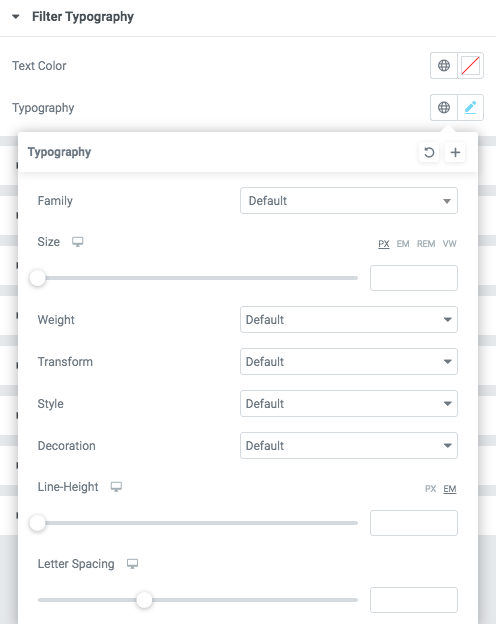
Text Color - Here you can select filter color from the palette.
Alignment - Here you can select the filter alignment.
Typography items:
- Family - Here you can select the typography for the filter.
- Size - Here you can set up the size of the filter.
- Weight - Please, select the weight for the filter.
- Transform - This option allows to change the case of the filter text.
- Style - Please, select text style for the filter.
- Decoration - Please, select a style for the filter.
- Line-Height - Here you can enter a line height for the filter.
- Letter Spacing - Here you can enter a letter spacing for the filter.
Data Settings:
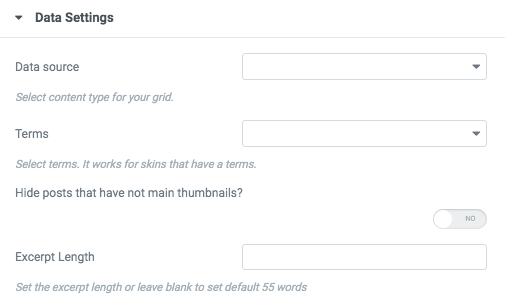
- Data source - Please, select the content type to display
- Terms - Please, select the terms to display
- Hide post that have not main thumbnails? - Turn on the switch if you want to display the post only with thumbnails.
- Excerpt Length - Set the excerpt length or leave blank to set default 55 words.
Content Settings
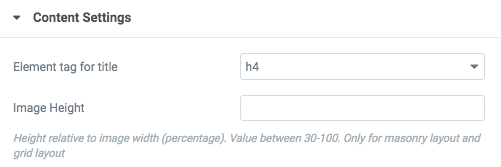
- Element tag for title - Here you can select the title tag
- Image Height - Here you can enter height relative to image width (percentage). Value between 30-100.
Title Typography:
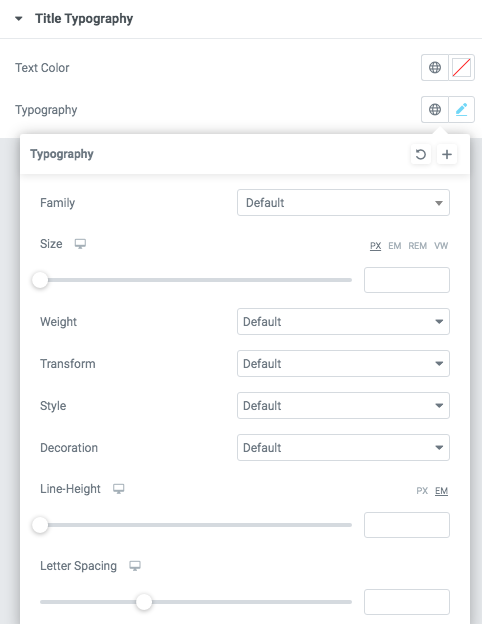
Text Color - Here you can select title color from the palette.
Typography items:
- Family - Here you can select the typography for the title;
- Size - Here you can set up the title size;
- Weight - Please, select the weight for the title;
- Transform - This option allows to change the case of the text;
- Style - Please, select text style for the title;
- Decoration - Please, select style for the title decoration;
- Line-Height - Here you can enter a line height for the title;
- Letter Spacing - Here you can enter a letter spacing for the title.
Terms Typography:
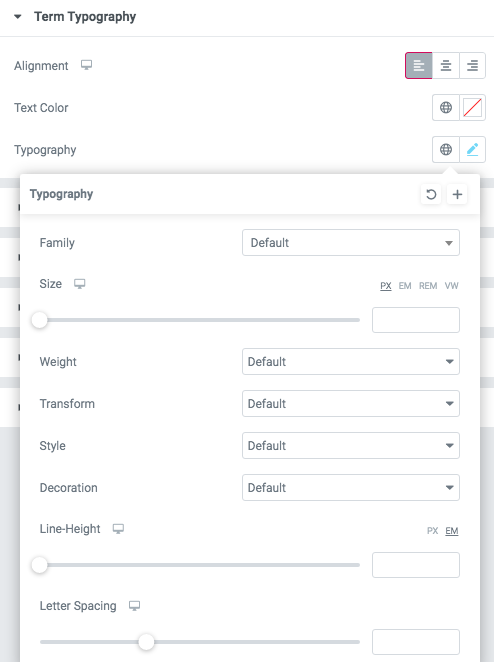
Text Color - Here you can select term color from the palette.
Typography items:
- Family - Here you can select the typography for the term;
- Size - Here you can set up the term size;
- Weight - Please, select the weight for the term;
- Transform - This option allows to change the case of the term;
- Style - Please, select text style for the term;
- Decoration - Please, select style for the term decoration;
- Line-Height - Here you can enter a line height for the term;
- Letter Spacing - Here you can enter a letter spacing for the term.
Swiper:
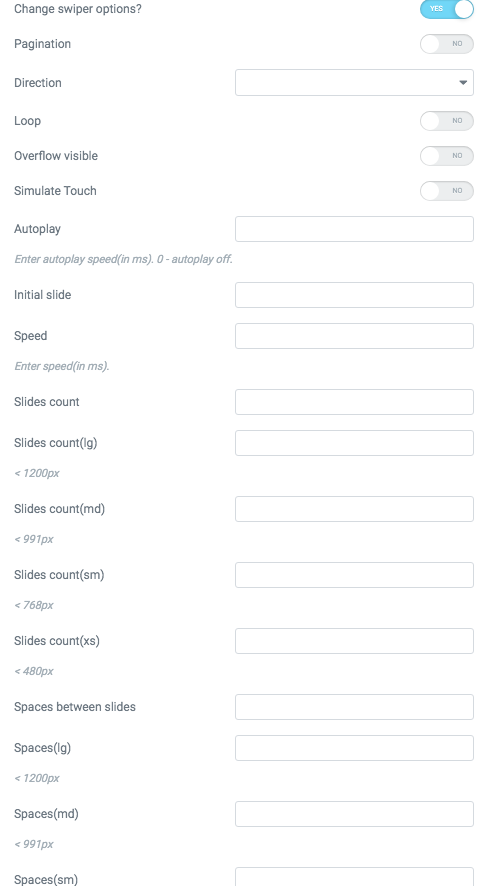
- Change swiper settings? - Turn on the switch if you want to change the slider settings.
- Pagination - Turn on the switch to add pagination.
- Arrows - Turn on the switch if you want the arrows to be displayed.
- Loop - Turn on the switch to display the loop effect.
- Simulate Touch - Turn on the switch if you want to display a simulation touch.
- AutoPlay - Here you can enter the auto play rate (in ms). 0 - automatic shutdown.
- Speed - Here you can enter the speed (in ms).
- Number of slides - here you can enter the number of slides by default.
- Number of slides (lg) - Here you can enter the number of default slides on devices width <1200px.
- Slide count (md) - Here you can enter the default slider count for devices with a width of <991px.
- Number of slides (cm) - Here you can enter the default number of slides on devices with a width of <768px.
- Number of slides (xs) - Here you can enter the default number of slides on devices with a width of <480px.
- Slide spaces - Here you can enter the spaces between the default slides.
- Spaces (lg) - Here you can enter spaces between slides on devices with a width of <1200px.
- Spaces (md) - Here you can enter spaces between slides on devices with a width of <991px.
- Spaces (cm) - Here you can enter spaces between slides on devices with a width of <768px.
- Spaces (xs) - Here you can enter slides between devices on widths <480px.
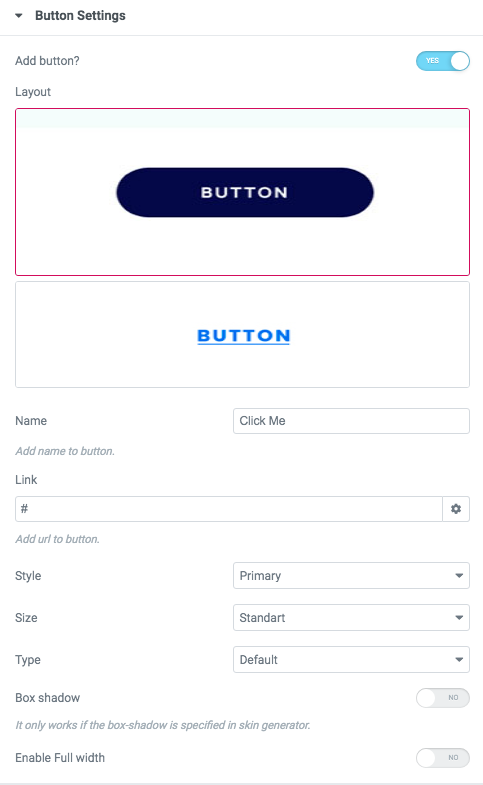
Button items:
- Layout - Please, select the button layout.
- Name - Please, enter the button text.
- Link - Please, add a URL to the button.
- Style - Here you can select the button style (dark or light).
- Size - Here you can select button size (small or large).
- Type - Here you can select the button type (reverse or transparent).
- Box shadow - This option allows you to add the box-shadow to the button. It only works if the box-shadow is specified in the skin generator.
- Enable Full width - Turn on the switcher if you want to enable full width to the current button.

Excerpt padding - put paddings for desktop/ tablet/ mobile.
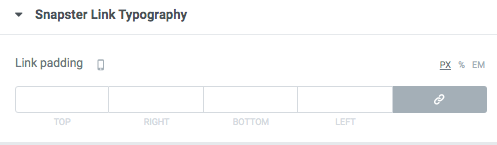
Grid

Content
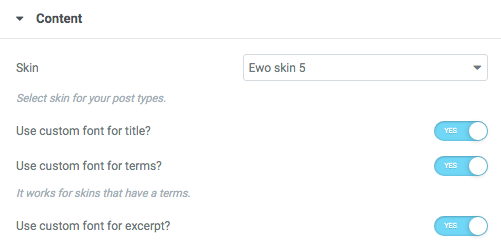
- Skin - Please, select a skin for your post types.
- Style - Please, select style for your post types.
- Use the custom font for title? - Turn on the switch if you want to customize the title typography.
- Use custom font for terms? - Turn on the switch if you want to customize terms typography. It works for skins that have terms.
- Use the custom font for the excerpt? - Turn on the switch if you want to customize the excerpt typography.
Images size:

Image original size - Select the image size.
Filters
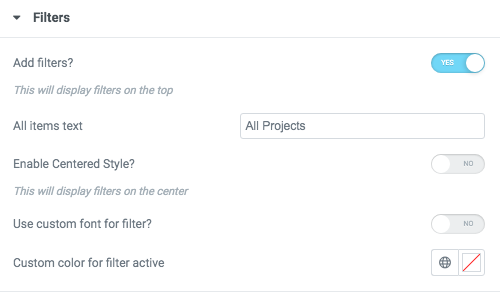
- Add filters? - Turn on the switch to add filters on the top.
- All items text
- Enable Centered Style? - This will display filters on the center
- Custom color for filter active - Please select the color for filter.
Filters Typography
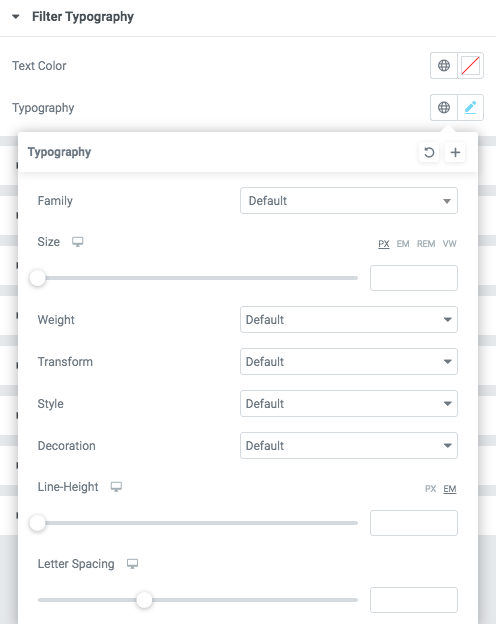
Text Color - Here you can select filter color from the palette.
Alignment - Here you can select the filter alignment.
Typography items:
- Family - Here you can select the typography for the filter.
- Size - Here you can set up the size of the filter.
- Weight - Please, select the weight for the filter.
- Transform - This option allows to change the case of the filter text.
- Style - Please, select text style for the filter.
- Decoration - Please, select a style for the filter.
- Line-Height - Here you can enter a line height for the filter.
- Letter Spacing - Here you can enter a letter spacing for the filter.
Pagination
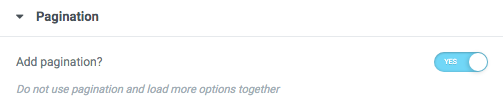
Do not use pagination and load more options together
Load more
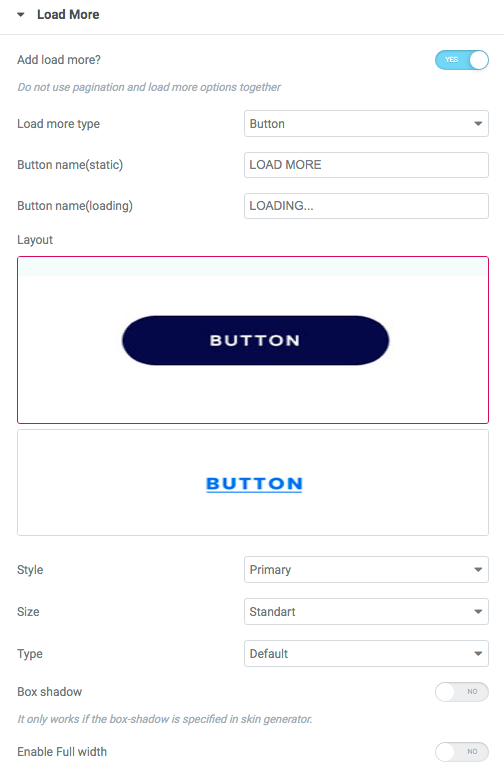
Do not use pagination and load more options together