Installation
Before you can start playing around with Whizz theme, please, check some of your server configurations with your host. Below is a list of items which are required for successful theme installation:
- WordPress 4.6 or higher
- PHP version should be 5.6 or higher
- PHP configuration limits: max_execution_time 300 memory_limit 128M post_max_size 32M upload_max_file_size 32M
Installation
Navigate to Appearance -> Themes -> Add New -> Upload Theme. Select Whizz.zip file. Press the Install Now button to upload and install the theme.
Wizard will ask you to install theme required plugins. Click on "Begin activating plugins":
Select "Install" and than press on "Apply" button:
After that choose "Activate" and "Apply" options in Bulk Action in order to activate the plugins:
Navigate to Appearance> Import Demo Data. Read welcome message and click “Let`s go!”:
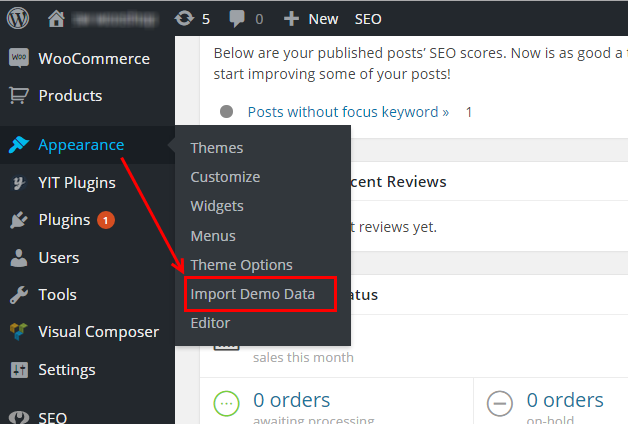
Default Plugins. Click "Continue" to install default plugins:
Default Content. By clicking “Continue” setup wizard will import all demo data – pages, posts, portfolios and media files. Please note that import process will take time needed to download all attachments:
Theme customization. Here you can read information about widgets and child theme. Click “Continue”:
Finally, go to Kaswara > Shortcode manager and click on Contact Form Designer ( in order to disable the contact form design provided by Kaswara plugin, as all contact forms have been uploaded during demo data importation):
There is the last step – setting menu. Go Appearance ⇒ Menus. All you need is to mark “Primary menu” as Top navigation and Save changes:
Now theme is installed and looks the same as on demo.