Pricing Tables
This shortcode allows adding a section with pricing tables to the page.

How To Add Features Single Widget To Your Page
- Click the
icon to create a Section
- Set your Column structure
- Right-click to Edit, Duplicate, Copy, Delete, etc.
- Insert Widget using drag and drop inside your Columns.

5. Choose Widget style (Bizy Yellow) in the Layout section.

6. Customize widget and add content in Content Section. Here you can also customize content Typography.
Content Settings:
Bizy Yellow

Heading - Please, enter the text for the ing.
Price - Here you can add the price for the pricing item.
Add item - Please, add the item to create and edit the feature.
Features:

- Feature - Add the text to the name of the feature.
Link Text - Here you can add the text for the link.
Link - Add a link to the button.
Active item? - Turn on the switcher if you want to make the active item.
Famulus border radius for block - Enter border radius for the block. The value must be with the unit. For example: 5px
Use custom font for title? - Turn on the switcher if you want to customize the font for the title.
Use custom font for title hightlight? - Turn on the switcher if you want to customize the font for the highlighted title text.
Use custom font for price? - Turn on the switcher if you want to customize the font for the price.
Subtitle - Please, enter the text for the subtitle here.
Use custom font for subtitle? - Turn on the switcher if you want to customize the font for the subtitle.
Use custom font for item? - Turn on the switcher if you want to customize the font for the item.
Use custom font for button? - Turn on the switcher if you want to customize the font for the button.
How to customize typography you can check in Typography Settings Category:
- Title Typography
- Title Highlight Typography
- Price Typography
- Subtitle Typography
- Item Typography
- Button Typography
Advanced Settings:
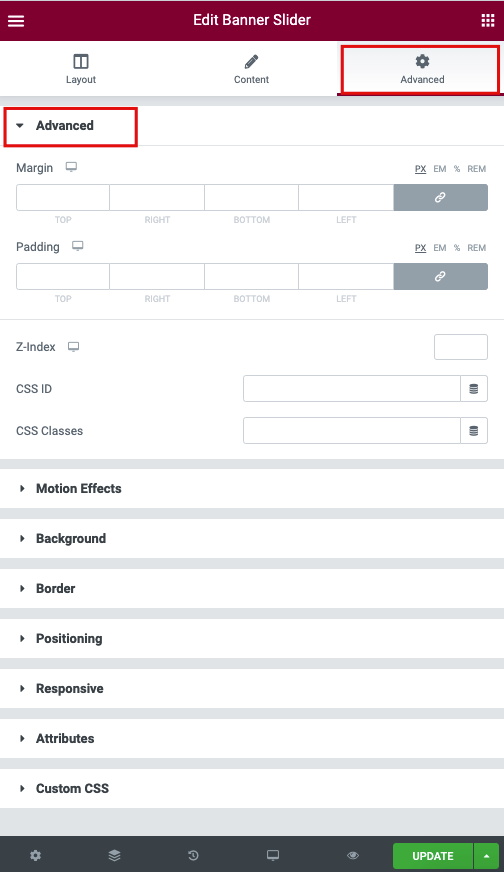
- Margin: Set the section Margin.
- Padding: Set the section Padding.
- Z-index: Set the Z-Index.
- CSS ID: Set a CSS ID for your section.
- CSS Classes: Set CSS Classes for your section.
Motion Effects

- Sticky (Pro only): Set your section as Sticky, and choose between Top or Bottom.
- Scrolling Effects (Pro only): Set Scrolling Effects to On to choose from a variety of animations and interactions that can occur when the user scrolls through the page.
- Entrance Animation: Click the dropdown to choose an animation.
Background

The following options can be set independently for both the normal and hover states.
Border

The following options can be set independently for both the normal and hover states.
- Border Type: Select the type of border, choosing from none, solid, double, dotted, dashed, or grooved
- Border Radius: Set the border-radius to control corner roundness
- Box Shadow: Adjust box-shadow options
Positioning

- Width: Select the width of the element, choosing from Full Width (100%), Inline (auto), or Custom.
- Custom Width: Only available if Custom is chosen. Use the slider to adjust the width of the element within the column.
- Vertical Align: Only available if Full Width (100%) or Inline (auto) is chosen. Select to display the element at the Start, Center, or End.
- Position: Select the position of the element, choosing either Default, Absolute, Fixed, or Custom. Absolute positions an element absolutely to its first positioned parent. Fixed positions an element relative to the user’s viewport.
If either Absolute or Fixed is selected, the following options also become available.
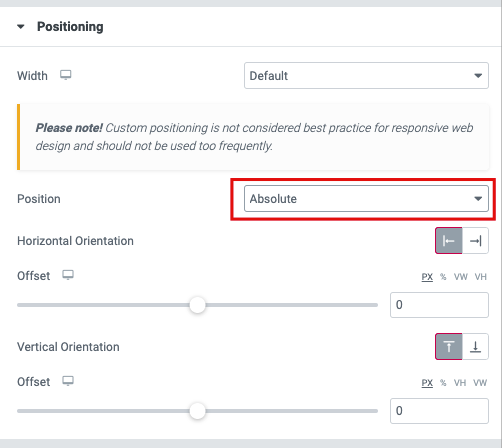
- Horizontal Orientation: Sets the horizontal reference point for the absolute positioning, with choices of either Start or End.
- Offset: Changes the horizontal reference point by the amount of the offset
- Vertical Orientation: Sets the vertical reference point for the absolute positioning, with choices of either Start or End.
- Offset: Changes the vertical reference point by the amount of the offset
Responsive

- Reverse Columns: Slide to reverse the order of your columns (Great for Mobile).
- Visibility: Show or Hide your section on Desktop, Tablet, or Mobile