Testimonials Shortcode
Kunst Modern Layout



Change swiper options? - Turn on switcher if you want to change the following swiper options:
- Pagination - Turn on the switcher to display the sliders pagination.
- Autoplay - Please, enter autoplay speed(in ms). 0 - autoplay off.
- Speed - Please, enter speed(in ms).
- Slides count - here you can enter the number of slides by default.
- Slides Count(lg) - Here you can enter the number of default slides on devices width <1200px.
- Slides count (md) - Here you can enter the default slider count for devices with a width of <991px.
- Slides count (cm) - Here you can enter the default number of slides on devices with a width of <768px.
- Slides count (xs) - Here you can enter the default number of slides on devices with a width of <480px.
- Spaces Between slides - Here you can enter the spaces between the default slides.
- Spaces (lg) - Here you can enter spaces between slides on devices with a width of <1200px.
- Spaces (md) - Here you can enter spaces between slides on devices with a width of <991px.
- Spaces (cm) - Here you can enter spaces between slides on devices with a width of <768px.
- Spaces (xs) - Here you can enter slides between devices on widths <480px.
Advanced Settings:
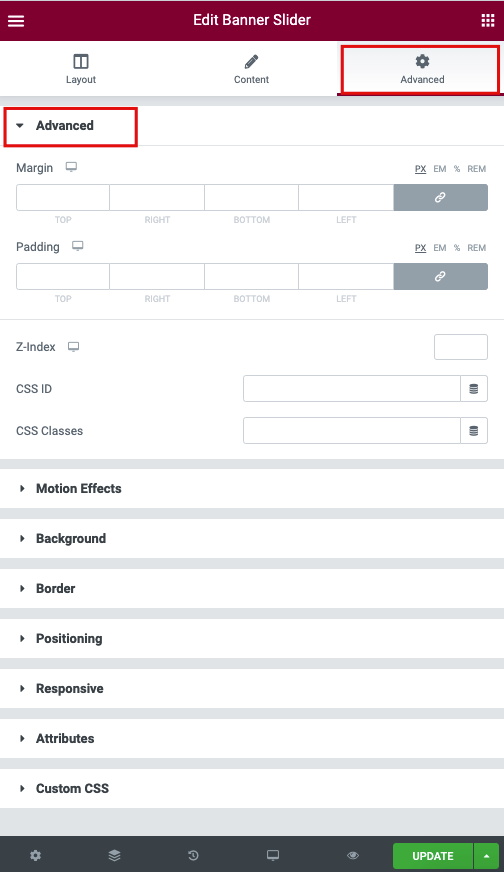
- Margin: Set the section Margin.
- Padding: Set the section Padding.
- Z-index: Set the Z-Index.
- CSS ID: Set a CSS ID for your section.
- CSS Classes: Set CSS Classes for your section.
Motion Effects

- Sticky (Pro only): Set your section as Sticky, and choose between Top or Bottom.
- Scrolling Effects (Pro only): Set Scrolling Effects to On to choose from a variety of animations and interactions that can occur when the user scrolls through the page.
- Entrance Animation: Click the dropdown to choose an animation.
Background

The following options can be set independently for both the normal and hover states.
Border

The following options can be set independently for both the normal and hover states.
- Border Type: Select the type of border, choosing from none, solid, double, dotted, dashed, or grooved
- Border Radius: Set the border-radius to control corner roundness
- Box Shadow: Adjust box-shadow options
Positioning

- Width: Select the width of the element, choosing from Full Width (100%), Inline (auto), or Custom.
- Custom Width: Only available if Custom is chosen. Use the slider to adjust the width of the element within the column.
- Vertical Align: Only available if Full Width (100%) or Inline (auto) is chosen. Select to display the element at the Start, Center, or End.
- Position: Select the position of the element, choosing either Default, Absolute, Fixed, or Custom. Absolute positions an element absolutely to its first positioned parent. Fixed positions an element relative to the user’s viewport.
If either Absolute or Fixed is selected, the following options also become available.
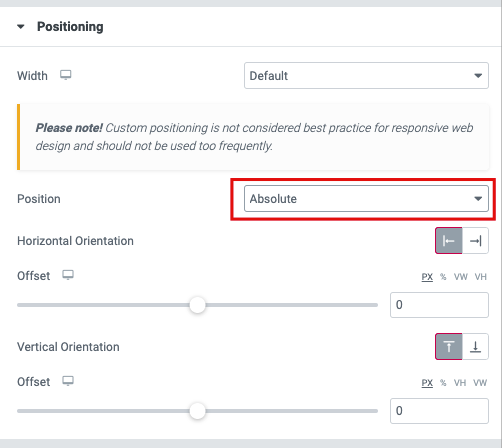
- Horizontal Orientation: Sets the horizontal reference point for the absolute positioning, with choices of either Start or End.
- Offset: Changes the horizontal reference point by the amount of the offset
- Vertical Orientation: Sets the vertical reference point for the absolute positioning, with choices of either Start or End.
- Offset: Changes the vertical reference point by the amount of the offset
Responsive

- Reverse Columns: Slide to reverse the order of your columns (Great for Mobile).
- Visibility: Show or Hide your section on Desktop, Tablet, or Mobile