Сustom Post Types

Content Settings:
- Use the custom font for the date? - Here you can customize the date typography if enabled.
- Use the custom font for the description? - Here you can customize the description typography if enabled.
- Use the custom font for the author? - Here you can customize the author typography if enabled.
Data Settings:

- Data source - Please, select the content type to display
- Terms - Please, select the terms to display
- Hide posts that have not main thumbnails? - Turn on the switch if you want to hide posts that have not main thumbnails.
- Total items - Set max limit for items in a grid or enter -1 to display all (limited to 1000).
- Offset - Here you can enter the number of grid elements to displace or pass over.
- Order by - Select order type. If "Meta value" or "Meta value Number" is chosen then meta key is required.
- Sort order - Here you can select the sorting order.
- Excerpt Length - Set the excerpt length or leave blank to set default 55 words
- Narrow data source - Please, enter categories, tags or custom taxonomies.
- Exclude - Exclude posts, pages, etc. by title.
How to customize typography you can check in Typography Settings Category:
Advanced Settings:
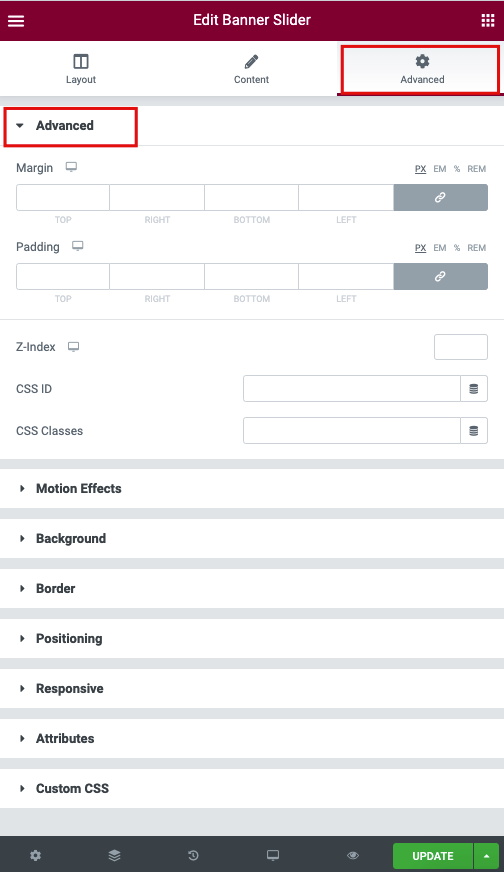
- Margin: Set the section Margin.
- Padding: Set the section Padding.
- Z-index: Set the Z-Index.
- CSS ID: Set a CSS ID for your section.
- CSS Classes: Set CSS Classes for your section.
Motion Effects

- Sticky (Pro only): Set your section as Sticky, and choose between Top or Bottom.
- Scrolling Effects (Pro only): Set Scrolling Effects to On to choose from a variety of animations and interactions that can occur when the user scrolls through the page.
- Entrance Animation: Click the dropdown to choose an animation.
Background

The following options can be set independently for both the normal and hover states.
Border

The following options can be set independently for both the normal and hover states.
- Border Type: Select the type of border, choosing from none, solid, double, dotted, dashed, or grooved
- Border Radius: Set the border-radius to control corner roundness
- Box Shadow: Adjust box-shadow options
Positioning

- Width: Select the width of the element, choosing from Full Width (100%), Inline (auto), or Custom.
- Custom Width: Only available if Custom is chosen. Use the slider to adjust the width of the element within the column.
- Vertical Align: Only available if Full Width (100%) or Inline (auto) is chosen. Select to display the element at the Start, Center, or End.
- Position: Select the position of the element, choosing either Default, Absolute, Fixed, or Custom. Absolute positions an element absolutely to its first positioned parent. Fixed positions an element relative to the user’s viewport.
If either Absolute or Fixed is selected, the following options also become available.
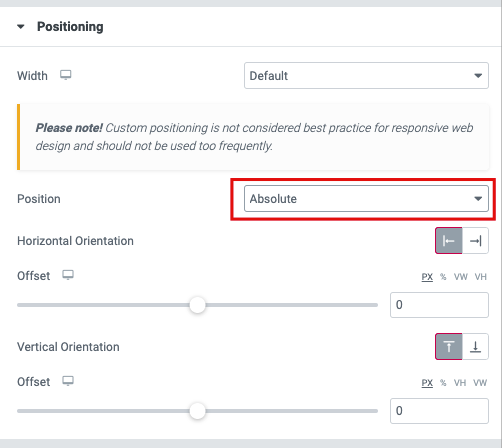
- Horizontal Orientation: Sets the horizontal reference point for the absolute positioning, with choices of either Start or End.
- Offset: Changes the horizontal reference point by the amount of the offset
- Vertical Orientation: Sets the vertical reference point for the absolute positioning, with choices of either Start or End.
- Offset: Changes the vertical reference point by the amount of the offset

Content Settings:

- Skin - Please, select a skin for your post types.
- Use the custom font for the title? - Here you can customize the title typography.
- Use the custom font for the terms? - Turn on the switch if you want to customize the terms typography.
Image Size:
Image size:

Image size - This option allows you to resize image. You can choose the needed size from the list or enter custom image width and height.
Content Settings:

- Use the custom font for the title? - Here you can customize the title typography.
- Use the custom font for the terms? - Turn on the switch if you want to customize the terms typography.
Image Size:
Image size:

Image size - This option allows you to resize image. You can choose the needed size from the list or enter custom image width and height.
Data Settings:

- Data source - Please, select the content type to display
- Terms - Please, select the terms to display
- Hide posts that have not main thumbnails? - Turn on the switch if you want to hide posts that have not main thumbnails.
- Total items - Set max limit for items in a grid or enter -1 to display all (limited to 1000).
- Offset - Here you can enter the number of grid elements to displace or pass over.
- Order by - Select order type. If "Meta value" or "Meta value Number" is chosen then meta key is required.
- Sort order - Here you can select the sorting order.
- Excerpt Length - Set the excerpt length or leave blank to set default 55 words
- Narrow data source - Please, enter categories, tags or custom taxonomies.
- Exclude - Exclude posts, pages, etc. by title.
Content Settings:

- Element tag for title - Here you can select the title tag.
- Image Height - Here you can enter height relative to image width (percentage). Value between 30-100.

How to customize typography you can check in Typography Settings Category:
Content Settings:


- Item per row - Here you can enter amount of items per row between slides on devices.
- Spaces - Here you can enter spaces between slides on devices.
- Item per row (lg) - Here you can enter amount of items per row between slides on devices with a width of <1200px.
- Spaces (lg) - Here you can enter spaces between slides on devices with a width of <1200px.
- Item per row (md) - Here you can enter amount of items per row between slides on devices with a width of <991px.
- Spaces (md) - Here you can enter spaces between slides on devices with a width of <991px.
- Item per row (cm) - Here you can enter amount of items per row between slides on devices with a width of <768px.
- Spaces (cm) - Here you can enter spaces between slides on devices with a width of <768px.
- Item per row (xs) - Here you can enter amount of items per row between slides on devices with a width of <480px.
- Spaces (xs) - Here you can enter slides between devices on widths <480px.
- Image Height - Here you can enter height relative to image width (percentage). Value between 30-100.

Filters:
- Add filters? - Turn on the switch to add filters on the top.

Pagination:
- Add pagination? - Turn on the switch if you want to add pagination to your posts. Do not use pagination and load more options together.
Data Settings:
How to customize typography you can check in Typography Settings Category: