Media
This shortcode allows adding a section with media to the page.
Layouts:
Here you can choose template style for your Media shortcode (Noize Media Single, Moovit Modern, Rela Media Single, Famulus Video or HR Consult media)
Noize Media Single Layout:

Content Settings:

Add image - Please, select the images from Media Library, add them to a gallery and insert it to the current section.
Align button - Please, select the alignment of the button.
Image Size Settings:

Image original size - Select the image size here.
Button Settings:

Add button? - Turn on the switcher if you want to add the button.
Button Items:
- Layout - Please, select the button layout;
- Name - Please, enter the button text;
- Link - Please, add a URL to the button;
- Style - Here you can select the button style (dark or light);
- Size - Here you can select button size (small or large);
- Type - Here you can select the button type (reverse or transparent);
- Box shadow - This option allows you to add the box-shadow to the button. It only works if the box-shadow is specified in skin generator.
Moovit Modern Layout:

Content Settings:

Left small image - Here you can add the image for the left small image.
Left small image - Here you can add the image for the left small image.
Shape background type - Please, select the type for the Shape background (color or image).
Add item - Here you can add slides for the media shortcode.
Slides:

- Preview image for video - Here you can add preview image for the video.
- Add video? - Turn on the switch if you want to display the video.
Video Settings:
- Video link - Please, add a video URL to the button.
- Style - Please, select the video style.
- Size - Please, choose video size
Swiper Settings:
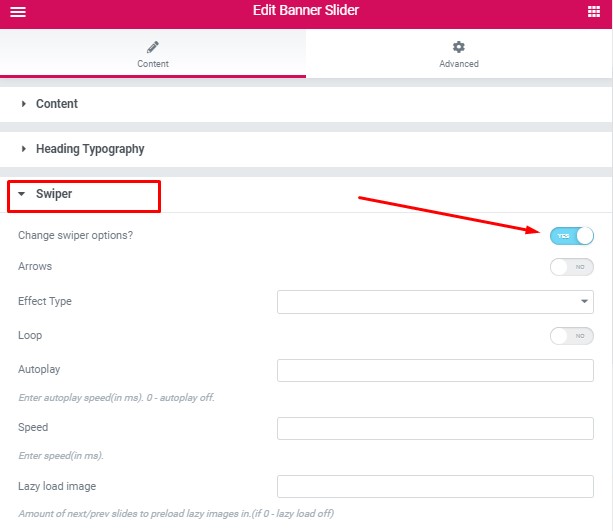
Change swiper options? - Turn on switcher if you want to change the following swiper options:
- Arrows - Turn on the switcher to display swiper in arrows style
- Effect Type - Here you can select from the list the effect type for swiper (Slide, Fade, Cube, Flip, Coverflow)
- Loop - Turn on the switcher to display the loop effect
- Autoplay - Please, enter autoplay speed(in ms). 0 - autoplay off.
- Speed - Please, enter speed(in ms).
- Lazy load image - Amount of next/prev slides to preload lazy images in. (if 0 - lazy load off)
Images size:

Image original size - Select the image size here.
Rela Media Single Layout:

Content Settings:

Add image - Choose an image here from the Media Library or upload image to the Media Library.
Images size:

Image original size - Select the image size here.
Famulus Video Layout:

Content Settings:

Video image - Choose an image here from the Media Library or upload images to the Media Library.
Video Link - Add the URL to the video here.
Higher Video? - Turn on the switcher if you want to make the video higher.
Images size:

Image original size - Select the image size here.
HR Consult media Layout:

Content Settings:

Add image - Choose an image here from the Media Library or upload images to the Media Library.
Hide image on width - Select the width of the hidden image.
Align - Please, select the alignment of the image.
Hryzantema Images size for images:

Image original size - Select the image size here.