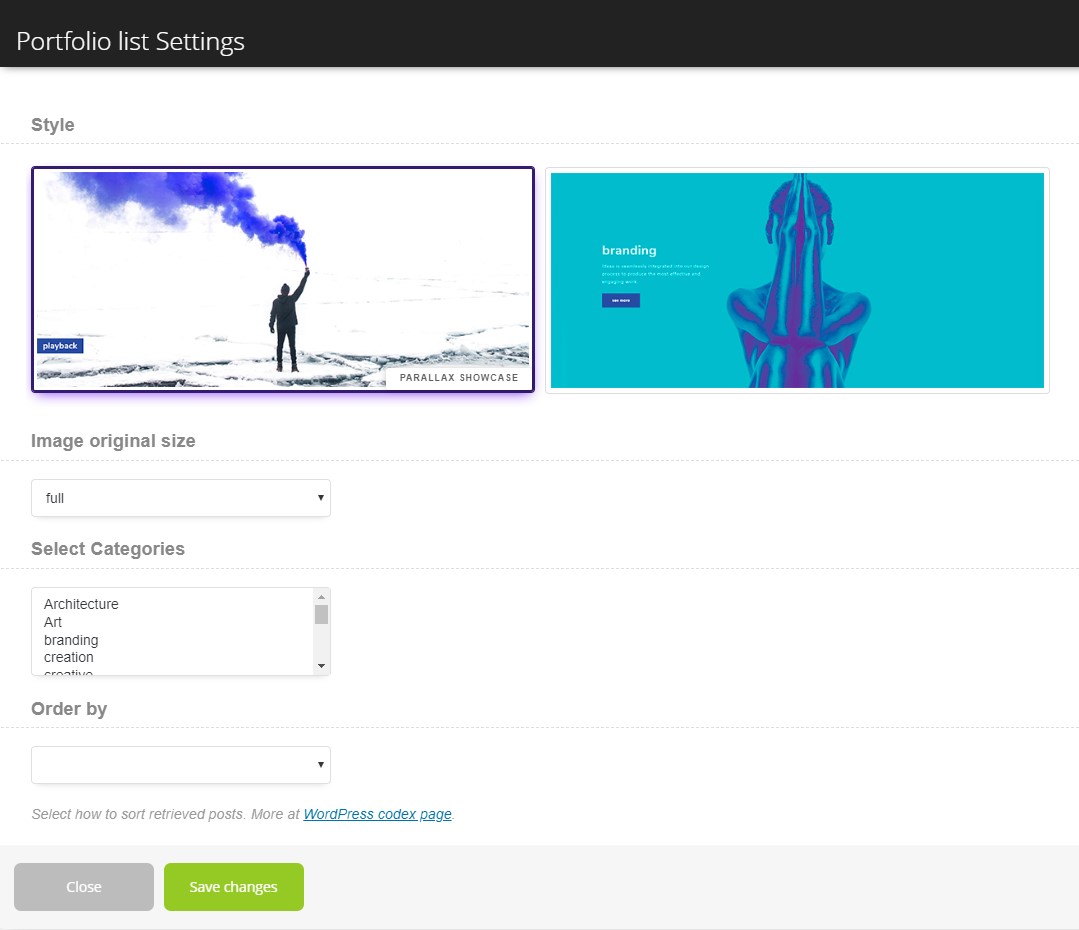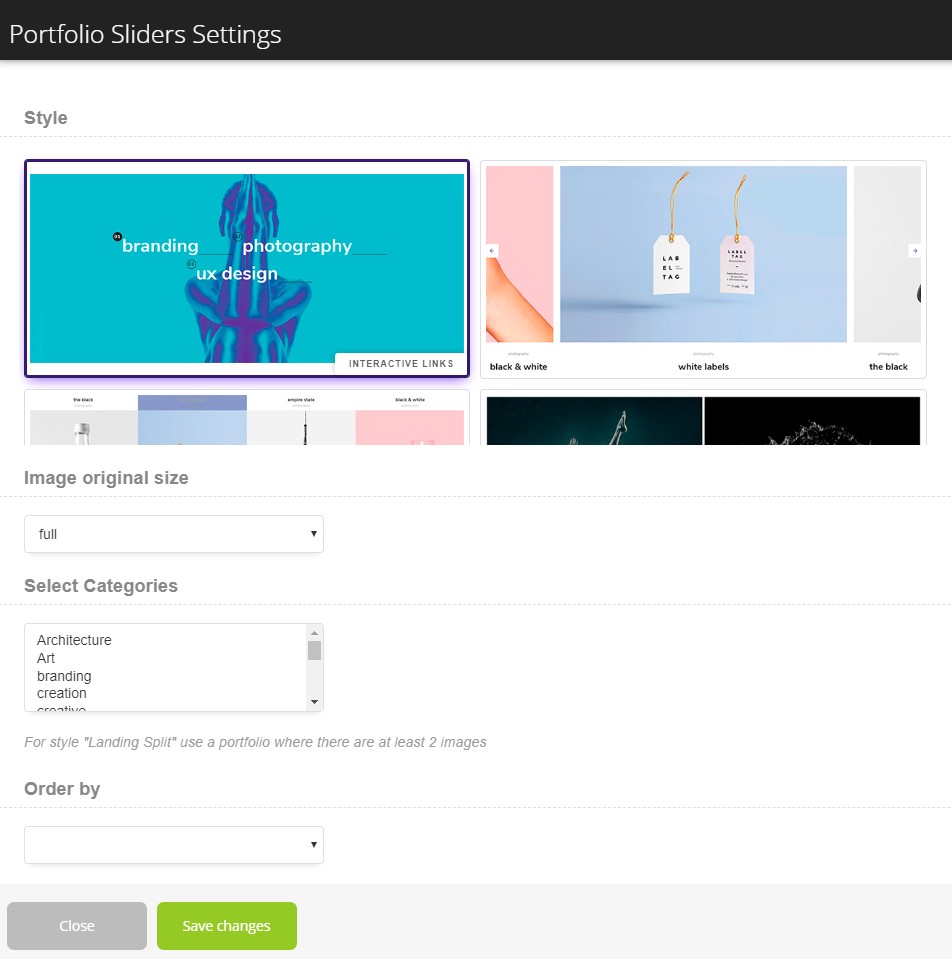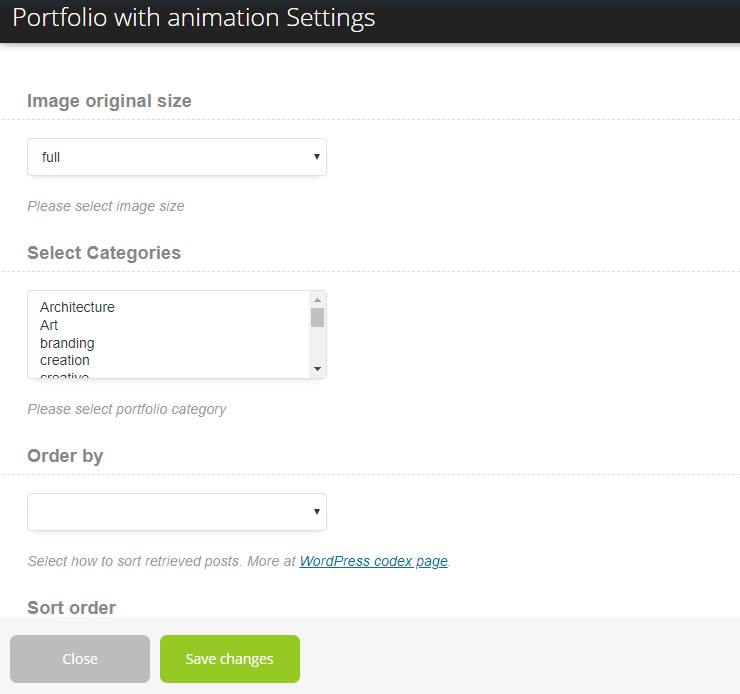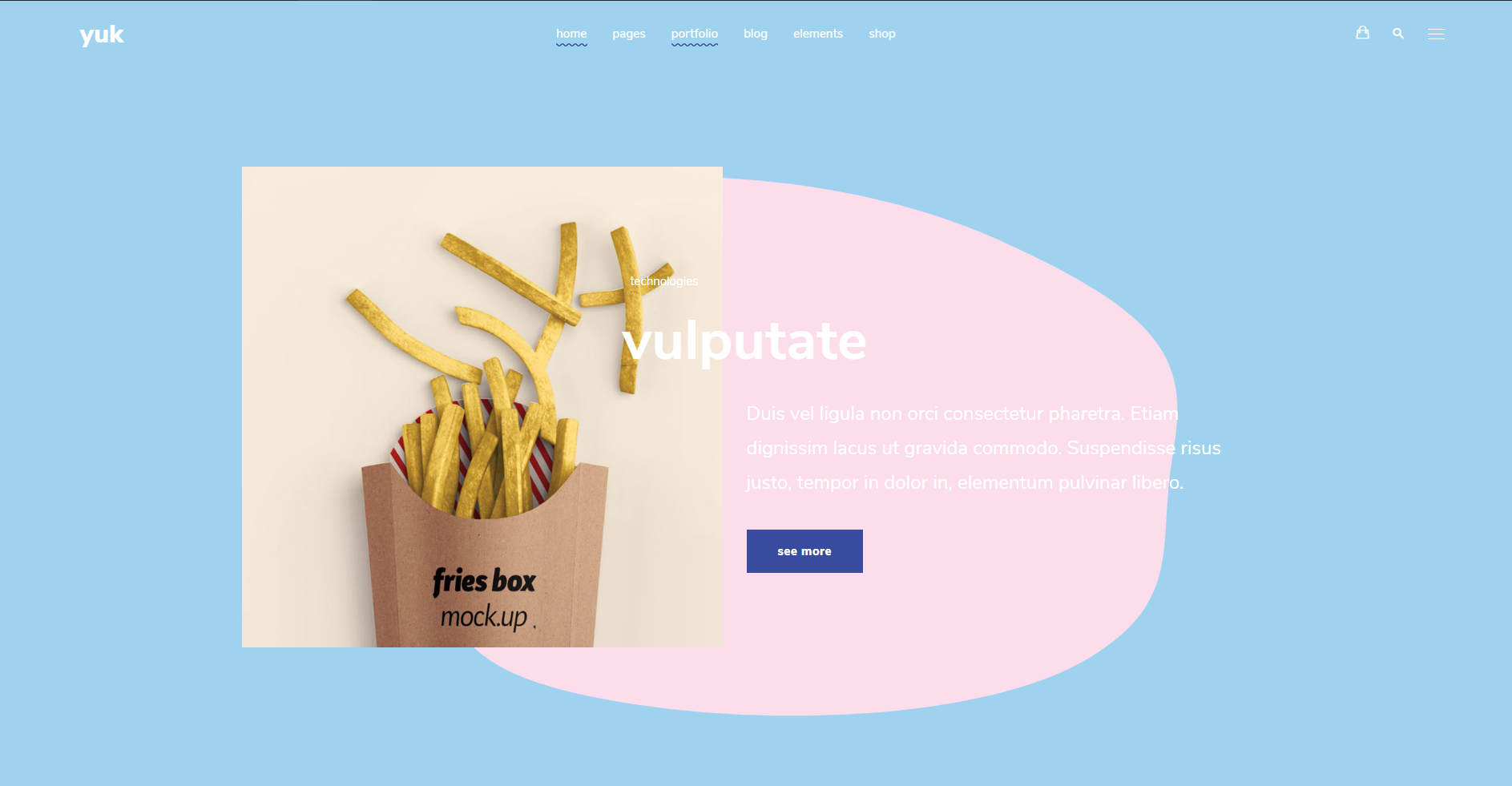2.1 Portfolio Styles
Portfolio list
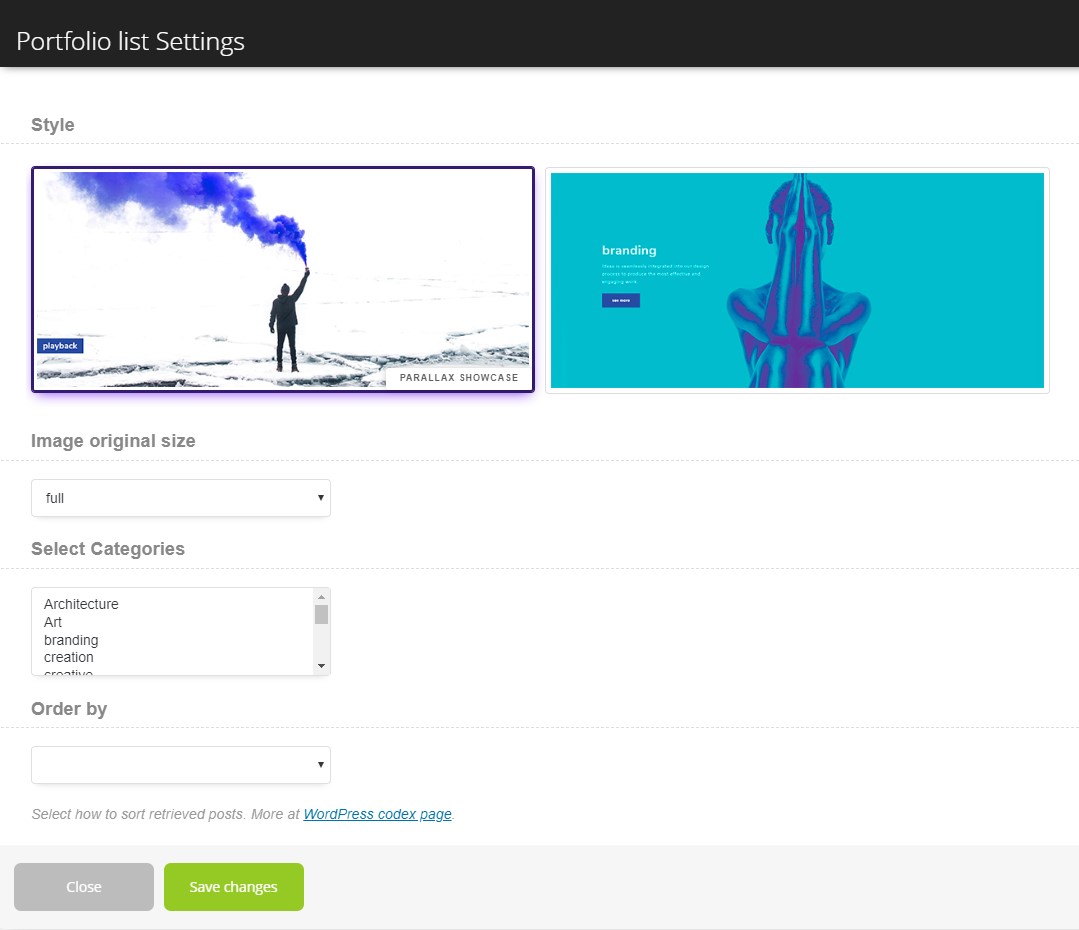
- Style - There you can select the style of this shortcode which you want to use on your site.
- Parallax showcase.
- Image original size - There you can select the size of the images.
- Select Categories - There you can select the categories, which will display on the page.
- Order by - There you can select how to sort retrieved posts.
- Sort order - There you can select ascending or descending order.
- Count posts - There you can select the count of the products, which you want will display on the page.
- Open link in a new tab? - There you can enable the option, which will open the portfolio element in the new tab.
- Parallax.
- Image original size - There you can select the size of the images.
- Select Categories - There you can select the categories, which will display on the page.
- Order by - There you can select how to sort retrieved posts.
- Sort order - There you can select ascending or descending order.
- Count posts - There you can select the count of the products, which you want will display on the page.
- Open link in a new tab? - There you can enable the option, which will open the portfolio element in the new tab.
- Text for button - Here you can add the text to your button.
- Button style - Here you can select the style of the button.

Portfolio Sliders
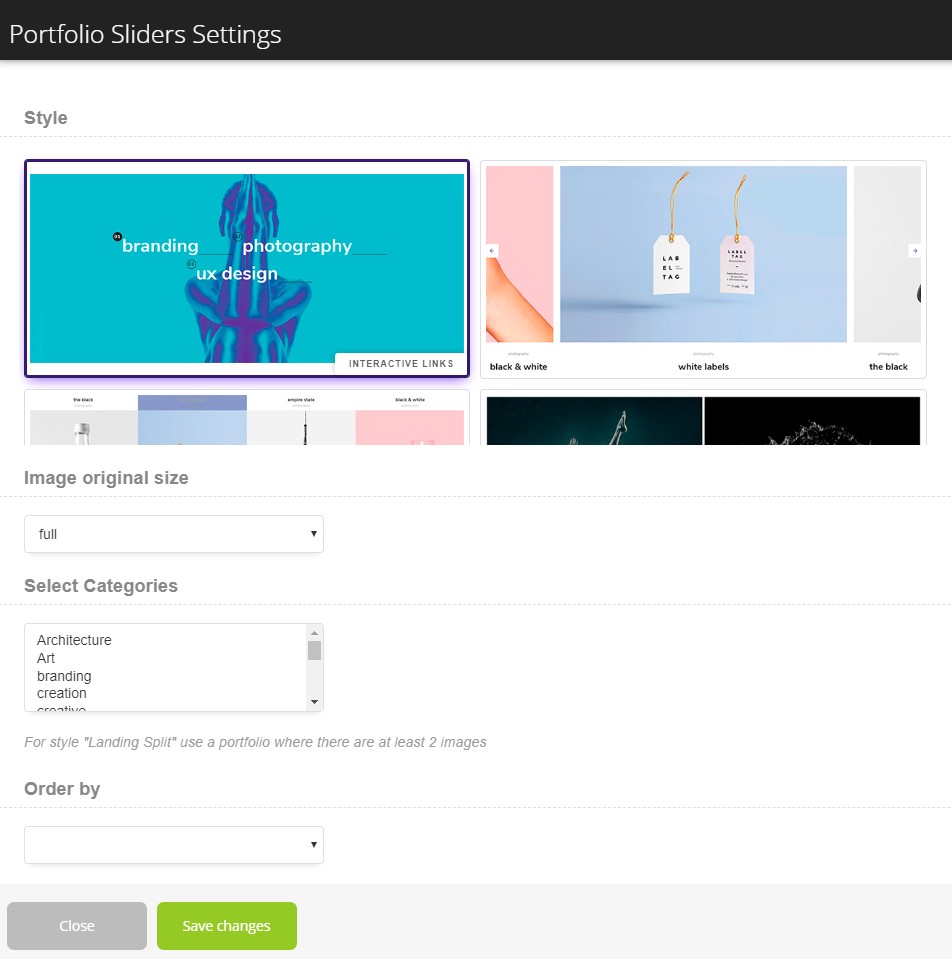
- Style.
- Interactive links.
- Image original size - Here you can select the size of the images.
- Select Categories - Here you can select the categories, which will display on the page.
- Order by - Here you can select how to sort retrieved posts.
- Sort order - Here you can select ascending or descending order.
- Enable autoplay? - Here you can enable the autoplay.
- Autoplay speed (sec) - Here you can select the time (sec) when your images start to switch.
- Speed (milliseconds) - Here you can select the time of the speed animation(milliseconds), how your images will moves.
- Count items - Here you can select the count of the items, which you want will display on the page.
- Open link in a new tab? - Here you can enable the option, which will open the portfolio element in the new tab.
- Urban slider.
- Image original size - Here you can select the size of the images.
- Select Categories - Here you can select the categories, which will display on the page.
- Order by - Here you can select how to sort retrieved posts.
- Sort order - Here you can select ascending or descending order.
- Count items - Here you can select the count of the items, which you want will display on the page.
- Open link in a new tab? - Here you can enable the option, which will open the portfolio element in the new tab.
- Full showcase slider.
- Image original size - Here you can select the size of the images.
- Select Categories - Here you can select the categories, which will display on the page.
- Order by - Here you can select how to sort retrieved posts.
- Sort order - Here you can select ascending or descending order.
- Count items - Here you can select the count of the items, which you want will display on the page.
- Count slides - Here you can select the count of the sliders, which you want will display on the page.
- Open link in a new tab? - Here you can enable the option, which will open the portfolio element in the new tab.
- Landing split.
- Image original size - Here you can select the size of the images.
- Select Categories - Here you can select the categories, which will display on the page.
- Order by - Here you can select how to sort retrieved posts.
- Sort order - Here you can select ascending or descending order.
- Count items - Here you can select the count of the items, which you want will display on the page.
- Additionally button - Here you can add the additional button.
- Button style - Here you can select the style of the button.
- Additional button style - Here you can addd the style to the additional button.
- Open link in a new tab? - Here you can enable the option, which will open the portfolio element in the new tab.
- Split slider.
- Image original size - Here you can select the size of the images.
- Select Categories - Here you can select the categories, which will display on the page.
- Order by - Here you can select how to sort retrieved posts.
- Sort order - Here you can select ascending or descending order.
- Count items - Here you can select the count of the items, which you want will display on the page.
- Background color 1 - Here you can add the background color.
- Background color 2 - Here you can add the background color.
- Background color 3 - Here you can add the background color.
- Background color 4 - Here you can add the background color.
- Button style - Here you can select the style of the button.
- Open link in a new tab? - Here you can enable the option, which will open the portfolio element in the new tab

Portfolio with animation
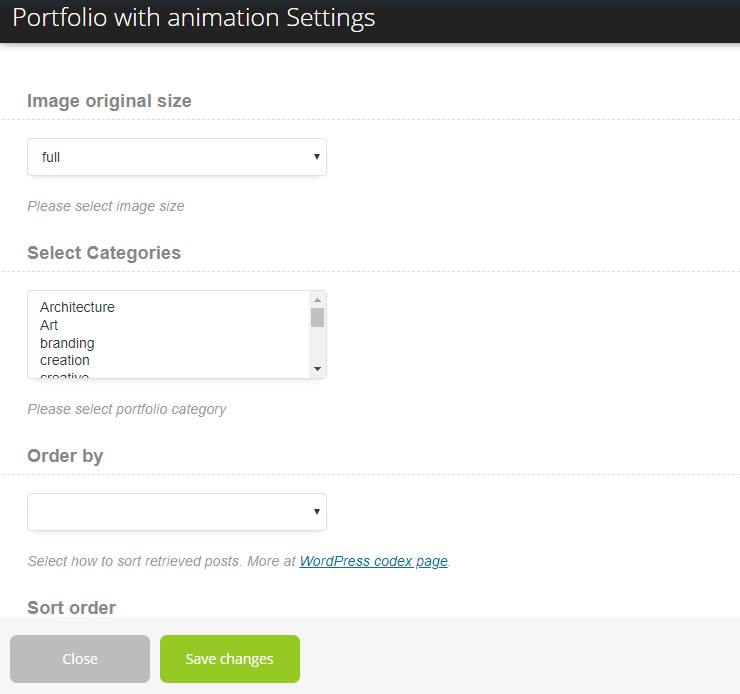
- Image original size - There you can select the size of the images.
- Select Categories - There you can select the categories, which will display on the page.
- Order by - There you can select how to sort retrieved posts.
- Sort order - There you can select ascending or descending order.
- Count items - There you can select the count of the items, which will display on the page.
- Text for button - There you can select the text on the button
- Linked to detail page - There you can enable the link to the detail page.
- Background color - There you can select the color of the background.
- Change first color for bubble - There you can select the color of the bubble.
- Button style - There you can select the style of the button.
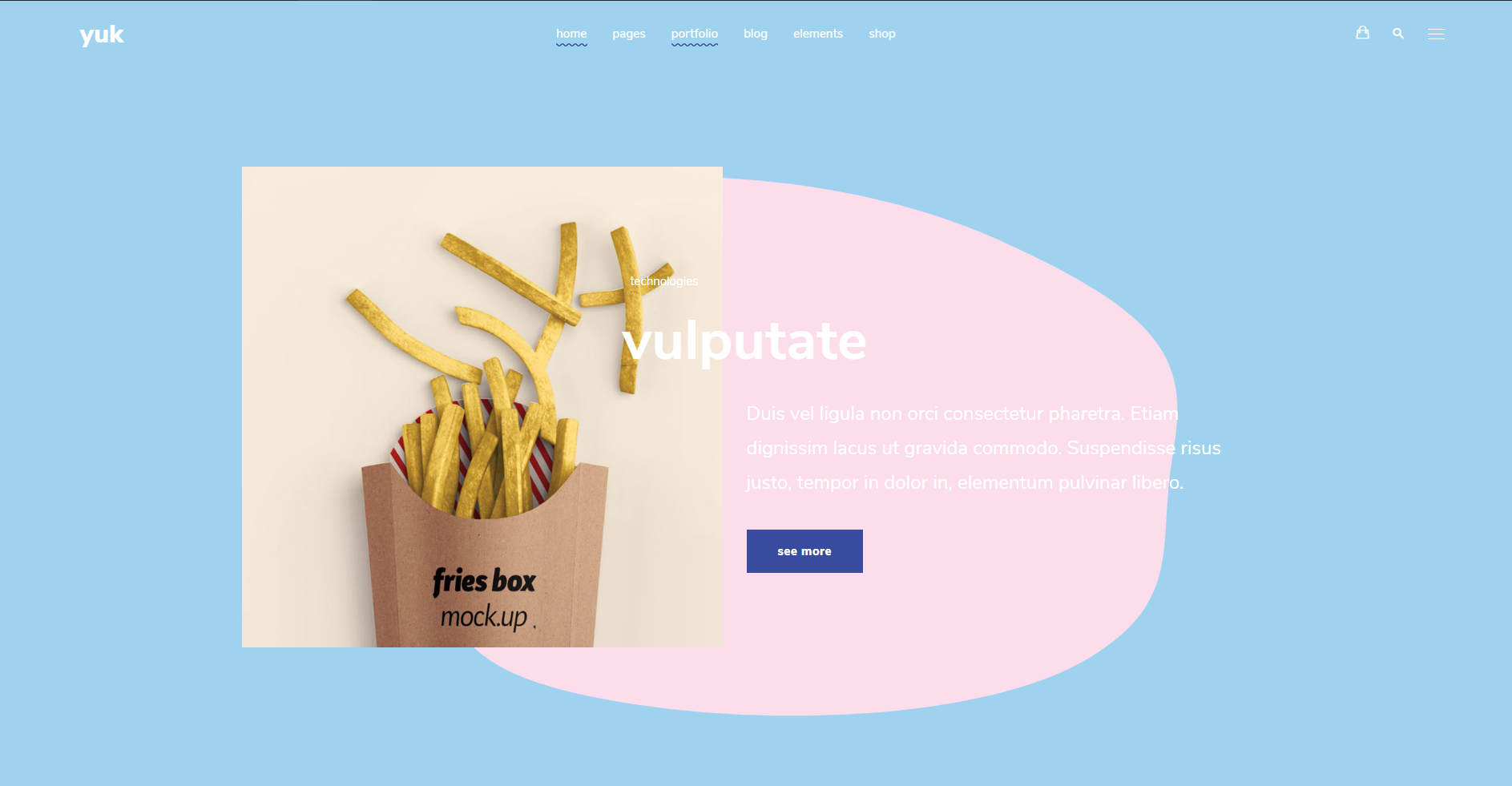
No results found